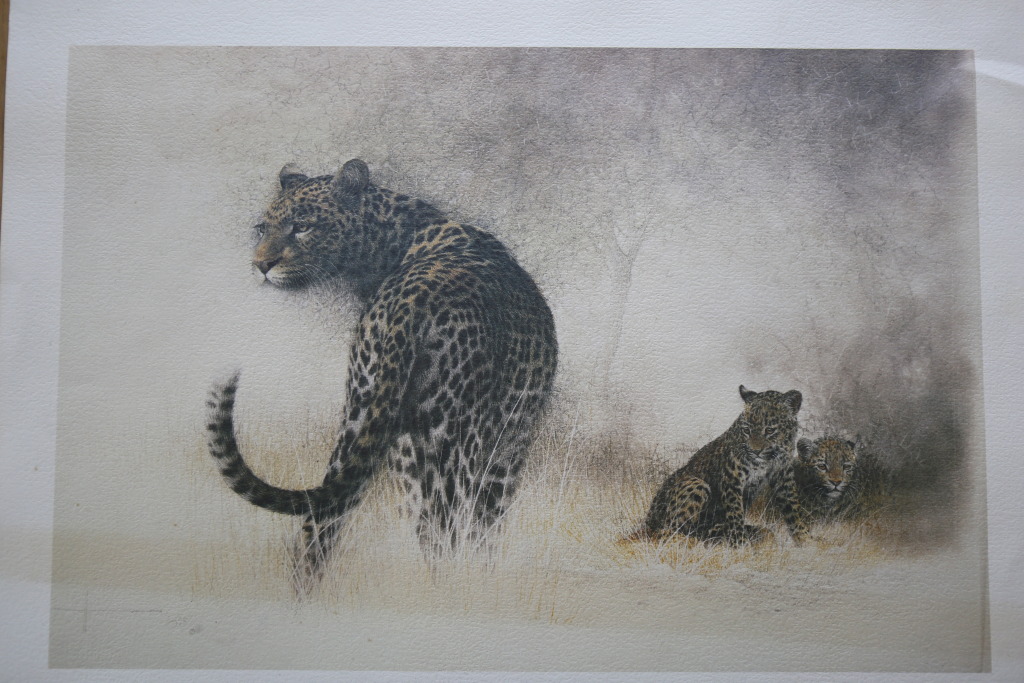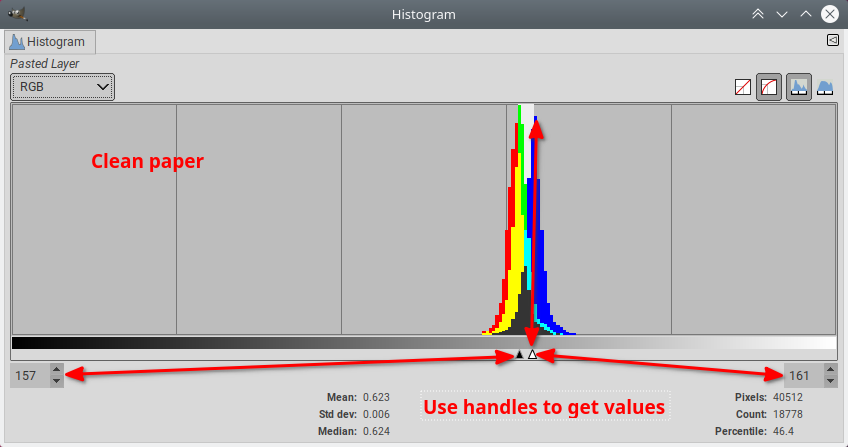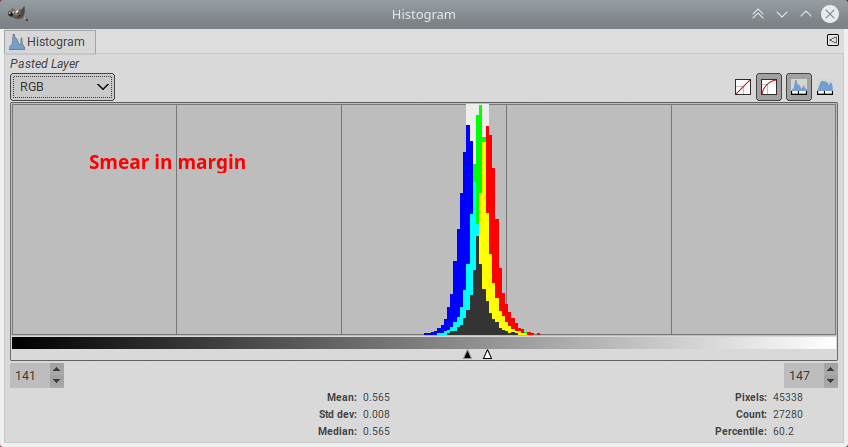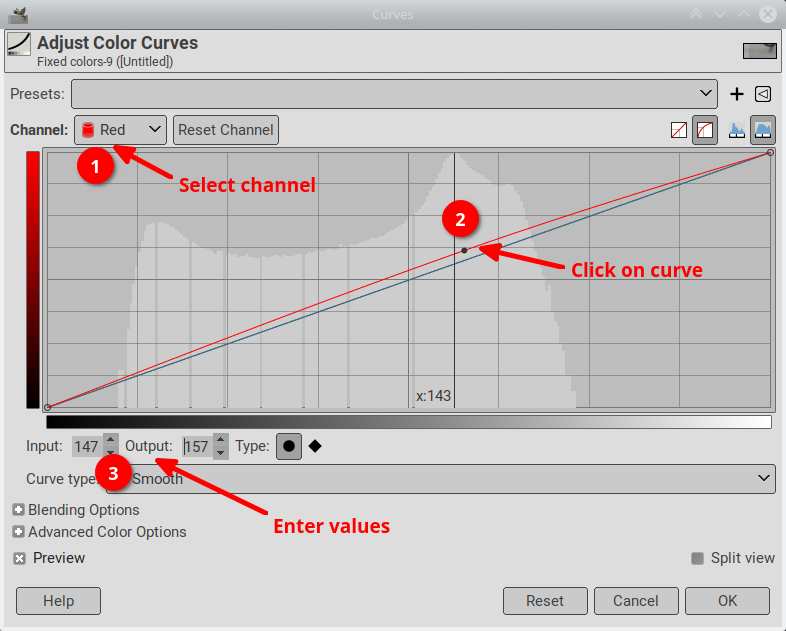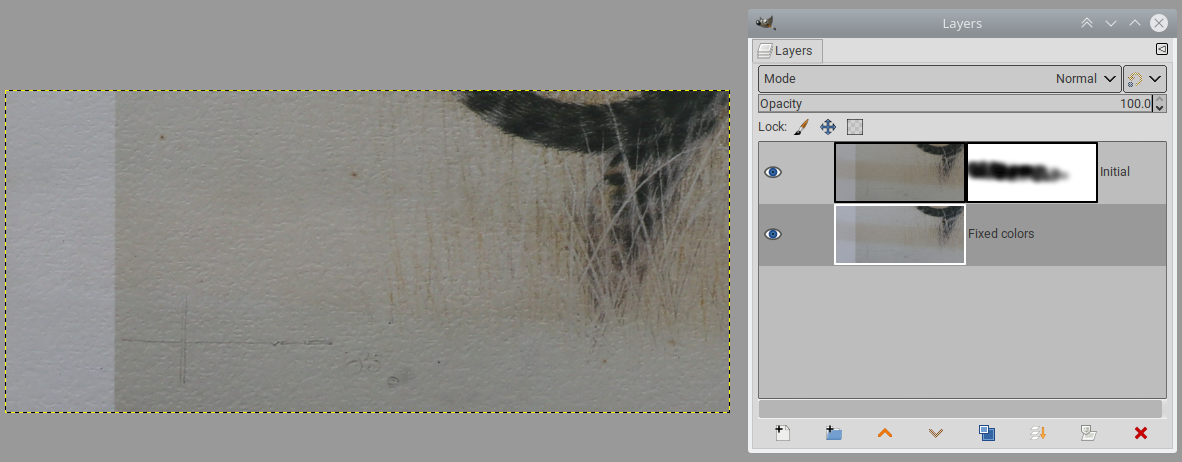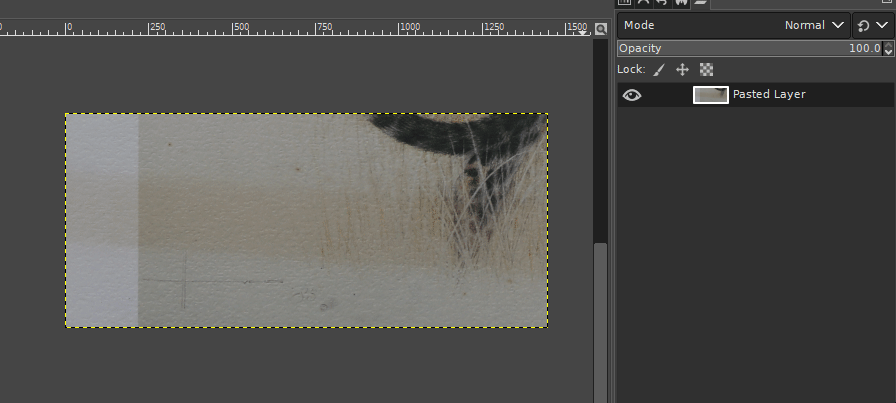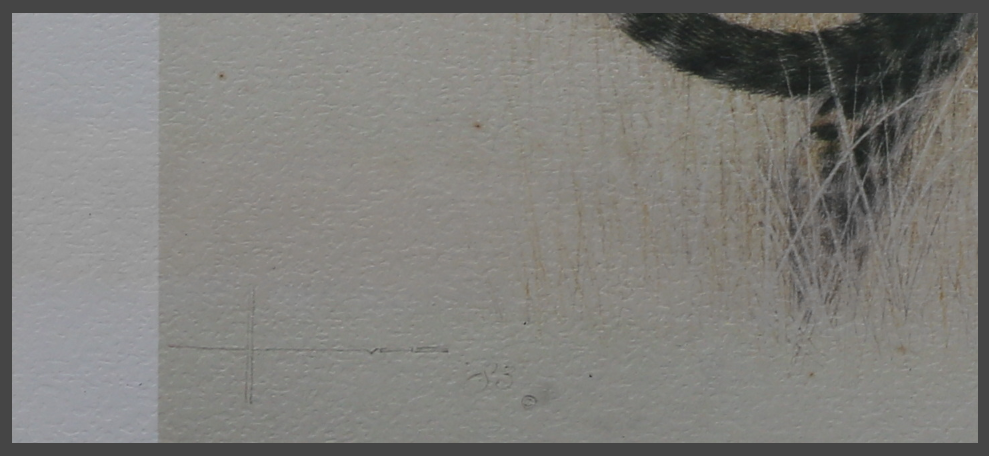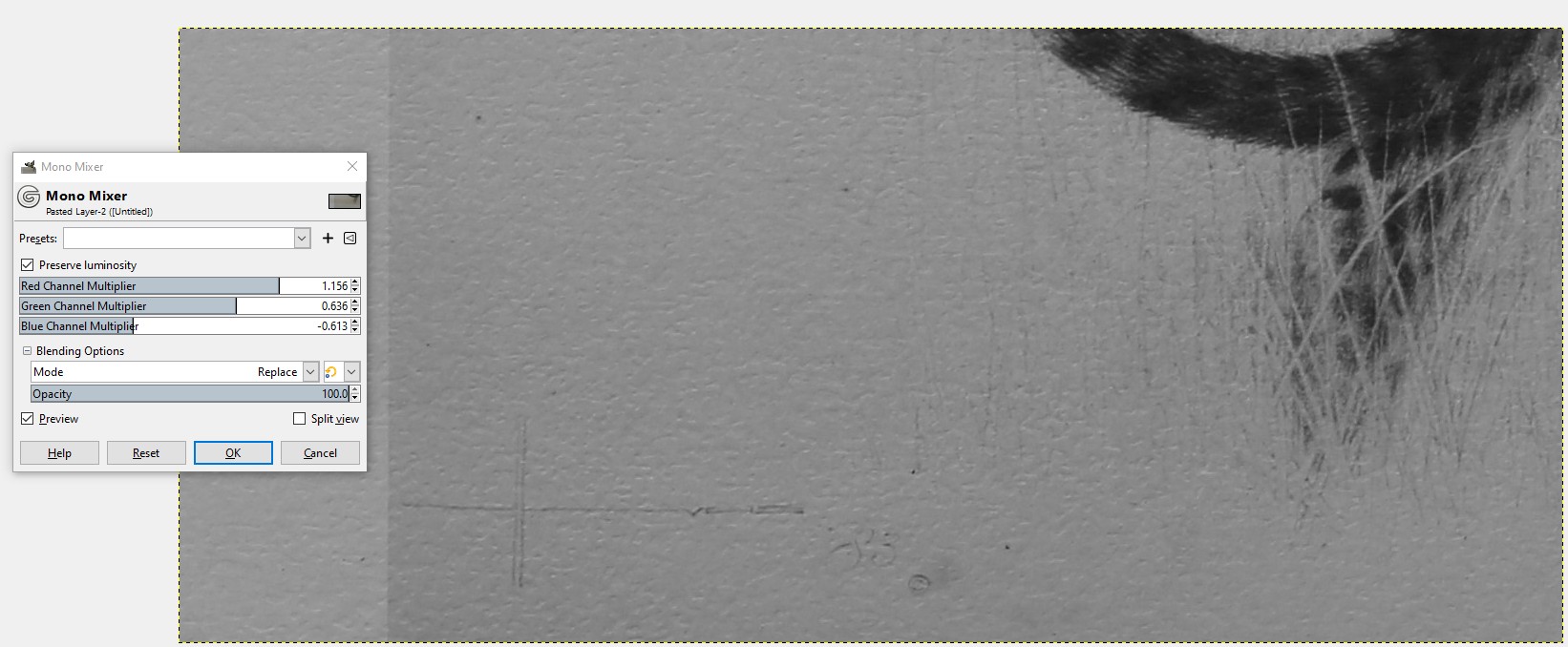Addition/subtraction doesn't really work because our perception is not linear.
First let's see what we are up against, using the Histogram dialog, and a selection on the clean margin we get this:
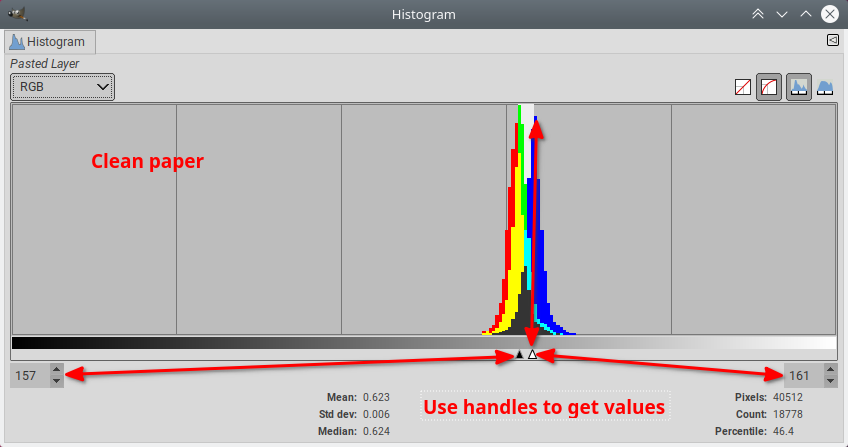
(having a slight blue tint is normal for "white" paper)
If we change the selection to be inside the smear in the margin we get this:
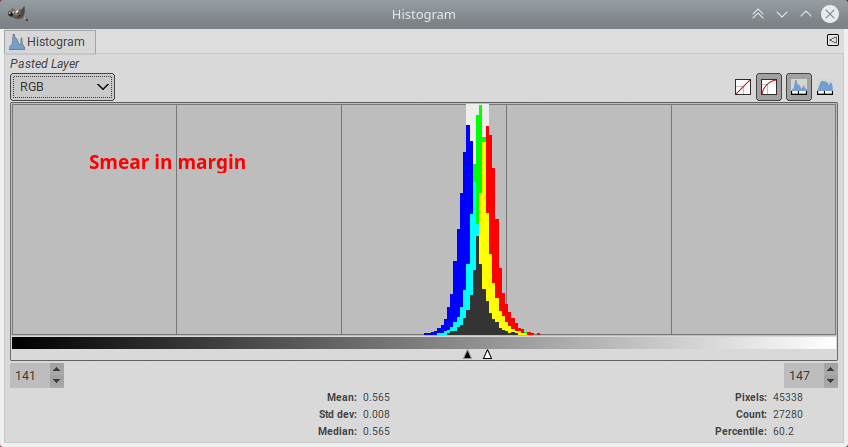
So we can hope to remove the stain if we do:
R: 147 -> 157
G: 144 -> 157
B: 141 -> 161
We will fix this on a whole copy of the layer using the Curves tool, so for each R/G/B channel:
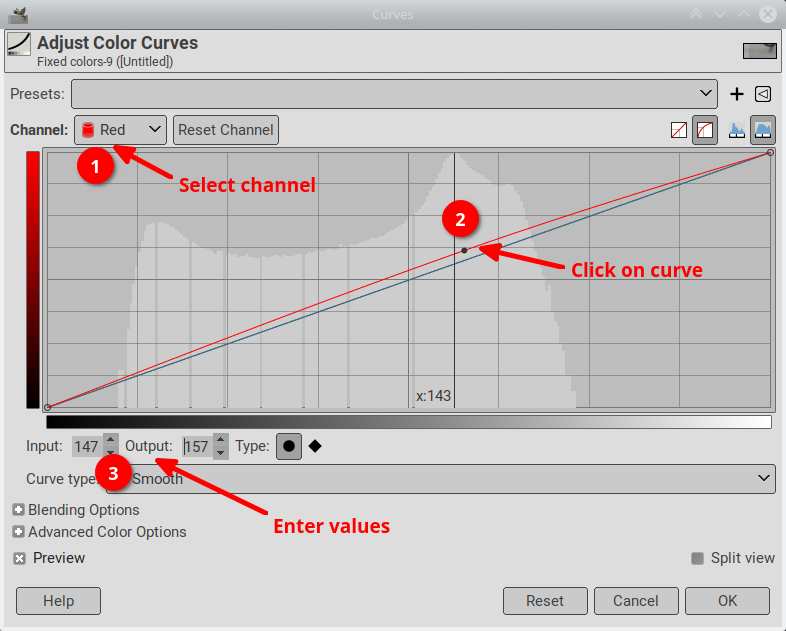
When this is done, you have a layer where the stain is the color of the original image, but of course the rest of the image is shifted as well. To obtain the final image, you put the original image over the fixed image, add a layer mask, and paint the mask (soft paintbrush, or airbrush) where you want to fix the colors. This lets you make a smooth transition and pick everywhere how much you want to fix the colors by adjusting the opacity of the initial image.
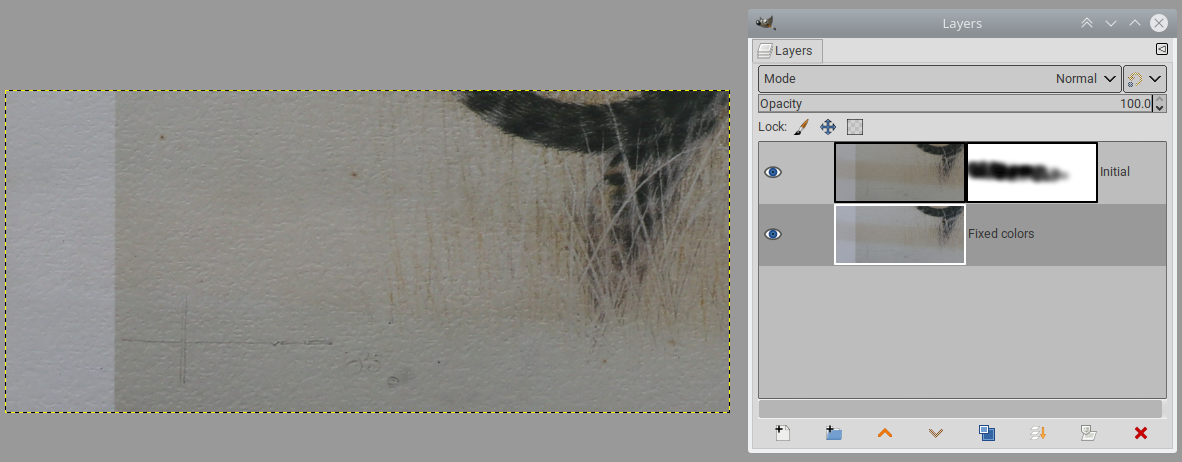
You could get a better result by doing the initial measure in the image itself (and not the margin). That would give a slightly better match in the image, at the expense of the margin. You can of course also do both...