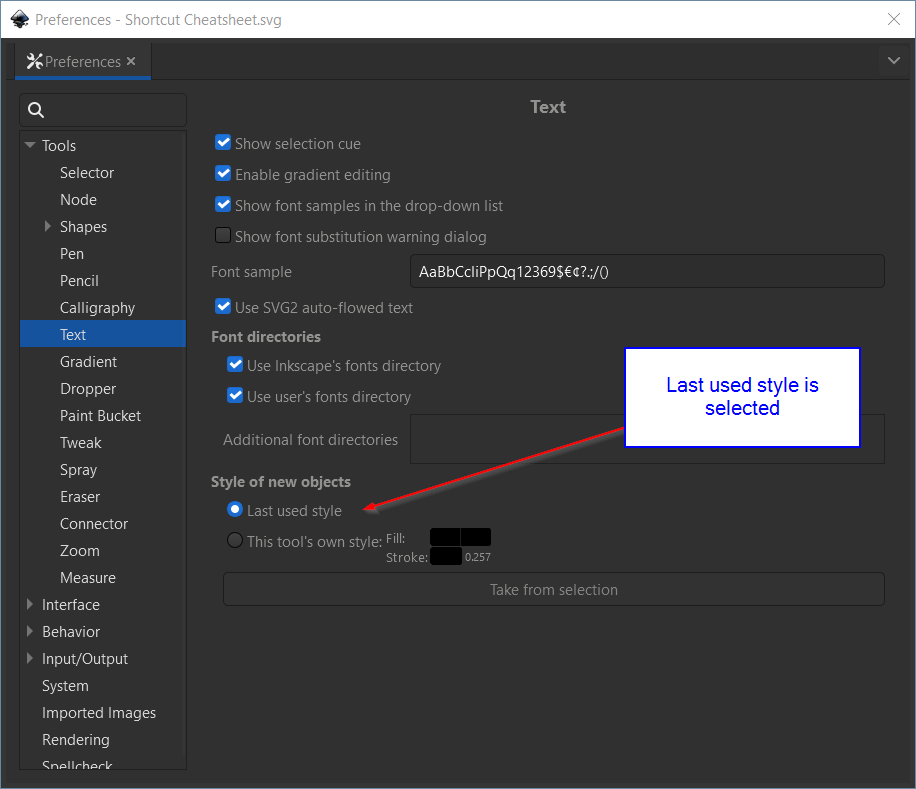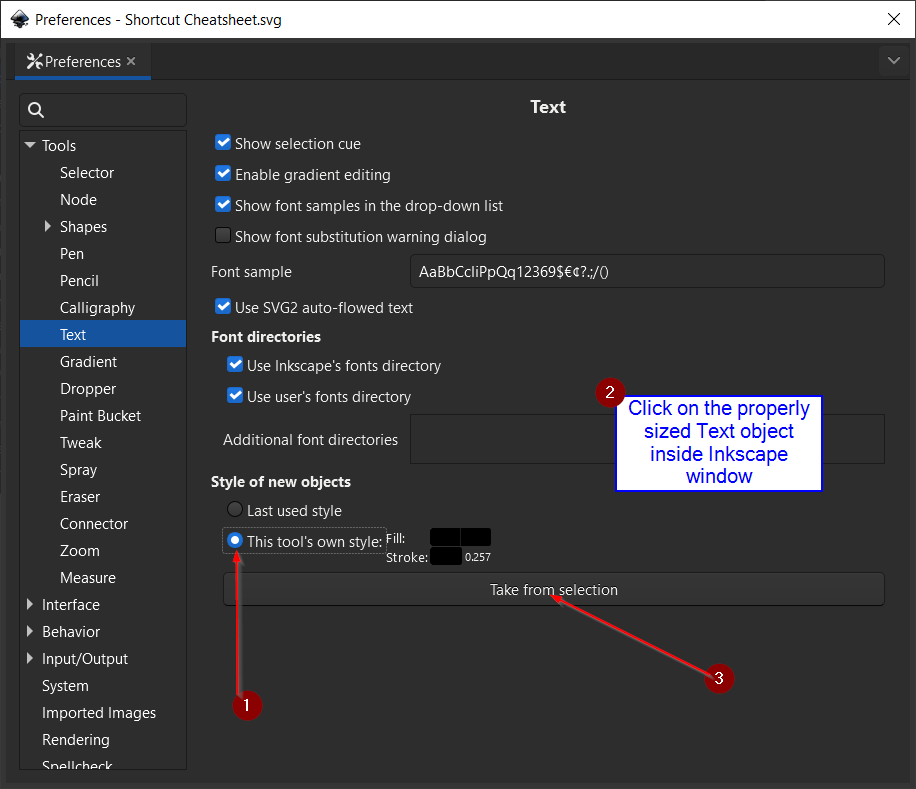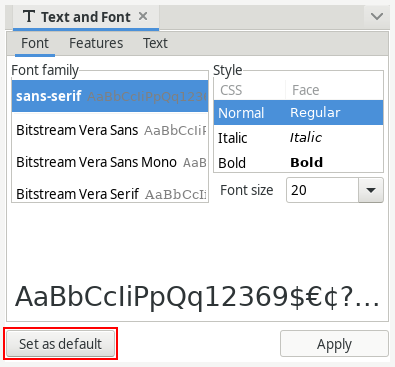Version info:
- Inkscape: Inkscape 1.2.2 (732a01da63, 2022-12-09)
- Operating system: Running on Microsoft Windows 10
Steps to reproduce what I think might be a defect, or I'm simply not doing it the way it should be done:
Add a Text object. Notice that it is way to large or way to small.
Select the Text object, and use the CTRL and arrow keys on the resize handles to resize the text proportionally until it is the correct size to use.
Open up Edit/Preferences, and click on Tools/Shapes/Text.
See Style of new objects is set to Last used style:
(leave that window up).
Click back into the Inkscape window, and add a new Text object.
See that the Text object is still way to large or way to small.
I had resized the previous text object, but Inkscape apparently is not considering that resized object to be the last object.
Now, the partially working workaround: In the preferences view, do this:
- Click on This tool's own style
- Click on the properly sized Text object in side the Inkscape Window
- Click on Take from selection
Visually:
Then add a new text object. See that it is resized to the selected Text object, as expected.
But here is the question: How do I then change some existing Text object by resizing it using the resize handles, and then be able to add new Text objects that then use that newly resized Text object as the size/style/whatever-it-is-called when creating the new Text object, without forcing me to use the above workaround above of reopening the Preferences dialog box, repeatedly? I ask this because that workaround is a time-waster when adding different sized Text objects.