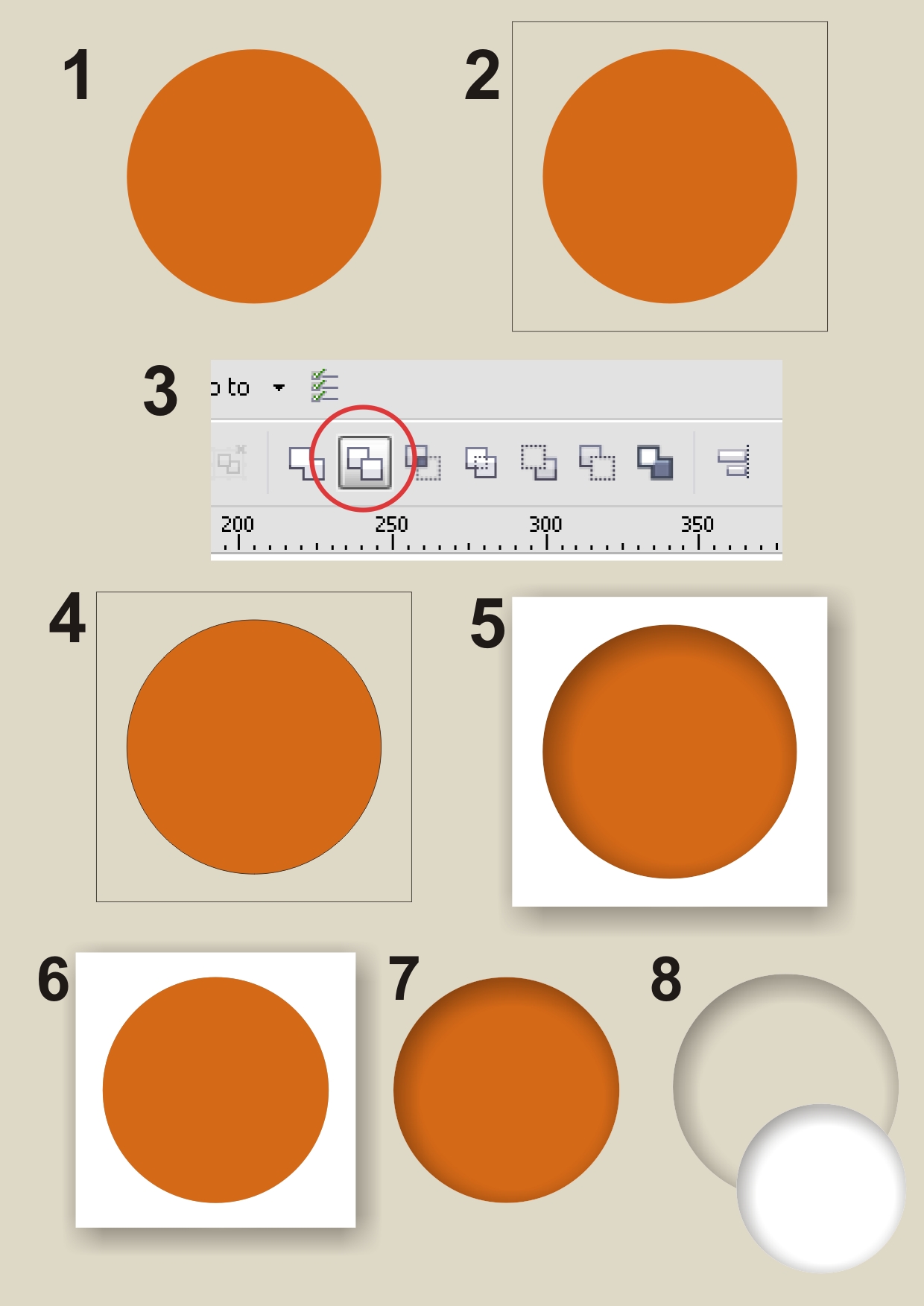I'm trying to figure out how to create an engraved look in CorelDraw
This type of effect is called "Inner Shadow" in PhotoShop. Here's an example:
Step-by-step instructions would be GREATLY appreciated.
I'm trying to figure out how to create an engraved look in CorelDraw
This type of effect is called "Inner Shadow" in PhotoShop. Here's an example:
Step-by-step instructions would be GREATLY appreciated.
It's a drop shadow. Create your icon, select everything else (inverse selection) and add a drop shadow.
I use Paint Shop Pro as I like it and it does everything I need. Unfortunately it means I can't tell you how to do it in Corel Draw. But here's an example of the result following the above method — this has a 5x5 offset for the shadow, but you will probably need a little less.
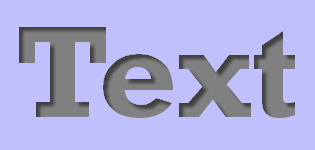
Draw your icon with grey and duplicate it, give it a darker color, send it to back and move it to left and top, duplicate it again and this time, give a lighter color and move it a bit bottom and right.
I am totally late with this but someone else might find this useful. It's a little convoluted but here is how I do it in X4.
When you are done drawing your icon (1 in the diagram), draw a rectangle over it with the rectangle tool (2). Now, select your icon and then the rectangle (*the selection order is important! Move the rectangle behind your icon if you have to. I used alt + left click to select my icon through the rectangle) and press the ‘Trim’ button (3) that appears in the shaping context menu. This will create a cut out on the rectangle in the shape of your icon (4). Add a fill to the cut out rectangle so you can apply a drop shadow to it (5). Now you can powerclip the rectangle with into your icon. You can move your icon over the rectangle (6) to make selecting it for powerclip easier. You should end up with something like what I have (7). At this point you can remove the fill from your icon so the background will show through or add colour for effect (8).