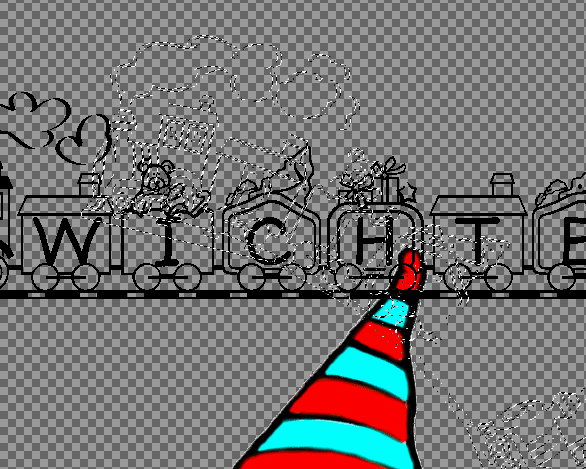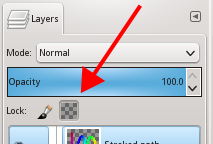I am quite new to GIMP.
I created some text and set it along a path. I created a selection with the same shape as my text.
If I try to fill this selection with a color (Cmd. or Cmd,) GIMP appears to fill the selection, yet I see no visible color.
Why isn't the color fill visible?