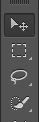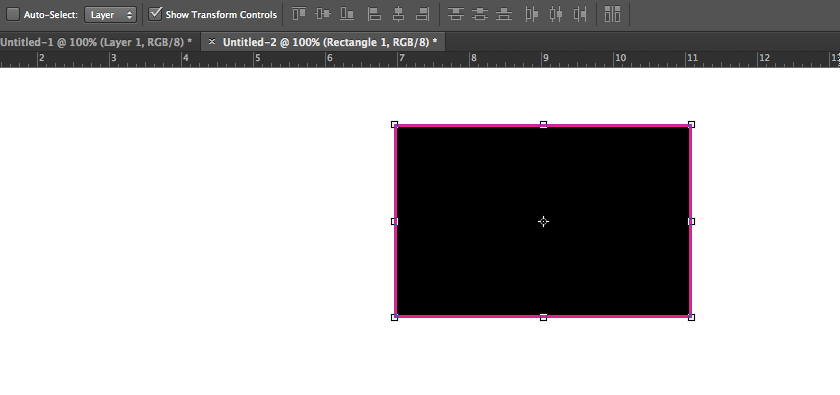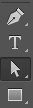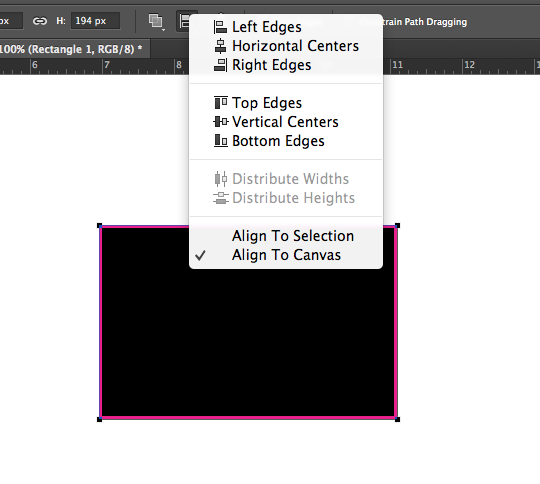In the tutorial I'm watching the instructor has just created a new rectangle. With that layer selected, he goes up to the "Path Alignment" dropdown in the tool bar - having already selected "Align to Canvas" from it - then selects "Vertical Centers." Here:
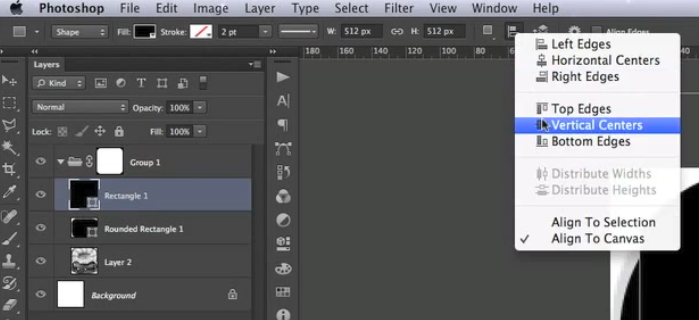
When I try to do the same, all of the options above "Align to Selection/Canvas" are greyed out, so I'm unable. I definitely have the layer selected as well as "Align to Canvas," but they are still greyed out. Can anyone guess why?
Thank you.