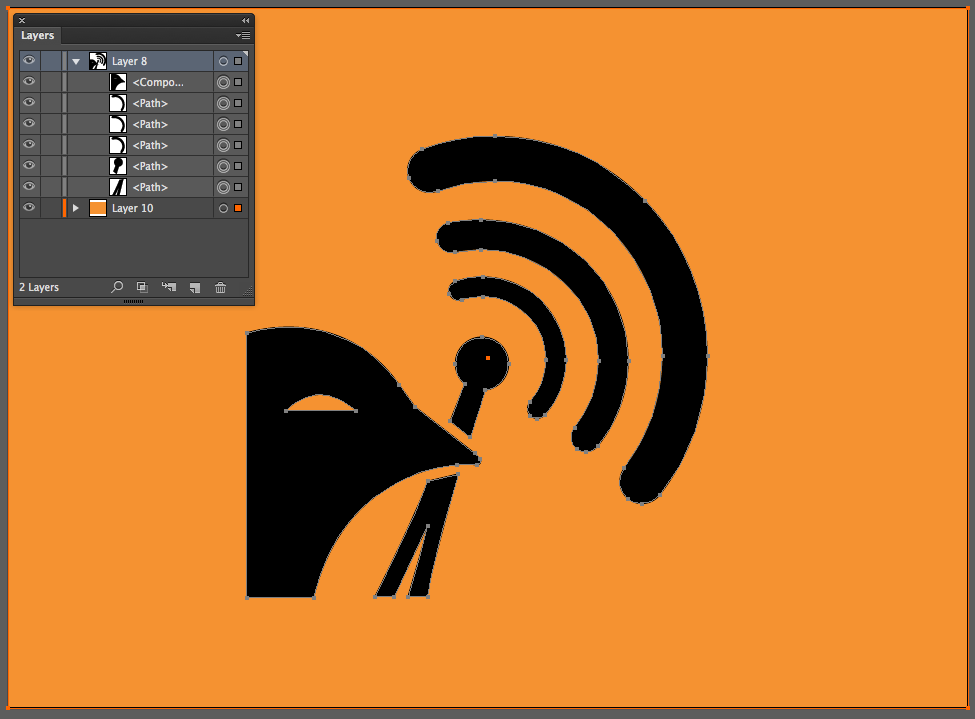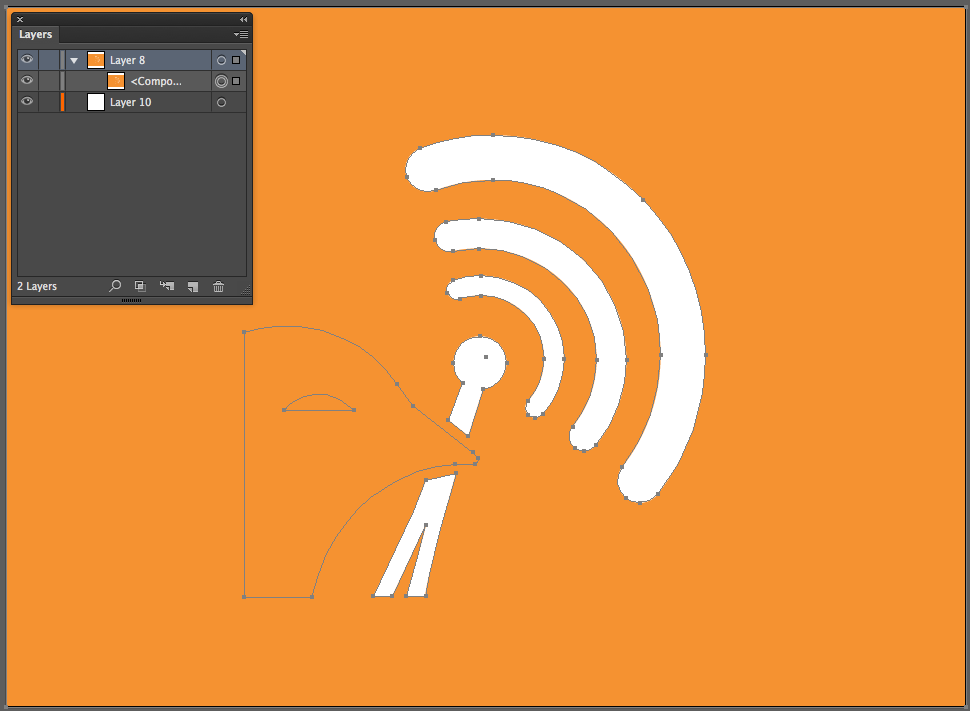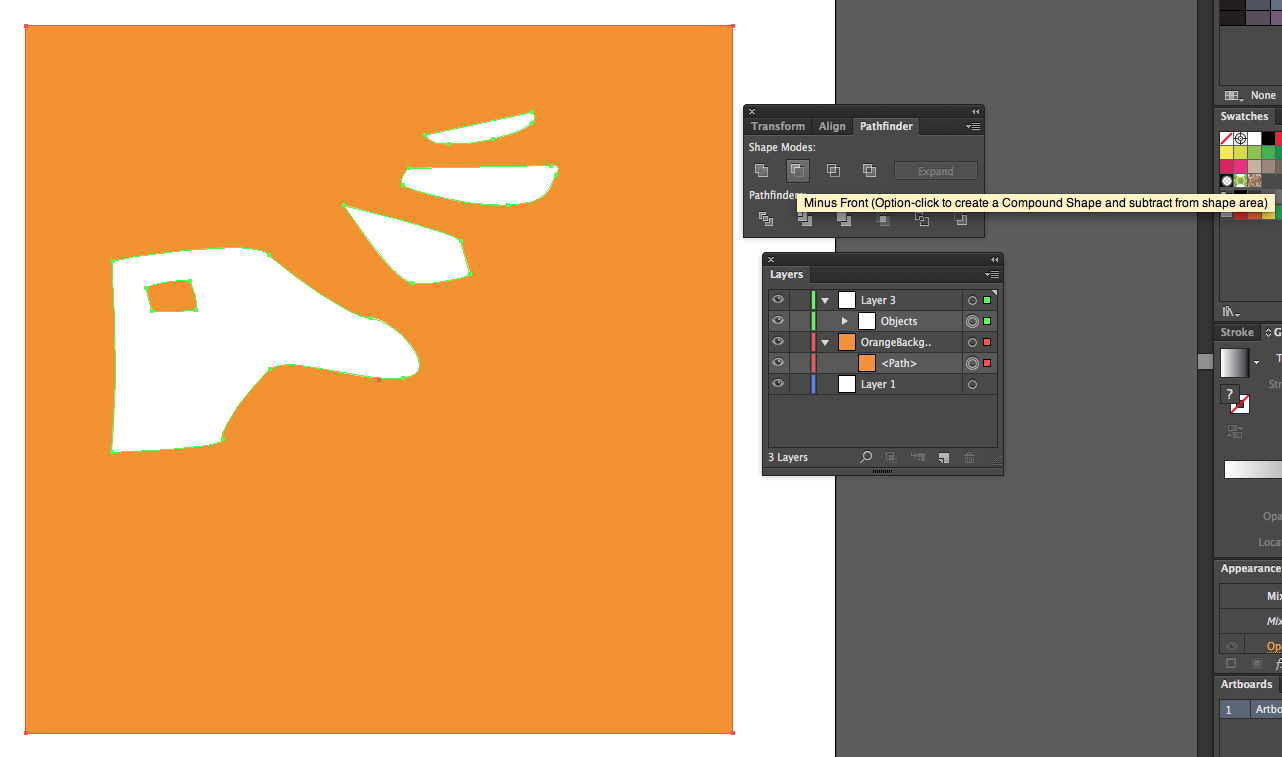I have the following shape I have drawn with the pen tool. The bird head and eye are a compound path but releasing them both from this makes little difference.
What I am trying to achieve is a rectangle with a transparent logo at the center (i.e all white). This works fine for the antena and the signal bars but as you can see the bird head does not cut out but remains filled in effectively leaving me with half a logo.
Been at this for hours now I'm new to Illustrator and would appreciate any advice anyone can offer on how to achieve my desired result or pointers on where I have gone wrong!