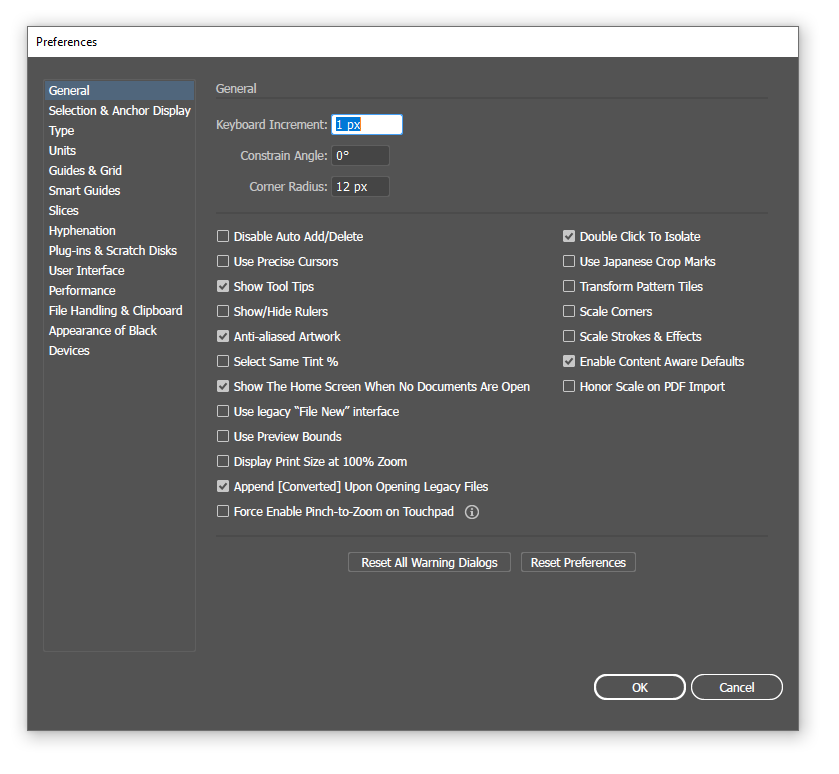I'm using Illustrator CS6 on OS X. When choosing View -> Actual Size, the displayed elements are smaller on the screen than their actual size, say in centimetres. How can I "calibrate" Illustrator to my screen's resolution (dpi) so that it can display objects at life size when using 100% zoom?
(Acrobat does have a DPI setting in its preferences, and I assume Illustrator must have it too. But I cannot find it.)
Edit: To clarify, if I put a ruler next to the screen, and also turn on the ruler in the document, I want them to match up when selecting View -> Actual Size.