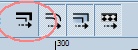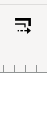I want the borders to stay fixed in Inkscape when I'm resizing an object. I found these buttons in Inkscape v0.48.3.1, but they don't seem to work. Is there any other settings that I should turn on?
These are the buttons that should control that:
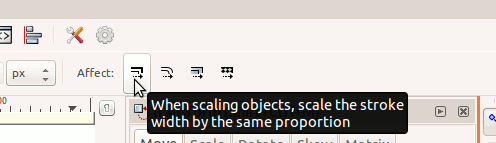
EDIT The answer below should be valid, but for some reason this doesn't work for me as I mentioned in the question already. It's probably a bug or there's some additional settings which prevent the normal behavior.