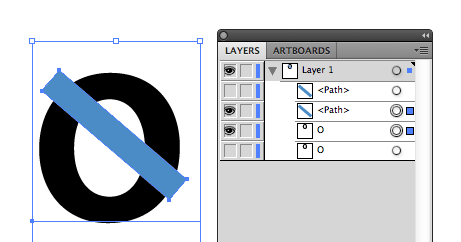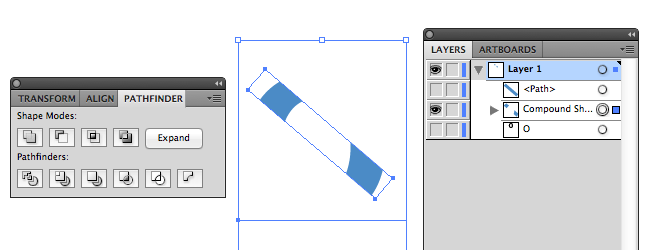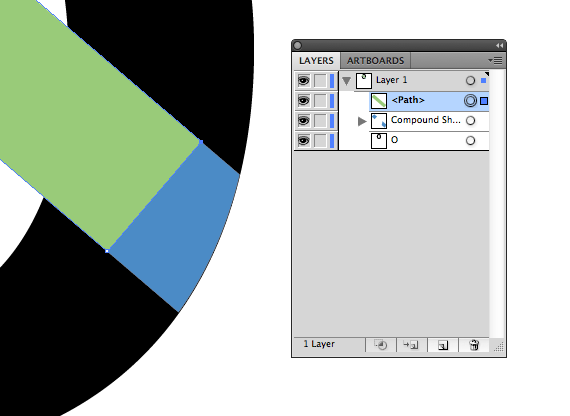In Adobe Illustrator CS5, I have a circle (the letter "O") and a line going through it, like so:
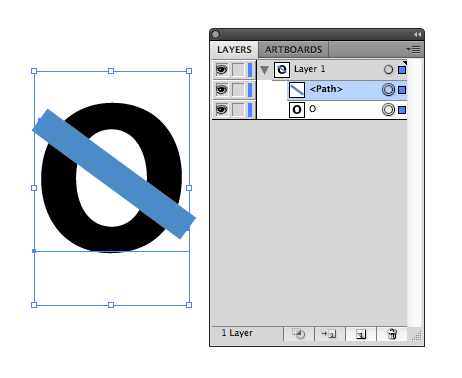
Now, I want to remove the protruding south-east part of the line, for an end result similar to
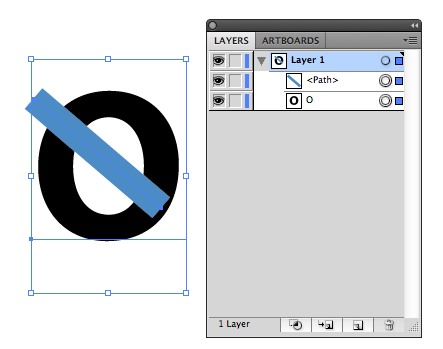
but where the south-east end of the blue line extends all the way out to the edge of the black circle, making that end of the blue line follow the curve.
Rephrased, I only want to show the south-east of the blue line where it overlaps with the black shape. But the top-left and middle of the blue line should remain as is, even where they pass over the inside of the "O" or protrude into the north-west.
Could someone tell me a way to do this?