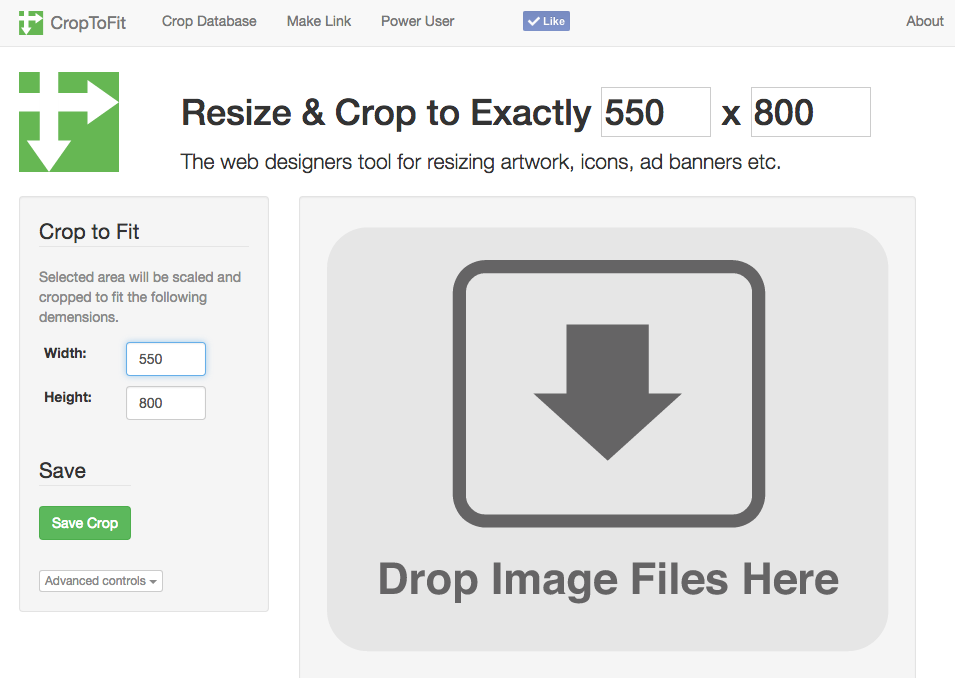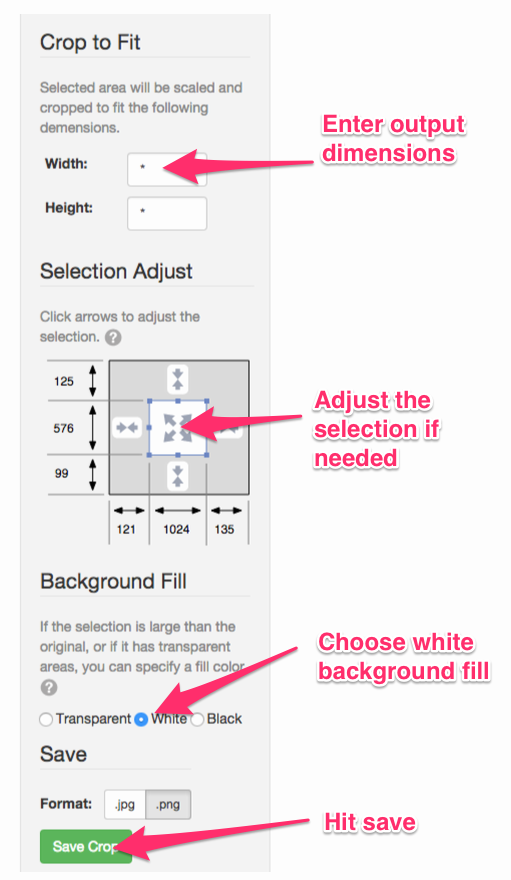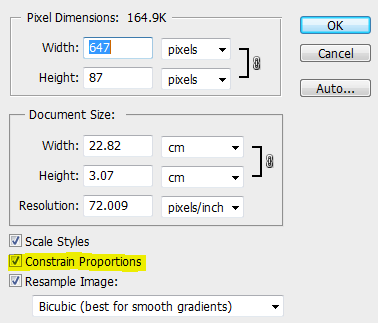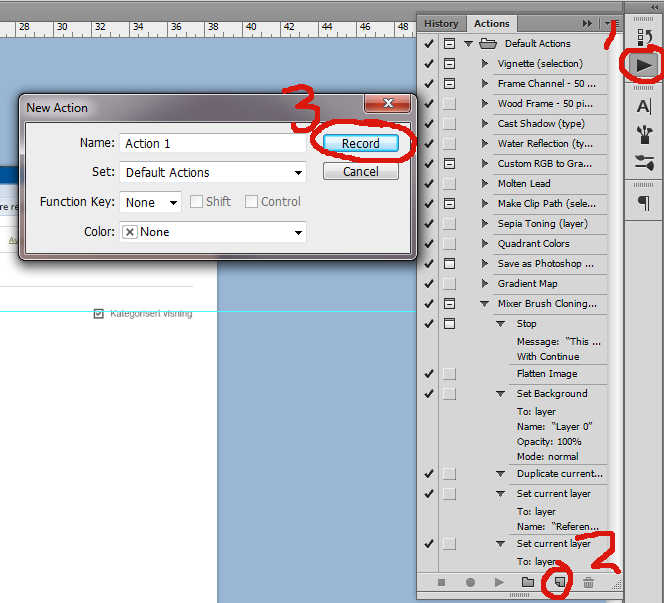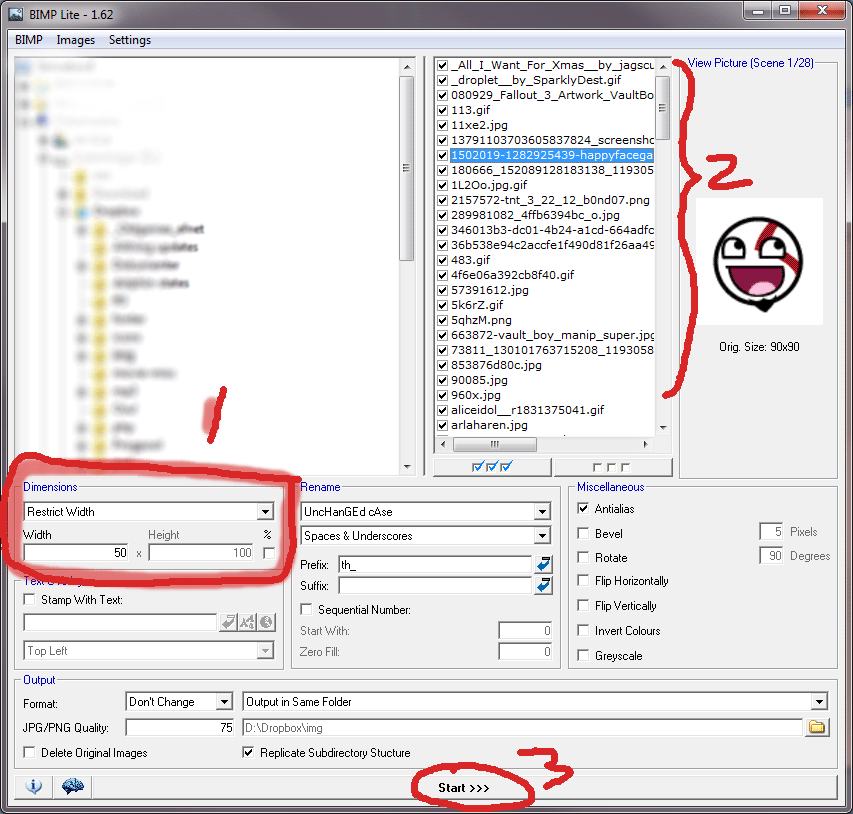I'm struggling with this. I have a lots of (big) images that I need to re-size to a specific smaller dimension. The important thing is to keep the aspect ratio and don't do any weird stretching to the images. Empty space should be filled with my background color.
What I normally do is something like;
- Re-size canvas to 550x800.
- (the image is now bigger than the canvas)
- Use the transform tool with alt+shift (to re-size from center) until image fits perfectly into canvas size
- Fill transparent pixels with white background
This is too much custom work and doesn't really work with batch. Can I use Photoshop's image re-size or canvas re-size to do this?
My attempts have all failed. The image is either not the right size or with the right size but with weird stretching/transforming.