I downloaded an icon in png format. Now I try to resize it to 20x20 pixels using Photoshop CS5. This causes it to become fuzzy, as shown in Photoshop's navigator. I want to use the smaller image for a website. How can I make the reduced image have the same quality as the original I downloaded?
Here is a screenshot of the photoshop screen.
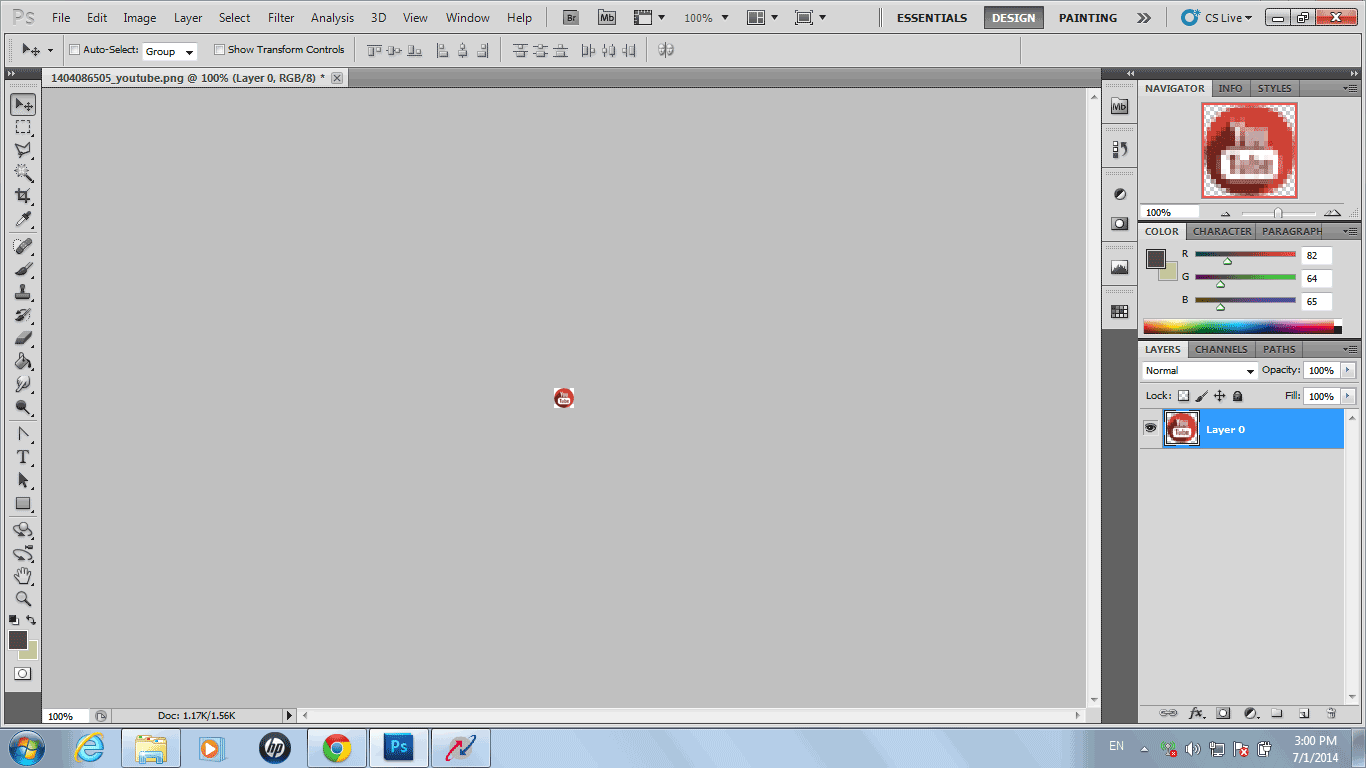

 128x128 px
128x128 px 20x20 px
20x20 px