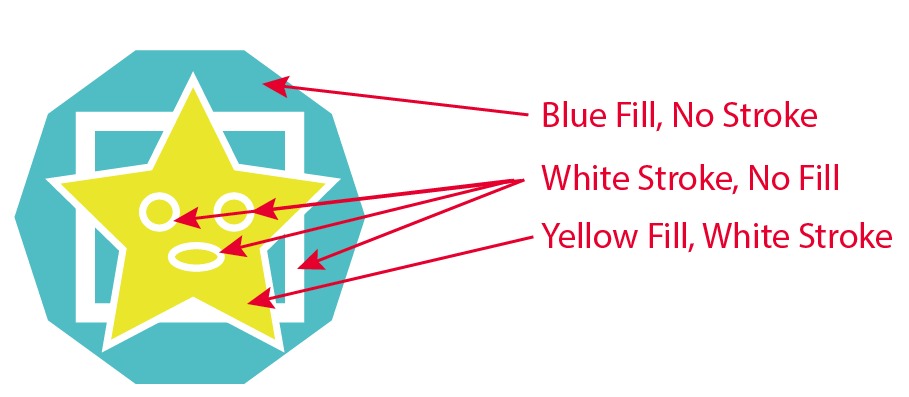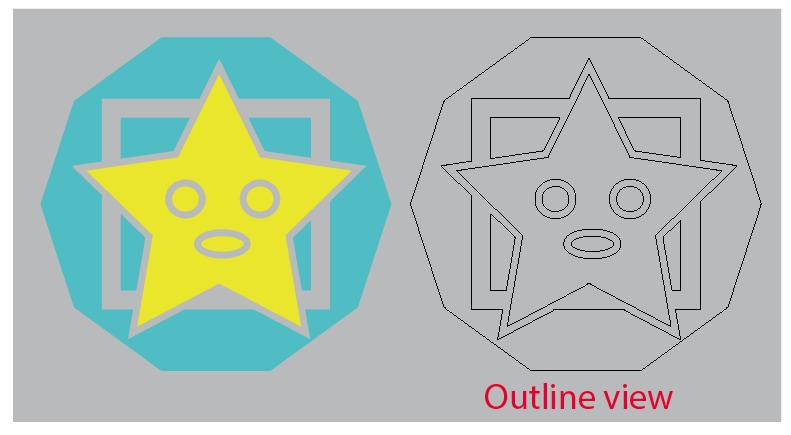I created a path:
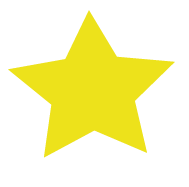
Inside that path I created several more paths:

and group those on separate layer. Inside paths doesn’t have any fill but have a stroke of 1.
Since I want that stroke to be open (or transparent. I don’t know the exact term, I want the stroke line to show the color beneath), I selected the stroke and chose Object > Flatten Transparency. Then Selecting both, I chose Pathfinder > Minus Front.
Result:
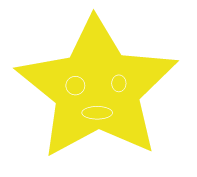
Now I want the above design to top of this:
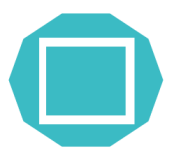
like
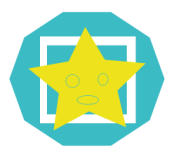
and want to create a outer stroke for my star and I want that stroke line to be open (like the paths within star)
I've been beating my head with this for the last 48 hours but I couldn't find where I'm doing it wrong. If it's any help, this design is for a t-shirt design experiment.
Can anyone help me with this? Your help much appreciated.
Edit:
I want the result to be:



I want the stroke of the star to be punched through the (square) path and the compound path to create hollow space around the star (to show the background color). Thanks in advance.