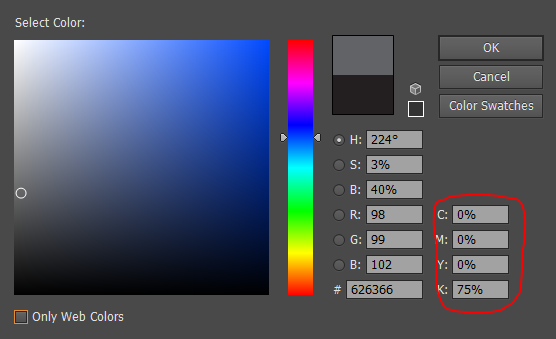I have designed a Photoshop flyer (CMYK, 16 bit) and have a grey background, some black & white pictures and some blue graphs and text.
Now the guy who prints it told me that it looks good on digital, but when printed the grey will appear a bit blue-ish.
He didn't explain how I could fix this, and now I am a bit lost.
Can you help? Do I need to set something somewhere?