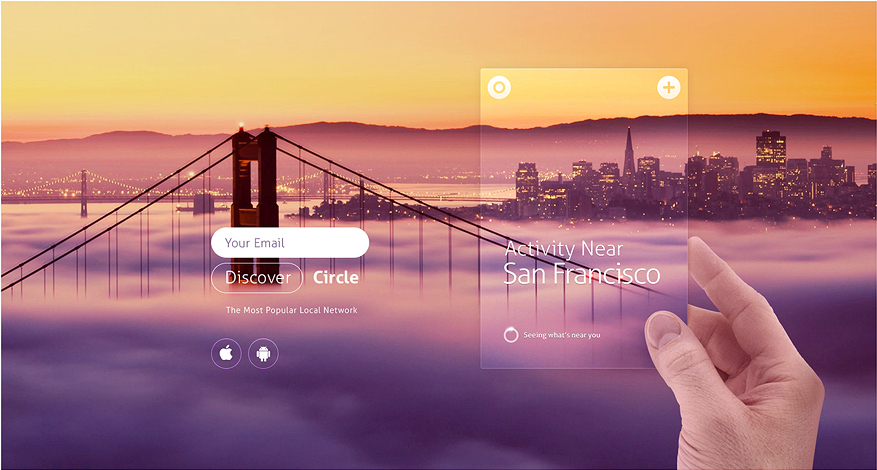To answer your questions
1) Yes
2) See below
3) Any stock website
Here is the general rundown on how to achieve something like this.
The box is a basic white shape layer. For this background image, soft light, lighten or normal blending mode works well. You can lower the opacity to like 30%. This all depends on the background layer.
The white layer also uses a drop shadow and a thin white stroke.
Note: Dark background layers won't work well with soft light blending mode.
The next part is the hand. They have a slight shadow under the thumb. This gives the impressing of depth. They could also be using a mask on the phone part and make part of it transparent.
Not sure why they cut the fingers out. I would think if the phone was transparent, then you would see the fingers..? But if you want to do that just use the pen or marquee tool and create a mask for the fingers.
To create a mask, select the layer, go to the layers panel and select the circle in rectangle icon. Start painting in black to hide pixels.