i'd been googling for answers for this, all guides point me to make it grayscale, but actually it is still not enough, it still allows non-black(gray gradient). What I want is
Suppose I ended up having this image: a perfectly round circle done via ellipse tool and stroke path
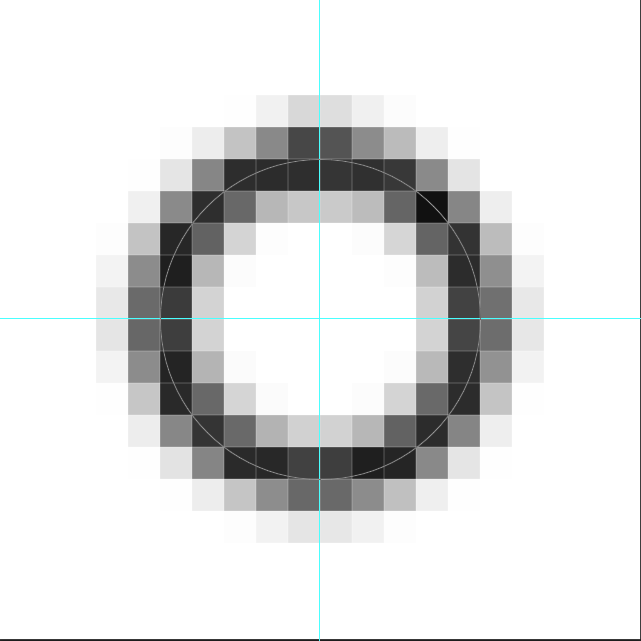
Then I want to make sure if a pixel is not white then make it black. So what I want should be like this:
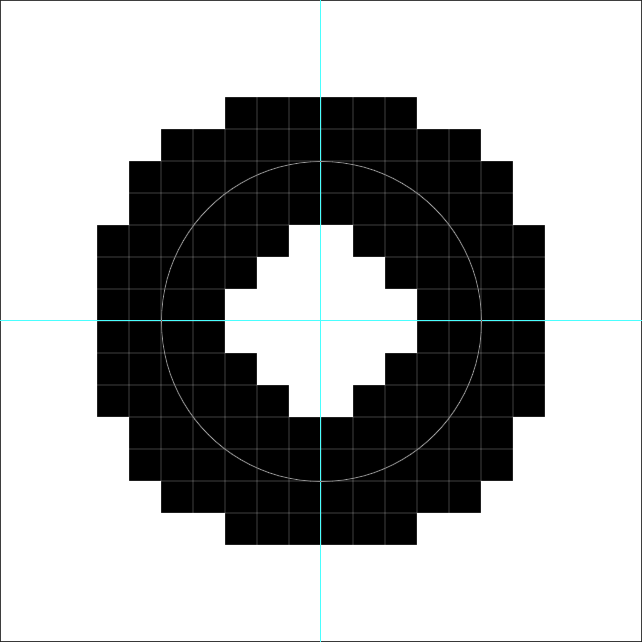
I ended up learning the use of sharpen but it still not works, it just make the gray more black PLUS it adds more feather so even sharpen fails me to accomplish this.
Hope somebody can help and guide me how to do this. Thanks~

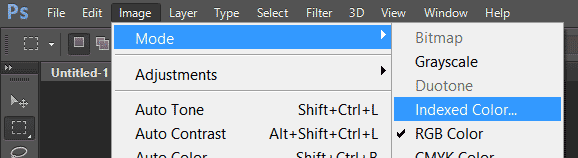
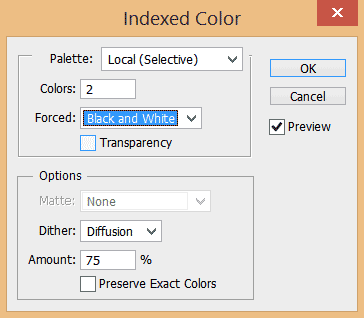
Ctrl + Shift + Sand then save the image as an .png file that only contains 2 diffrent custom-set colors. (Black and White)