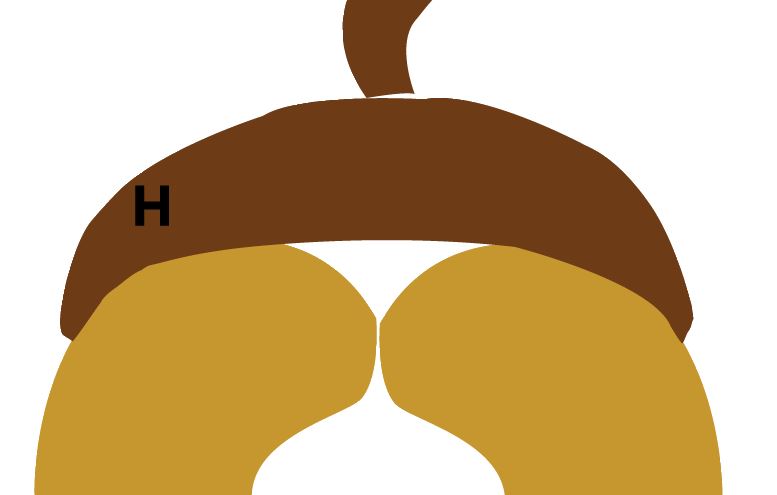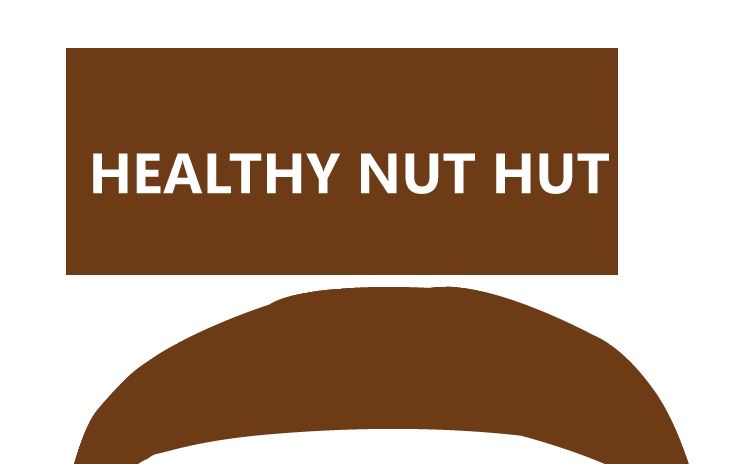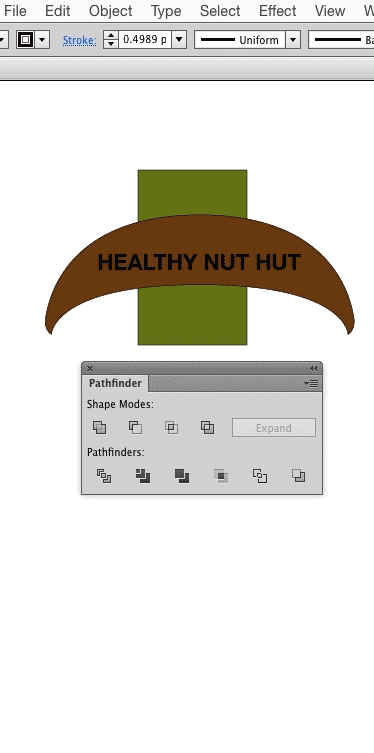After you created outlines to that font, the letters are then put in a group and minus front doesn't work well with groups.
Try to ungroup the letters, select all and try again.
If this doesn't work, try with each letter individually.
PS:
This is due to the fact that AI expects you to choose two layers when using Minus Front/Back and this is done with the help of layer/object hierarchy. When you have multiple objects selected, AI thinks in pairs and doesn't know to which pair of objects to apply the function, the first, middle...the last? So in the end you might end up with strange results like applying the function to each pair of two, one after another until the last one.
Also, you need to be aware of the fact that by taking the first letter and background and then hit minus front, AI will often bring the resulted background in front of the other letters and it appears as if they are erased when they are actually behind that background. Send the background to back and continue till the desired result.