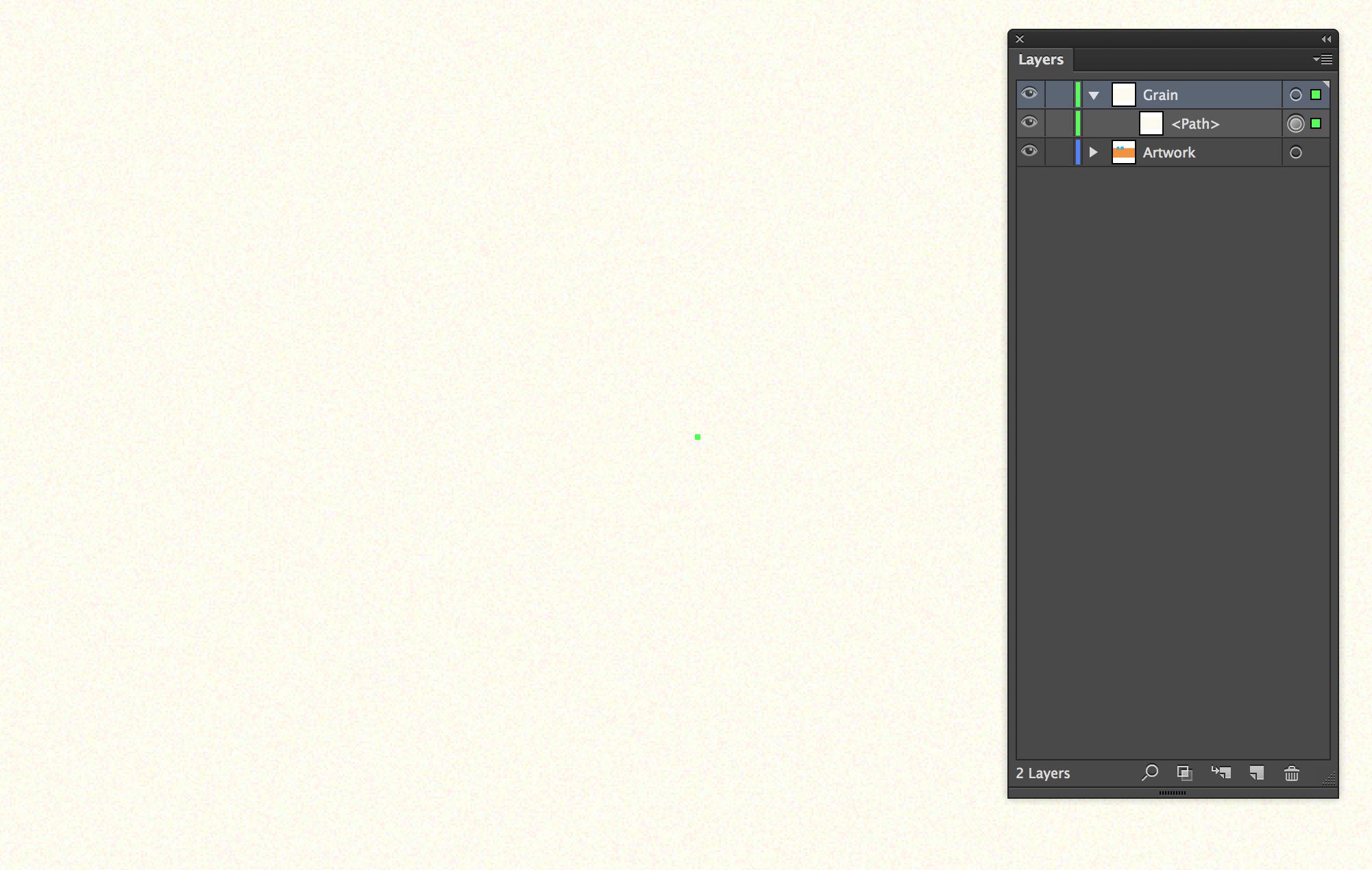I would like to apply an effect to the whole artboard (all elements), so that the colors don't look too monotone.
It should look like this (found it here):
I think this effect is called Grain. So I selected all elements in my artboard and went Effect > Texture > Grain.
Now I have two problems:
(1) Round objects look pixelated
This is how it looks in Illustrator:
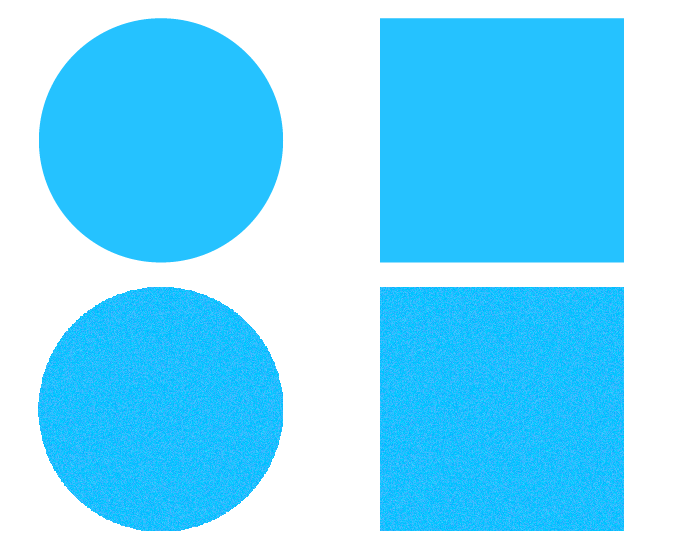
When I export it, it looks better, but still more pixelated than without the grain effect:
(2) The file size increases enormously
Without the grain effect the picture with circle and rectangle has 7KB. With the effect 326KB.
Question:
How can I solve these two problems? Should I export it without an effect, and apply it in another program? And is this effect even called grain?
Summarized: What should I do to get the same effect like in the referenced picture, while keeping a "small" export size and having smooth round objects?