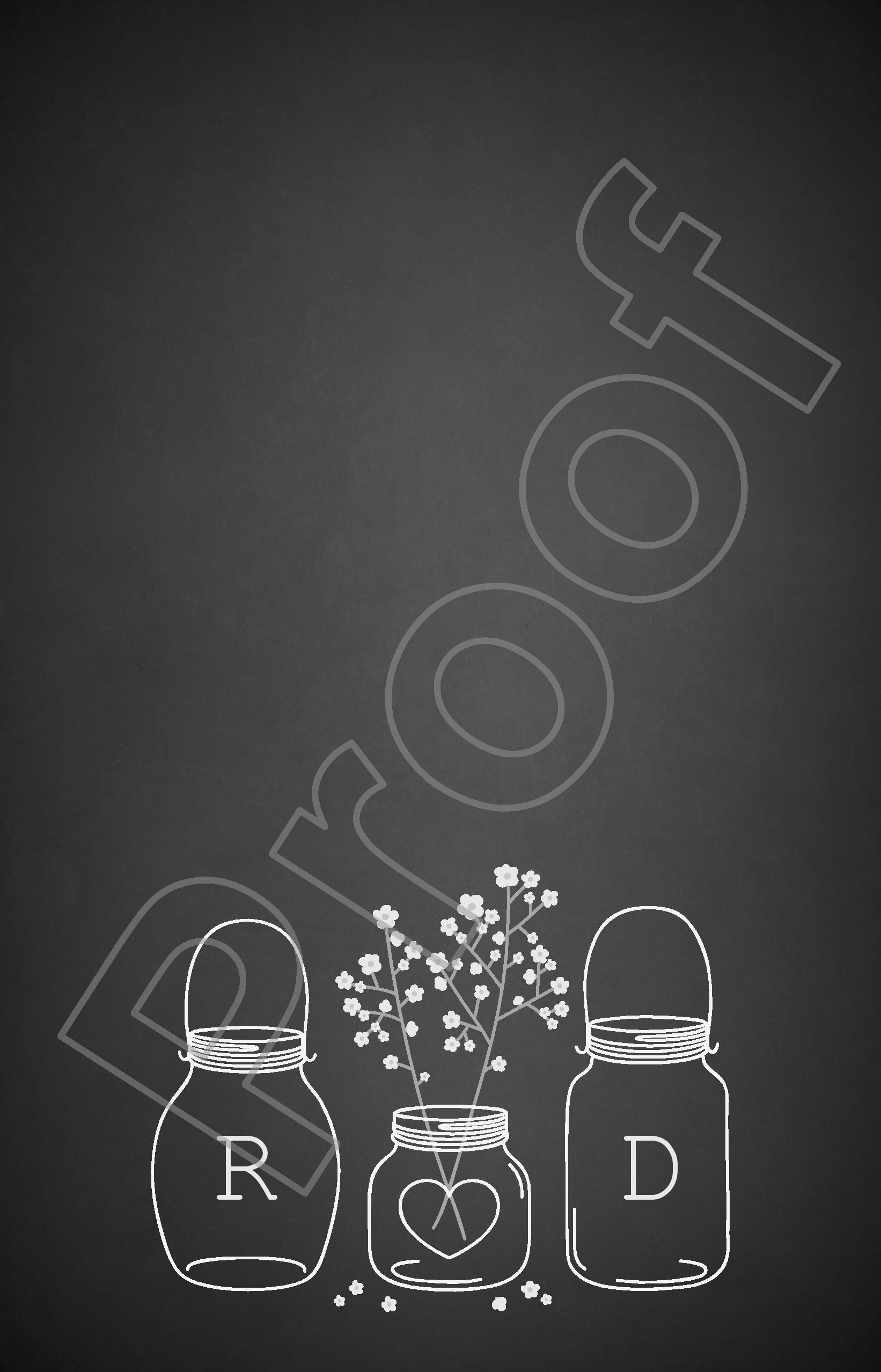I'm trying to create a wedding invitation but I'm struggling to get the same effect as the example one I've seen on a website.
How would I create the same background effect? I've tried using the gradient tool in Photoshop, but it doesn't seem to create the same effect.
Thanks!