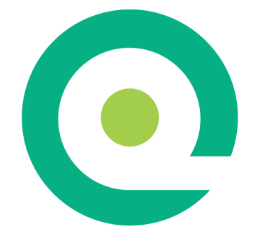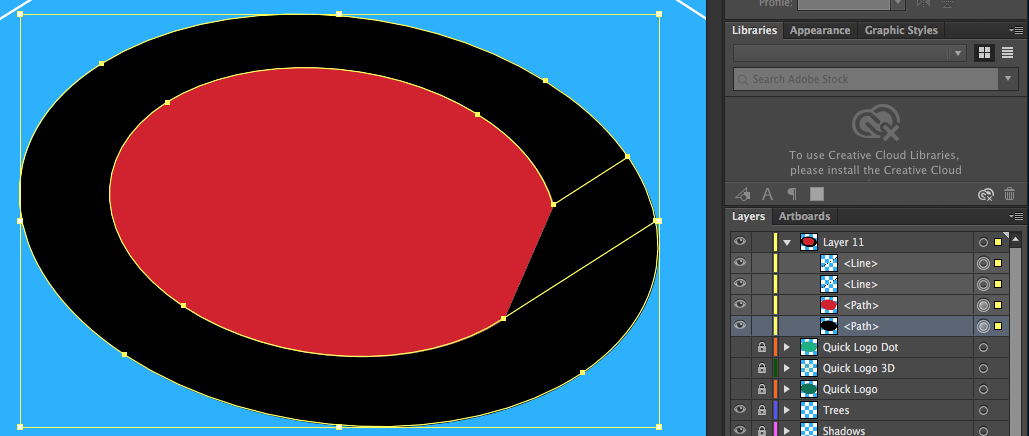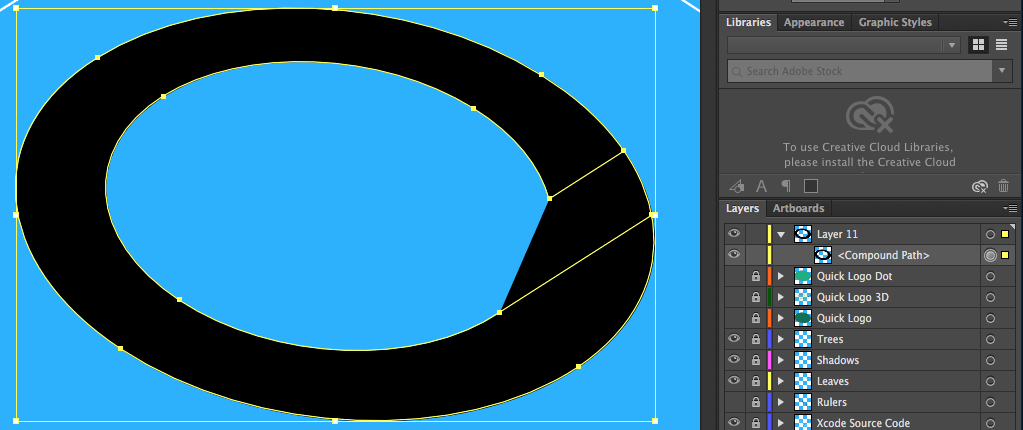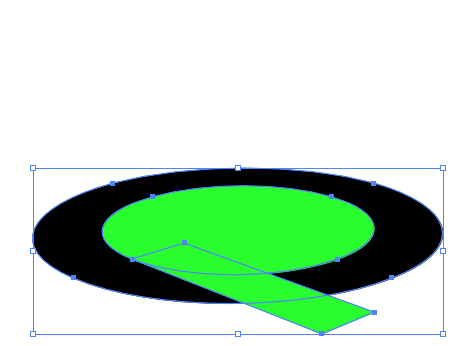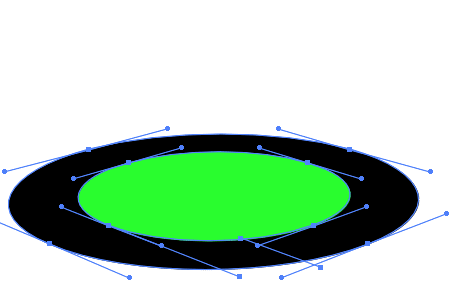Imagine if you took the following shape...
...and flipped it on its side in a three-dimensional space. I'm trying to do that in Illustrator, and so far I have this:
From the outer circle, I want to subtract the {inner circle + the shape bounded by the two yellow straight lines, the inner circle, and the outer circle}.
I tried selecting everything and using Object > Compound Path > Make, but that leaves me with this:
As you can see, {the shape bounded by the two yellow straight lines, the inner circle, and the outer circle} is not being subtracted from the outer circle.
I also tried joining the outside edges of the two straight lines using the pen tool, then using Compound Path. But making a perfect bezier curve that traces over the outer circle exactly is too much for my human fingers -- so there's a faint line where the fill from the compound path doesn't completely overlap.
How can I subtract the {inner circle + the shape bounded by the two yellow straight lines, the inner circle, and the outer circle} from the outer circle?