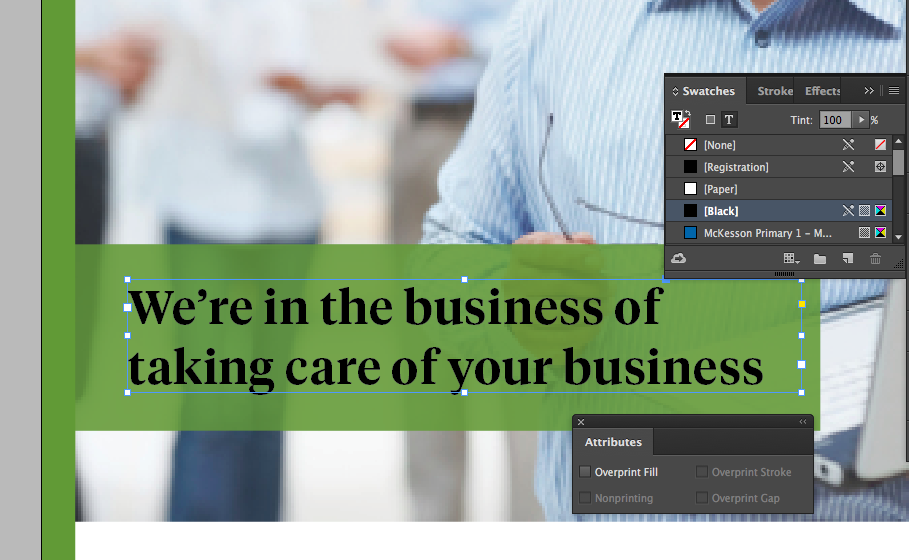In the preferences, you need to have the "overprint black at 100%" UNchecked. The default in Indesign is to have that turned on. It applies by default, so even if the Attributes "Overprint Fill" is unchecked, it will still overprint the black text.

However, you do still need to have the majority of your black text overprinting. So when you turn off overprint in the preferences, you would have to go through and manually apply overprint in the Attributes panel to all the black text.
There is another (easier) option though. LEAVE overprint ON in the preferences. Then, in your swatches palette create a new swatch that is just set for 100% black, and call it something like "Special Black" or whatever you want.

The default Overprint Black from the preferences only applies to the "Black" swatch in the color palette, so this new color will not overprint.


You can also use the "Separations Preview" Palette to help you double check how it is going to output. You can find it under Window -> Output -> Separations Preview You can see the palette in my screen shots above.