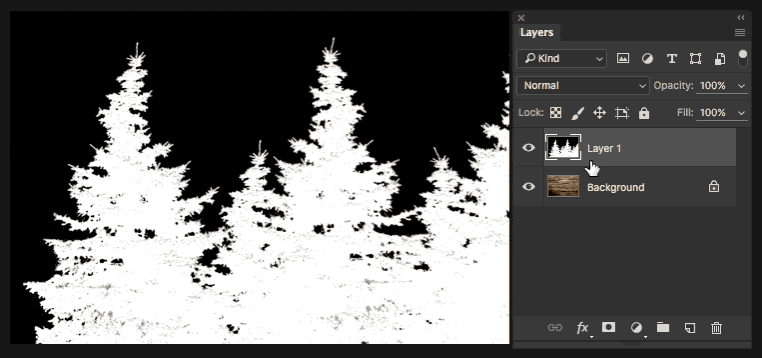I've tried experimenting with several Blending modes but keep missing the mark. I'm sure this has a very easy answer but I'm having trouble recreating the effect on my own.
2 Answers
I think I'd use Layer > New adjustment layer > Curves or Layer > New adjustment layer > Levels with a Layer mask.
- Start with black and white image with the trees or what ever.
- Black background and white foreground.
Select > AllEdit > Copy( the tree layer )- You can hide the layer once you've copied it.
Layer > New adjustment layer > LevelsLayer > Layer mask > Hide all- Click the layer mask thumbnail while pressing down alt
- Paste
- Click the Levels adjustment layer 'thumbnail' to get out of the mask
- Alternatively click another layer and select the Levels adjustment layer again.
- Move the white arrow to the left until it starts to look a lot like your example image and increase the whiteness, if needed, by sliding the grey slider to the left as well.
-
Basically, brighten the areas of the background that you like, great :)– AlinOct 20, 2016 at 12:36
-
@Alin are you implying that there's something wrong with my answer? Your description in that comment is literally the only way to do this. That description fits your answer as well. Sorry for stepping on your toes by also answering the question. Get over it :)– JoonasOct 20, 2016 at 12:42
-
What? :)) Where is this coming from Joonas? I wasn't sarcastic, I really meant it's a great solution. I even removed from my answer the statement "this is the fastest way I can think of" cause your answer is faster :)) Oh, and also the upvote is from me! So...are you having a bad day, or what?– AlinOct 20, 2016 at 12:47
Ok....but what did you try? what are your starting files?
There are many ways of doing this but since you are eager to use Blending modes, here you go:
- have a tree or whatever without a background
- convert the tree to B&W (shift + ctrl + u)
- invert the tree (ctlr + i)
- place it over the wood texture and use Color Dodge as a blending mode
- further play with levels and opacity to achieve the desired effect
or
- Do steps 1 and 2 from above
- Do step 4 from above but use Divide instead of Color Dodge
Also, the final result mostly depends on your images