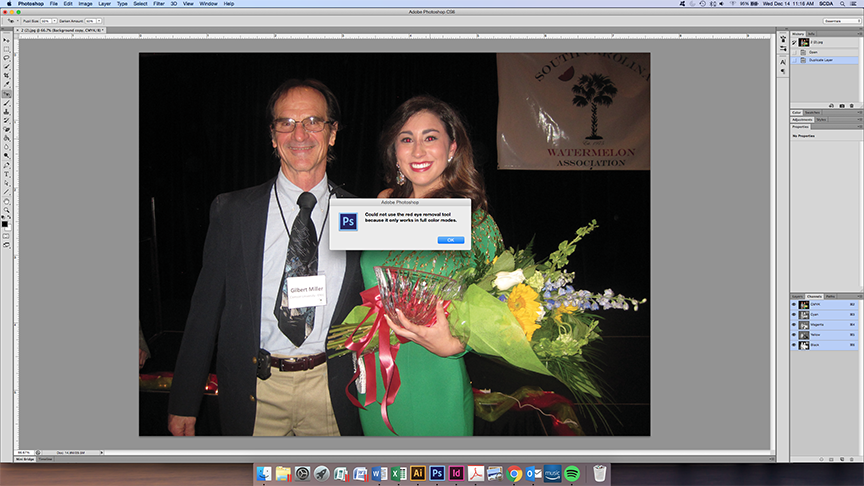I have opened a jpg file in Photoshop CS6 and have converted it from RGB to CMYK (it's going to be printed in a booklet), and I am now trying to edit out the red eyes using the red eye tool. When I try to do this, it gives me an error message saying it could not use the tool because it only works in full color modes. I have never encountered this before, and I cannot figure out the reason it's happening on this file. It's clearly already in a full color mode. All 4 CMYK channels are listed. Can someone help me out and explain what I'm missing here to enable this tool to work?
Here is what I'm seeing: