I'm hoping this isn't a "doh" answer as I've been looking for quite a while to find an elegant solution. I'm trying to merge two shapes together that are placed right next to each other but not overlapping. Essentially I want to combine the overlapping strokes as the goal is to laser cut the shapes most efficiently.
Here's a close-up screenshot of my file. Note that I'm in Outline mode (CMD Y).
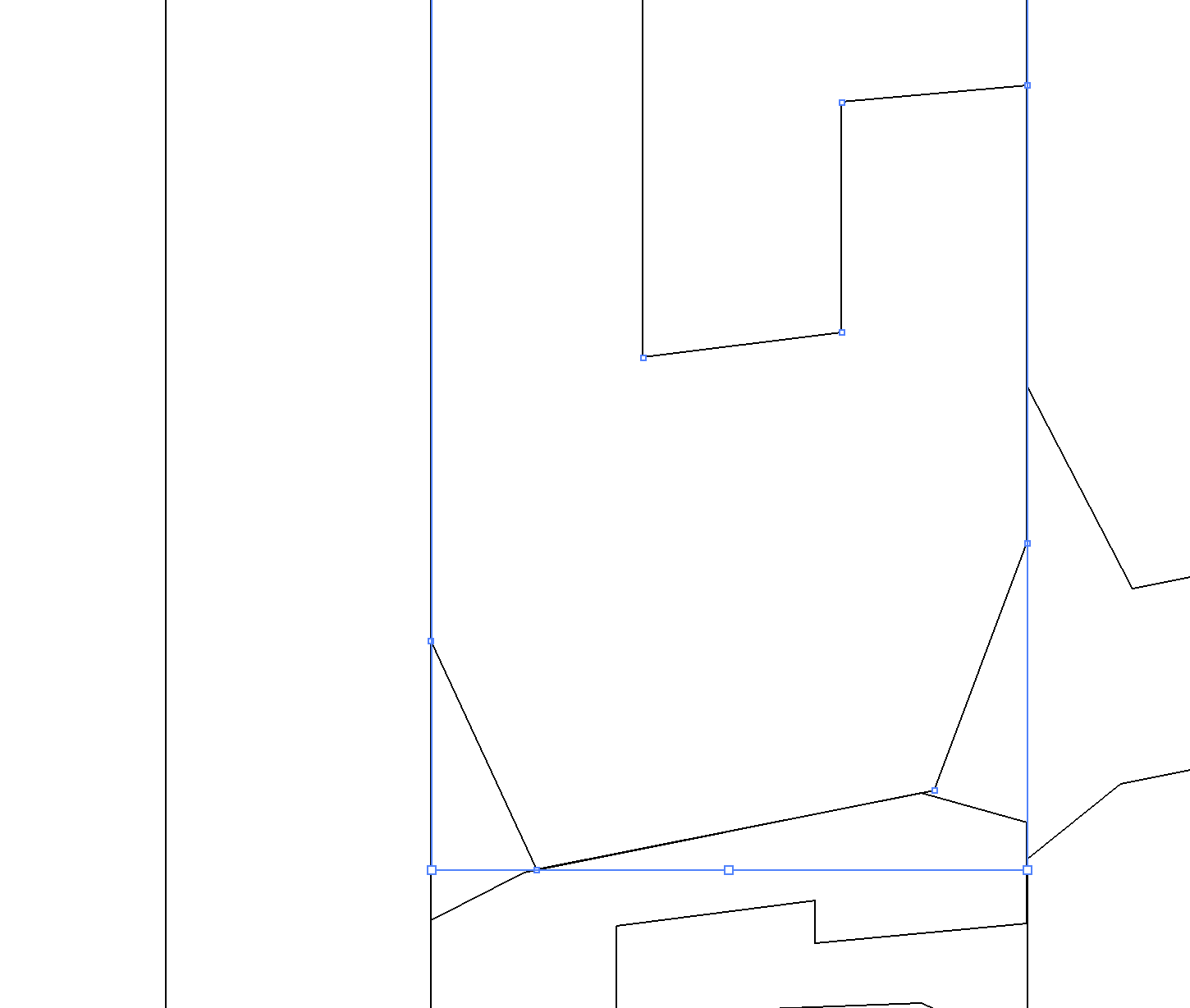
The selected shape is a block letter "C" and the shape on the left is just a rectangle. Since both have perfectly vertical lines and the lines are perfectly overlapping (I've verified this in the Transform panel), what's the best way to make these lines the same? Obviously I can pathfinder the objects together and then manually add a single line to replace it, but this would take quite a bit of time.
I'd prefer to have a simple solution as I have a LOT of letters to combine.
Thanks in advance for any help you all can provide!
P.S. Using the lastest 2017 release of AiCC.
