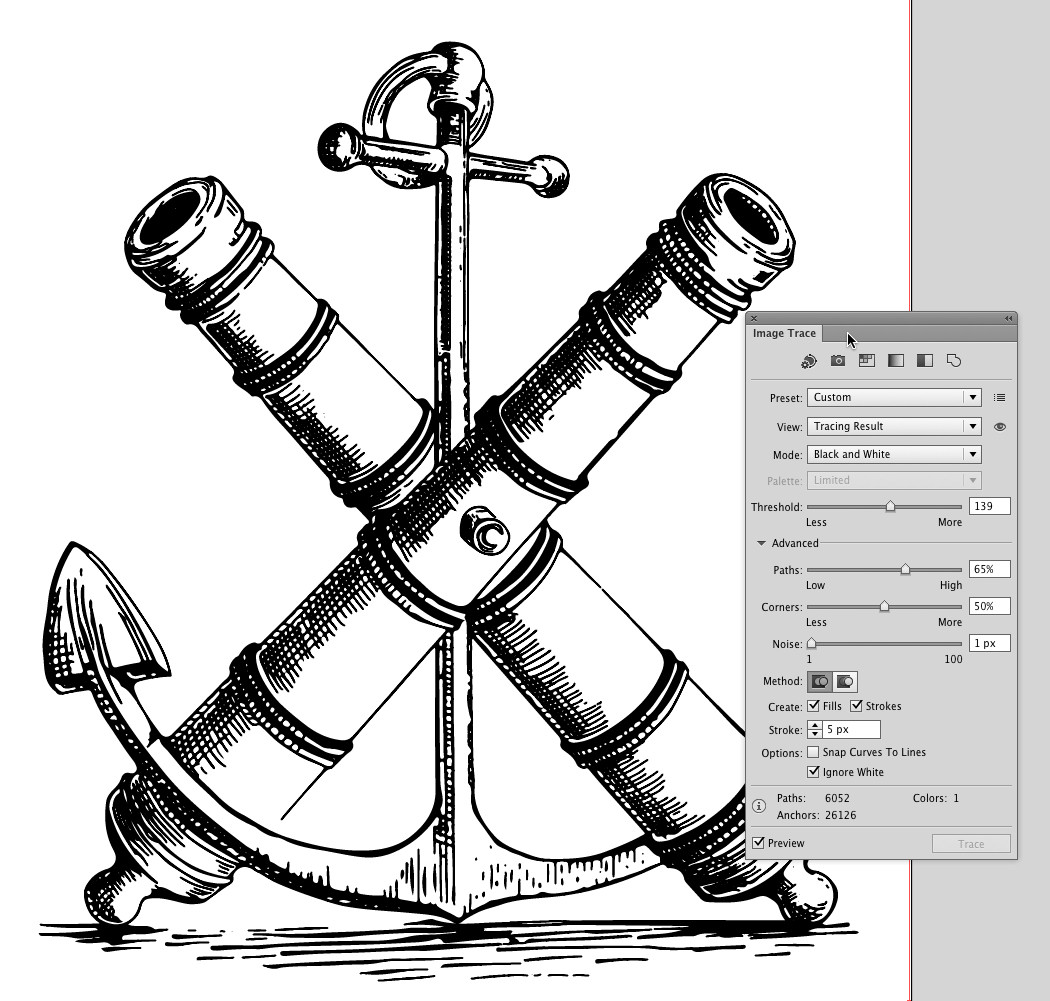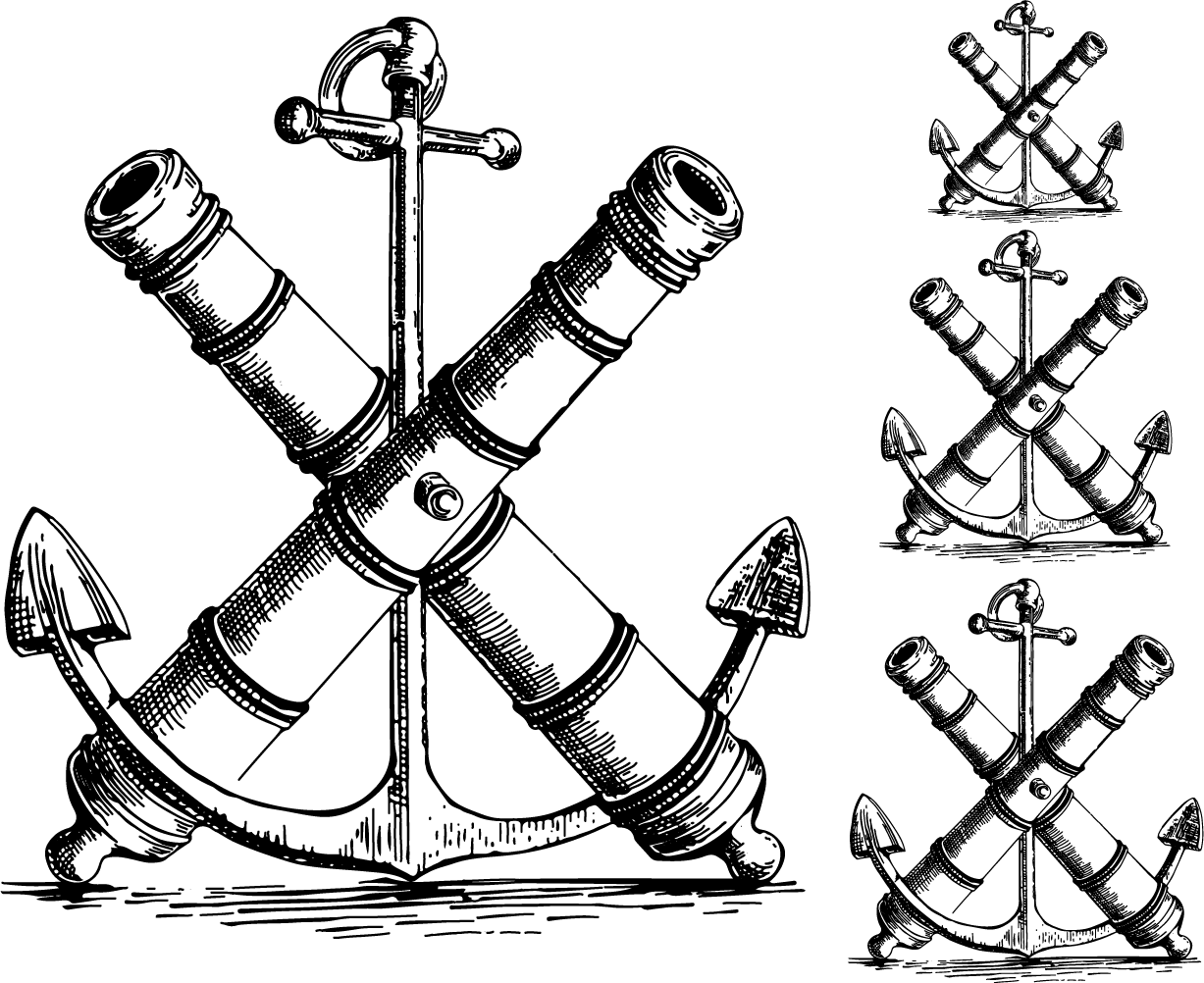I'm having an illustrator create an etched look with pen on Bristol, scanned high res and vectorized in Illustrator. I'm having problems with lines closing up when scaled down.
Click the image for full resolution.
Works fine at 5", but scaling to 35% of that closes everything up and it's not printable. We're trying to work backwards figuring out scalable pen widths, but hardly any detail is holding after trace action in AI.
I've tried every setting and combination thereof. I even downloaded a program mentioned above, watched all the tutorials and realized it only worked well on AI paths, as in drawn in AI. Scans, come in as shapes after trace so, thinning paths doesn't work.
The artwork must be solid black for screenprinting on bottle.
How do I make the traced artwork scale better? Is there a way to either convert traced shapes to paths or automatically 'thin out' paths when scaling down?