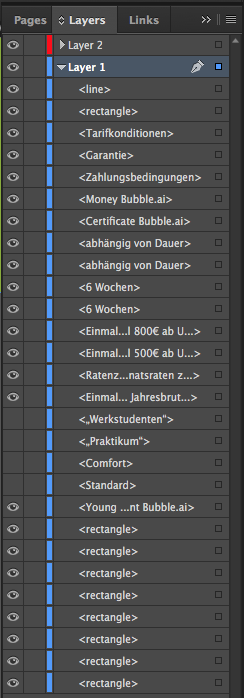I have created four guides by dragging out from the rulers, however I cannot see them in my layers panel. The layer they are on does show cues of a selection being made, however. I want to move my guides onto another layer, so I can quickly (un)hide them.
Is there any setting I missed that makes them show up? Or am I having the wrong idea here?