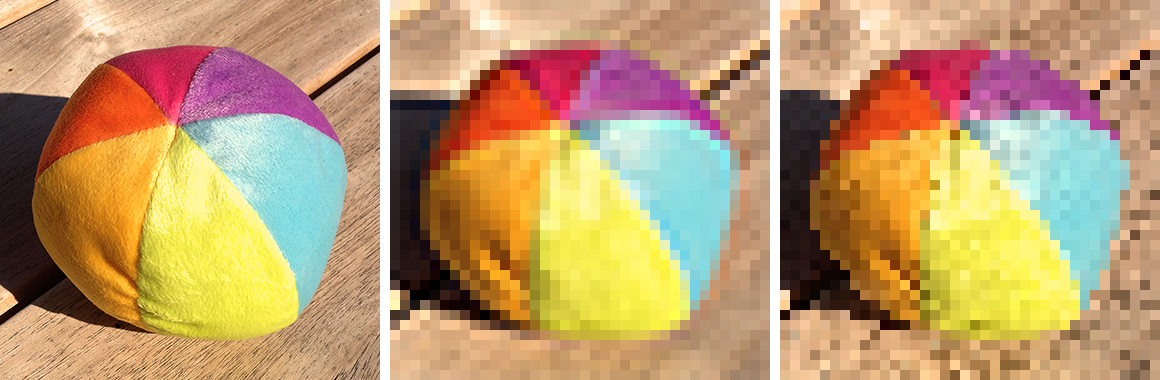I'm taking some photos I've took and I'm attempting to pixel art-ify them.
Before, I have used Illustrator for this, but I found using a box->split into grid->live paint group to be cumbersome, memory-intensive, and a roundabout way of doing things. However, it let me lay the photo underneath the live paint group and trace it. Which is how I come to my current situation;
I'm making these pixel graphics 150x150.
In Illustrator, I could trace it out where each pixel in my graphic equated multiple pixels in the image (i.e., the image below may be 500x500, but the pixel grid live paint group was 150x150).
In Photoshop, if I try to resize the image down to 150x150, it gets super blurry and hard to make out the details.
TLDR; Is there a way to make an image appear "smaller" in photoshop without actually modifying it/reducing the pixel count, or; is there a way to draw larger pixels?
Edit it seems there is some confusion. I'm not trying to take a picture and turn it into pixel art, I'm trying to use it as a guide when creating my own image from scratch.