Anchor points in Illustrator have a maximum of two connectors. That is essentially an "in" path and an "out" path. No anchor point can ever have more than 2 paths connected to it. You can't Join three paths to one anchor point. It's not possible.
With the above in mind, you can never Join anchors if there are more than 2 paths.Join works to take an anchor point with one path and join it to another anchor point with one path, resulting in a single anchor point with two paths.
Often for multiple anchors a better solution is to select both anchors and Average them Object > Path > Average and tick the Both option, to get multiple anchors to perfectly align. They won't be "joined" but they will be positioned precisely in the same location appearing as if they are one anchor even though they aren't. This is most often what I use when I need multiple anchors to be precisely positioned.
You may also get better results by switching to Outline mode (Window > Outline) and ensuring the two anchors are aligned.
Or rethink how shapes are built......
You can round corners as in this question: Problem aligning overlapping corner points in Illustrator
Or you can draw the outer shape, then add internal divisions as separate paths, as in this question: How to join two overlapping non-end points that belong to two paths?
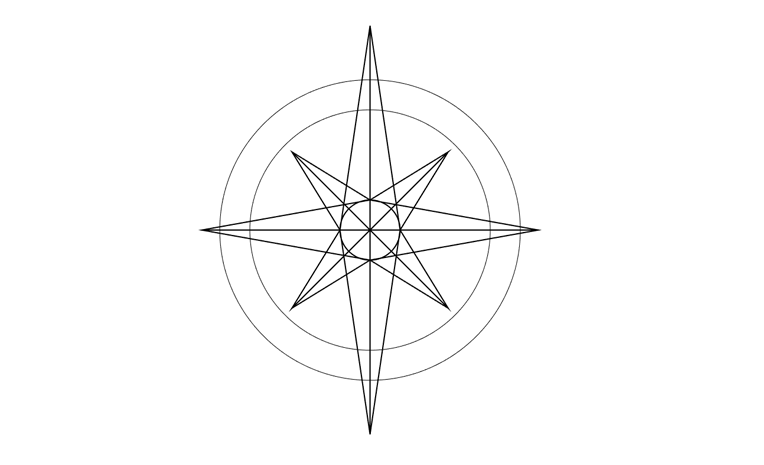 Now because I used the pen tool not all the lines are connected, ex:
Now because I used the pen tool not all the lines are connected, ex:



