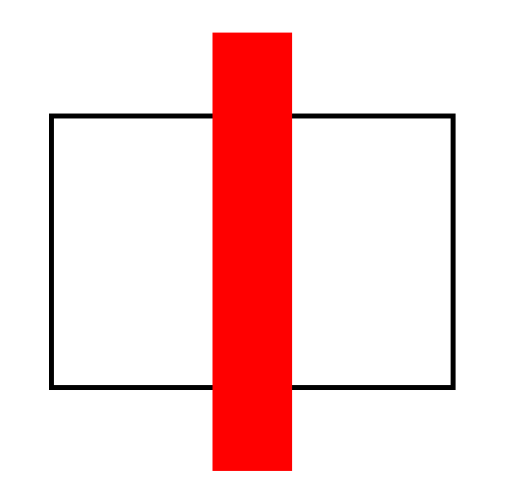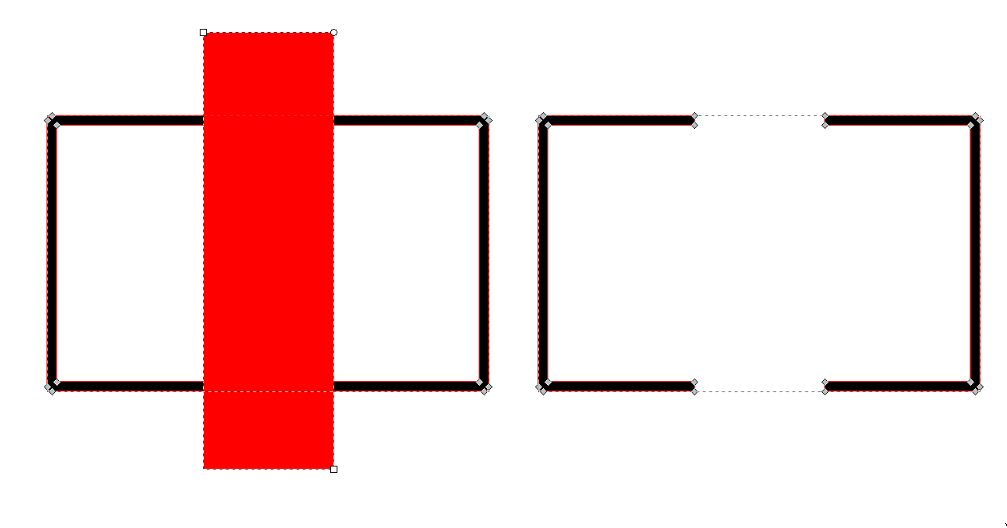Imagine you have a simple rectangle without fill but with a solid stroke:
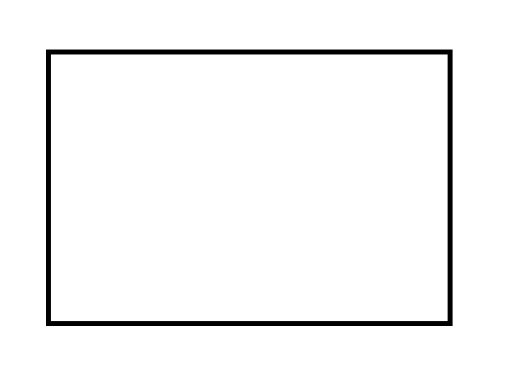
Now I want to "remove" some small parts of this black stroke. Therefore I created a second object with the desired shape and layered it above the intial rectangle to cover the undesirable parts:
The red rectangle should "remove" all the parts from the black stroke covered by it. I tried this with the function "exclude" in Inkscape, but it didn't work - the stroke is still there.
Where is my mistake? Do I have to convert something first, e.g. object to path or something like this?