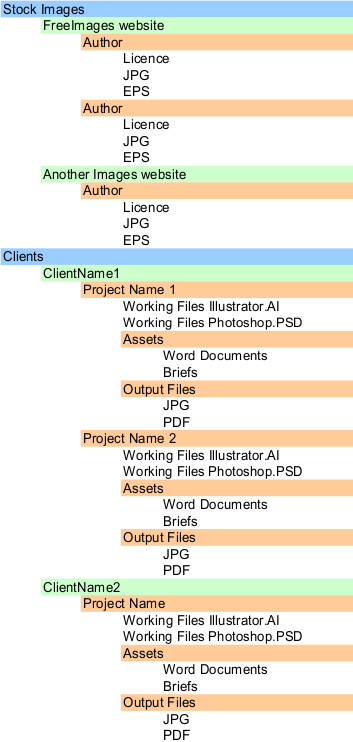It shouldn't be especially difficult to drag the images to proper folders. There's already given some suggestions in another answer.
It shouldn't...but:
- you will break existing links as soon as you move something which is linked in another file
- the same file should reside in several folders (source, customer, subject, format, special content 1, special content 2...) Multiple copies waste space and really create a mess if one is edited without renaming.
One solution is to get a file organizer. Plenty of them are available for image files (=wide variety of formats supported for fast preview). They offer a possiblity to create virtual folders and you can drag your image to all relevant folders. The file itself do not move, only a link is added to the database.
In image files there's metadata fields which can have keywords. They are useful for content specifying, but not necessarily for business things, because the keywords follow the image when the image is copied to elsewhere. Good image file manager allows to insert also the wanted keywords easily. The wanted virtual folder names can be inserted automatically.
You can take a freeware (all of them are not really freeware, free version allows only a limited number of images, say 10000) to see what this is. Check for example Daminion.
Most advanced file managers are integrated to the file system. They handle also the version management.
File manager is one trap more - a program, which you need after starting to use it. It's as difficult to get rid of it as stopping to use Photoshop after having thousands of PSDs. Altough a database specialist in theory could extract the database content, you as ordinary user are like never having had the file manager after you stop using it. You have the files, but not the virtual folders. To be able to find your files in the day when the file manager isn't available, you should still have some basic foldering system. (you for example must switch your disks to another machine after a fatal breakdown)
You can avoid to become dependent if you use your own virtual foldering. Windows allows you to create file shortcuts which do not need much space. A shortcut can easily be copied by dragging into as many folders as you want. Only keep the virtual folders in different drives than the file and it's shortcut.
Virtual foldering with shortcuts does not allow easy multi-criteria searches and do not show previews of other than common formats which windows knows, like JPG. But it does not cost money and want money for updates.
Virtual foldering with shortcuts has a disadvantage. Whe you Place a file in InDesign, the file selector doesn't show the preview. Fortunately you can work around; simply drag the shortcut to the pasteboard from Windows file explorer.
Shortcuts update automatically, if you move a file in Windows.
NOTE: This all is NOT independent on your workflow, the need of working as a group and your backup system. Proper design really pays off. Negotiate with a local it specialist.