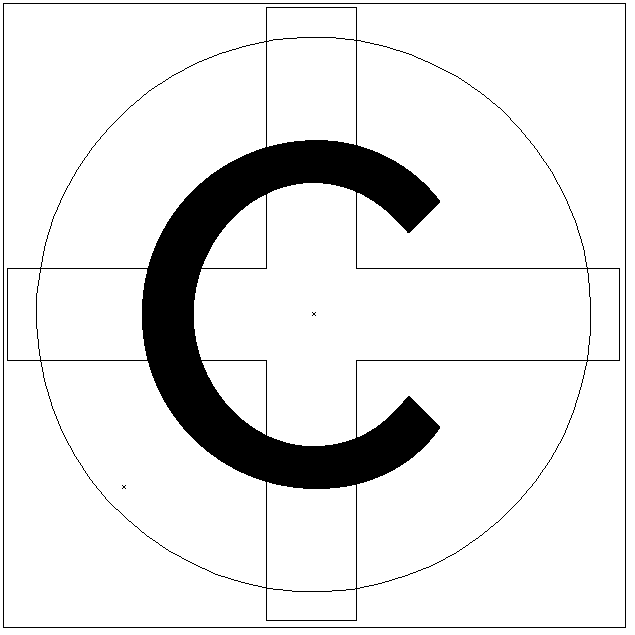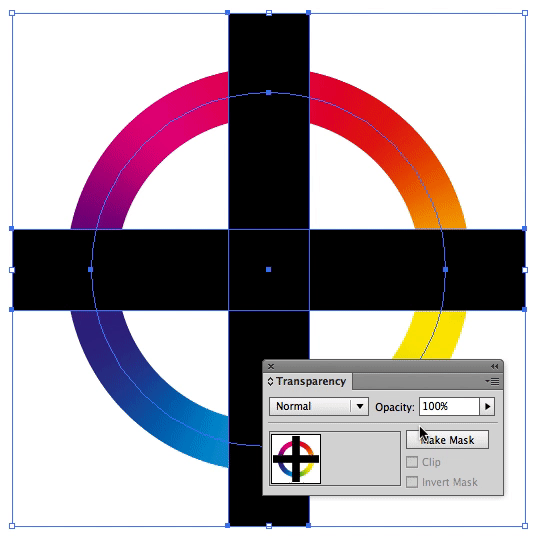I have had a problem that I haven't been able to figure out, and haven't found the right way to search for it on the forum.
I have made the below image for a logo. It is a rainbow circle with four gaps and a letter in the middle.
The only way I could figure out this smooth rainbow effect was through having a thick stroke on a transparent circle. The cutouts are then white-filled rectangles, covering up the circle. (It didn't work to do the Shape Builder tool, because then Illustrator stroked the rest of the edges, making 4 edges, and the rainbow gradient restarted each time.)
What I would like to do is make everything that is currently white transparent. So the final product would be four segments of the circle and the 'C' in the middle. All of the rest would be transparent.
I know how to do this so easily in Photoshop, so it's irksome to not be able to figure it out in Illustrator!