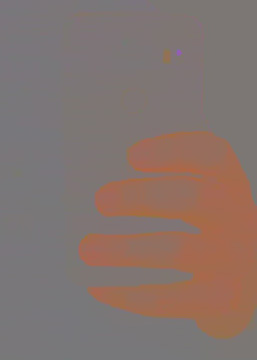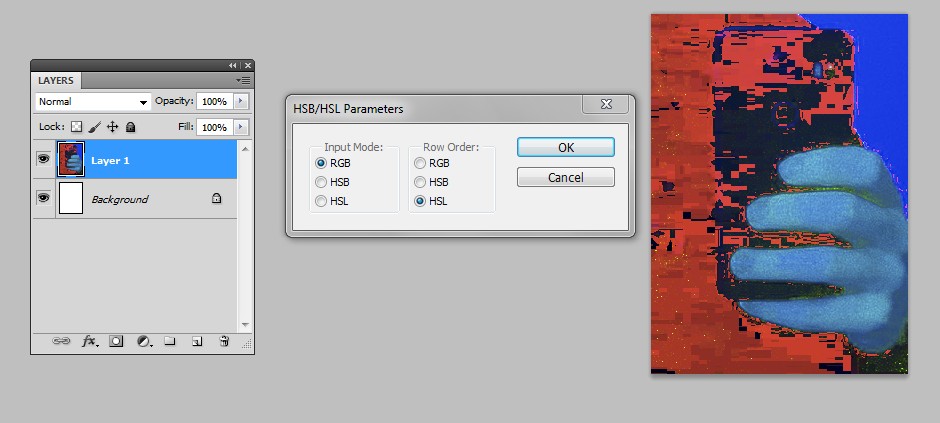The context
Photo retouching workflow. I'm learning to retouch my shots using dodge, burn etc. This is a question about workflow and helper layers, not about achieving a specific image A as an output from image B. I'm looking for a way to display information in a better way, if it is at all possible (I'm aware it may not be).
Prime example: fixing a portrait. When you shoot a portrait it comes with imperfections in the skin. Those may be due to the skin itself (a child that just scratched an itch...) or the result of how light was cast on the subject (harsh shadows that should not be there...). Whatever the reason the imperfection is, ultimately, a shift in hue, saturation and/or luminosity. To better/faster understand the problem at hand I want to isolate those three informations to apply a better/faster correction.
The problem
When I'm working on an image I know I can display only color information creating a solid color layer, fill it with grey and set it to luminosity blending mode. I use this to detect hue and saturation shifts, for example because of scars, tan lines, and so on. The same can be done to display only luminosity information and detect light shifts by setting the blending mode of the layer to color.
The point is: while the luminosity information is straightforward and easy on the eye (it naturally comes as a greyscale) I struggle with the way the color information is presented: to me, pure color information is much less readable.
I would like to add further steps to my workflow so that I can display hue or saturation as greyscales, they way luminosity naturally displays as a greyscale.
A process that works in Photoshop would be most useful but this would ideally apply to other raster image manipulation programs as well.
Let's say this is our base image:
This happens if I create a solid color layer, fill it with a grey, and set it to color blending mode, resulting in very readable information:
This is with the same layer set to luminosity blending mode, the hue and saturation are (both) there, but very hard to read (to me):
The actual question
Is there a way to create a group of layers I can switch on and off that will let me display hue or saturation as a greyscale bitmap to help me detect problems in the image I'm working on?