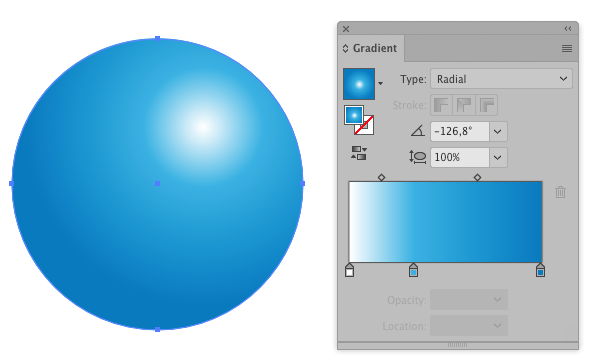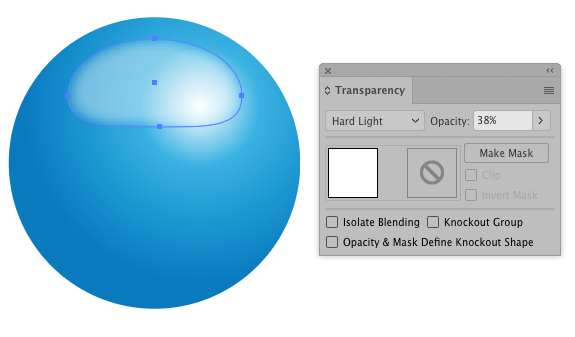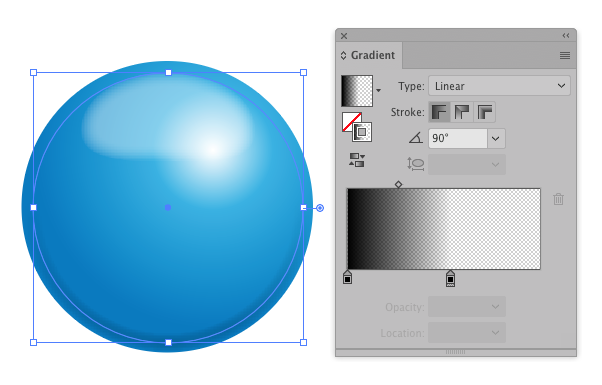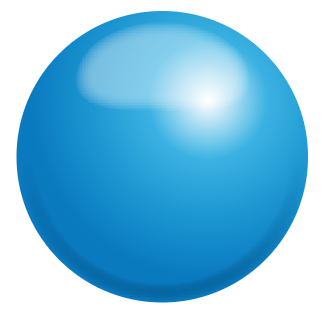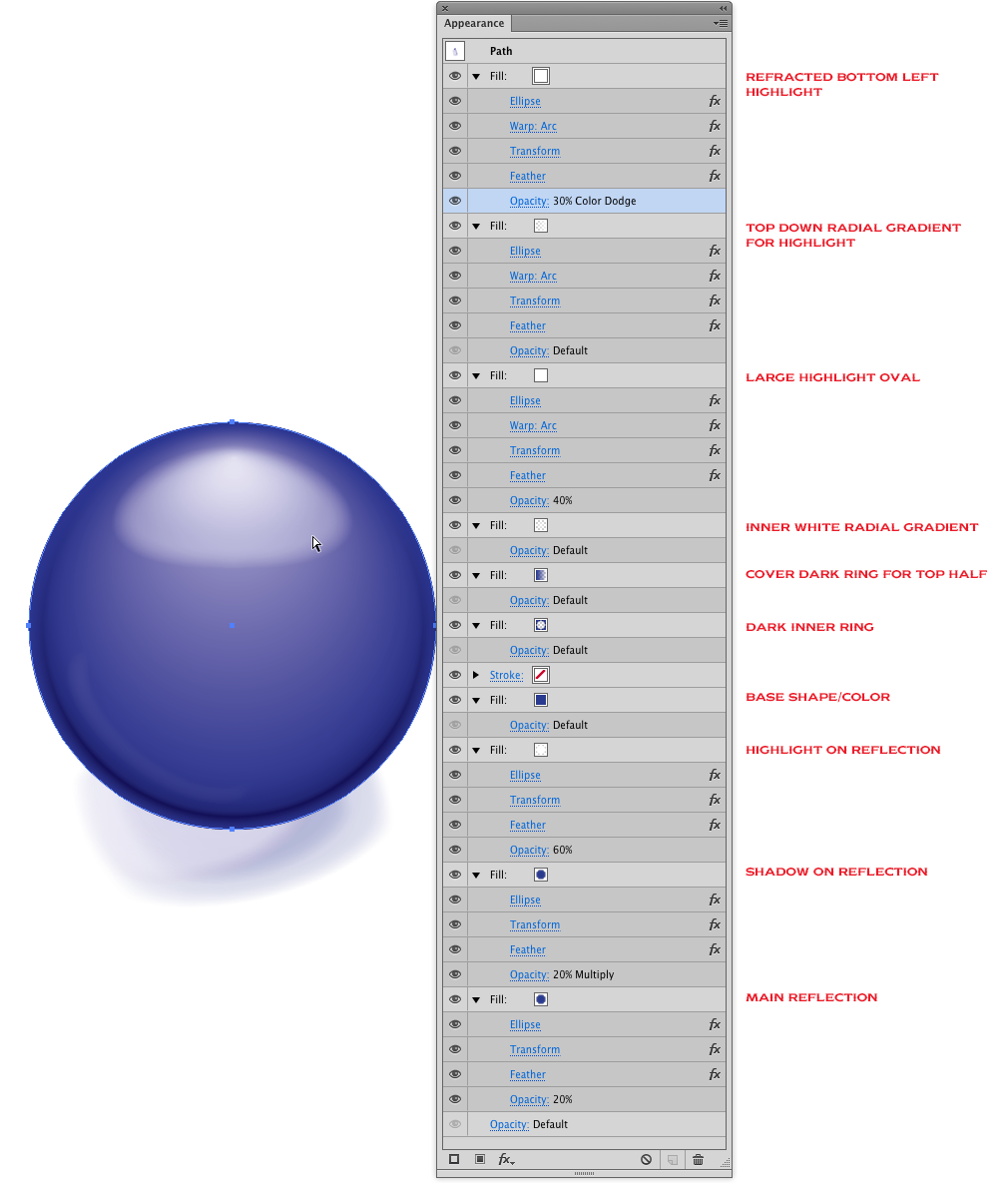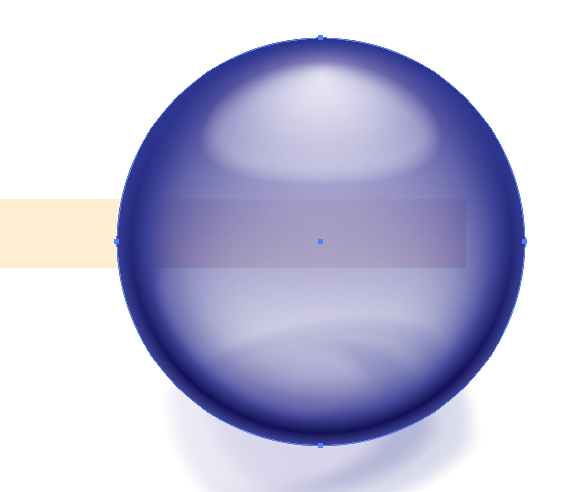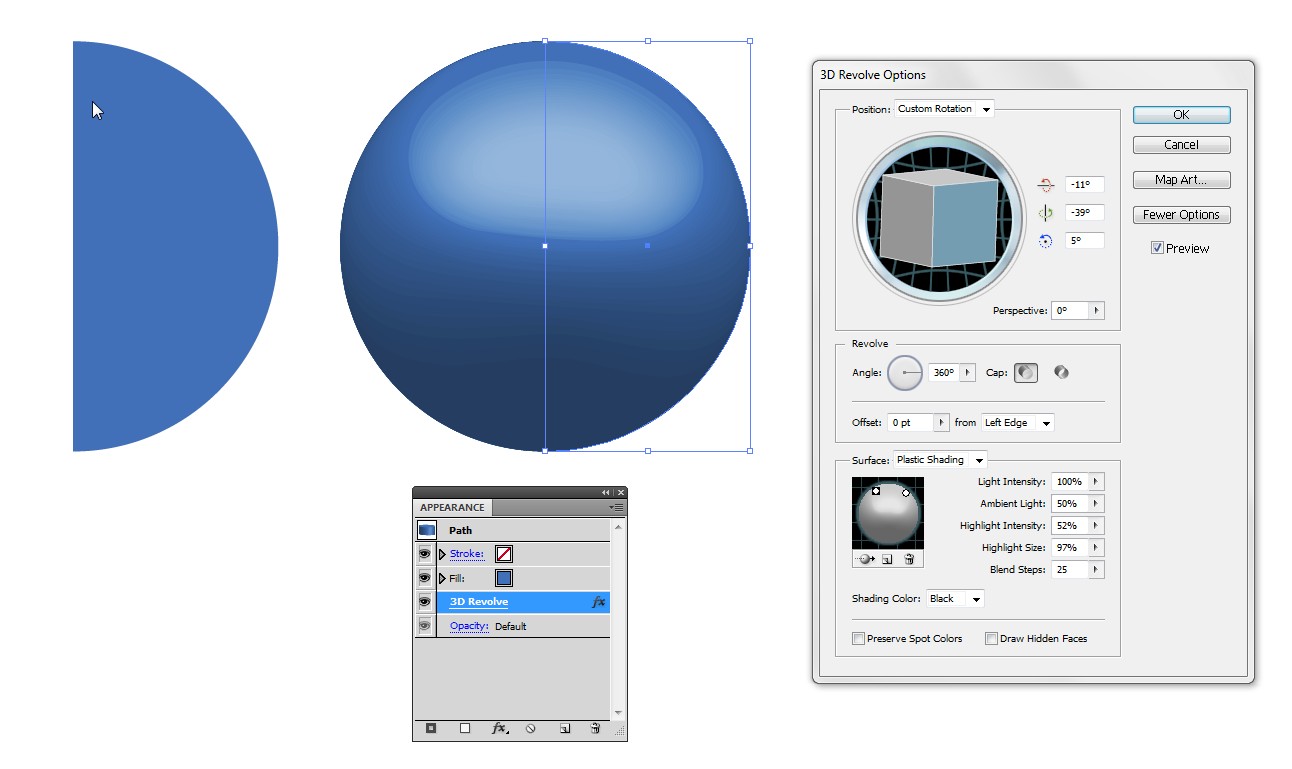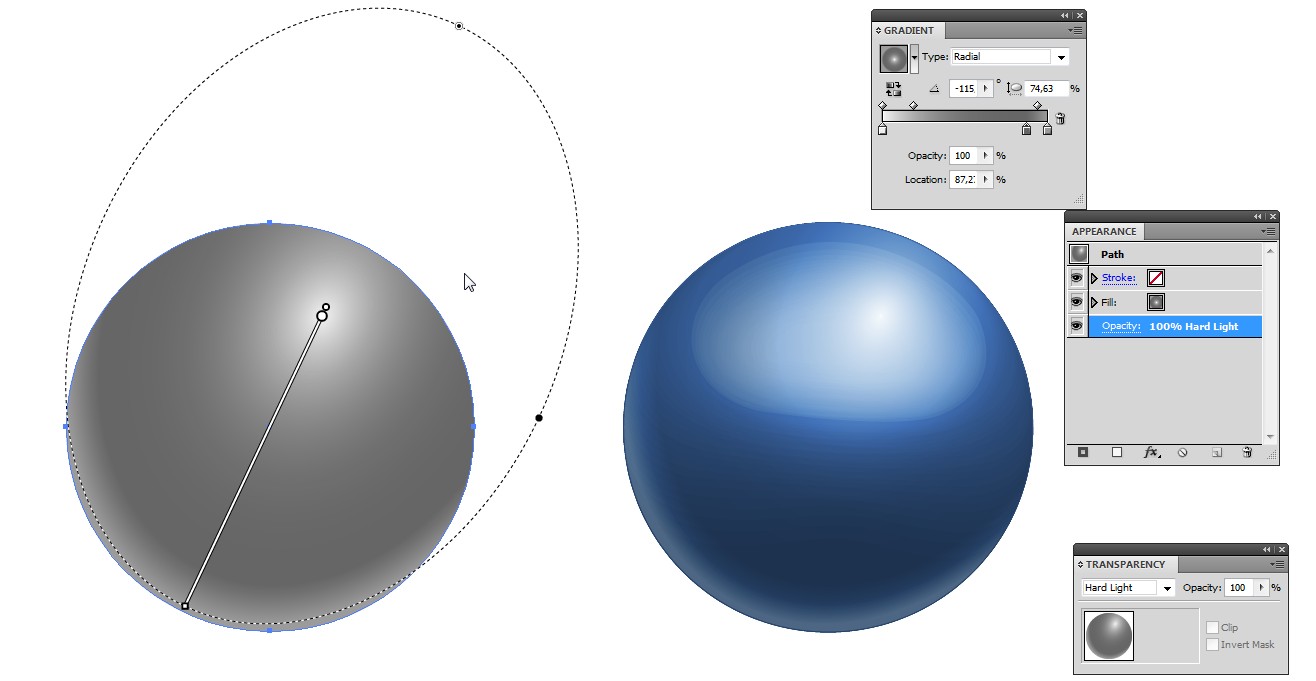I am trying to create 3d ball in Illustrator. I have the following strategy:
- create a solid colour background;
- create a "diffuse" shape;
- create a "reflection" shape;
- mix them together.
Final result should look like this:

The problem is that radial gradient has a "background" color. To mix it with background figure properly I use "multiply mode", but then it mixes active colour as well.
Another solution might be to create a radiant gradient from transparency to active colour, but how?
How do I create such a illustration, consisting of two shapes in AI: