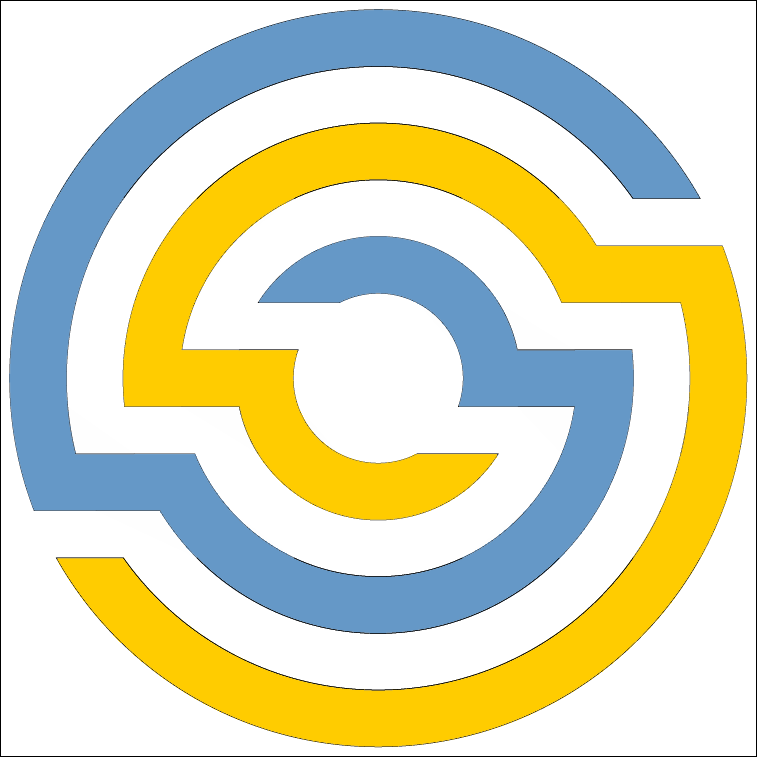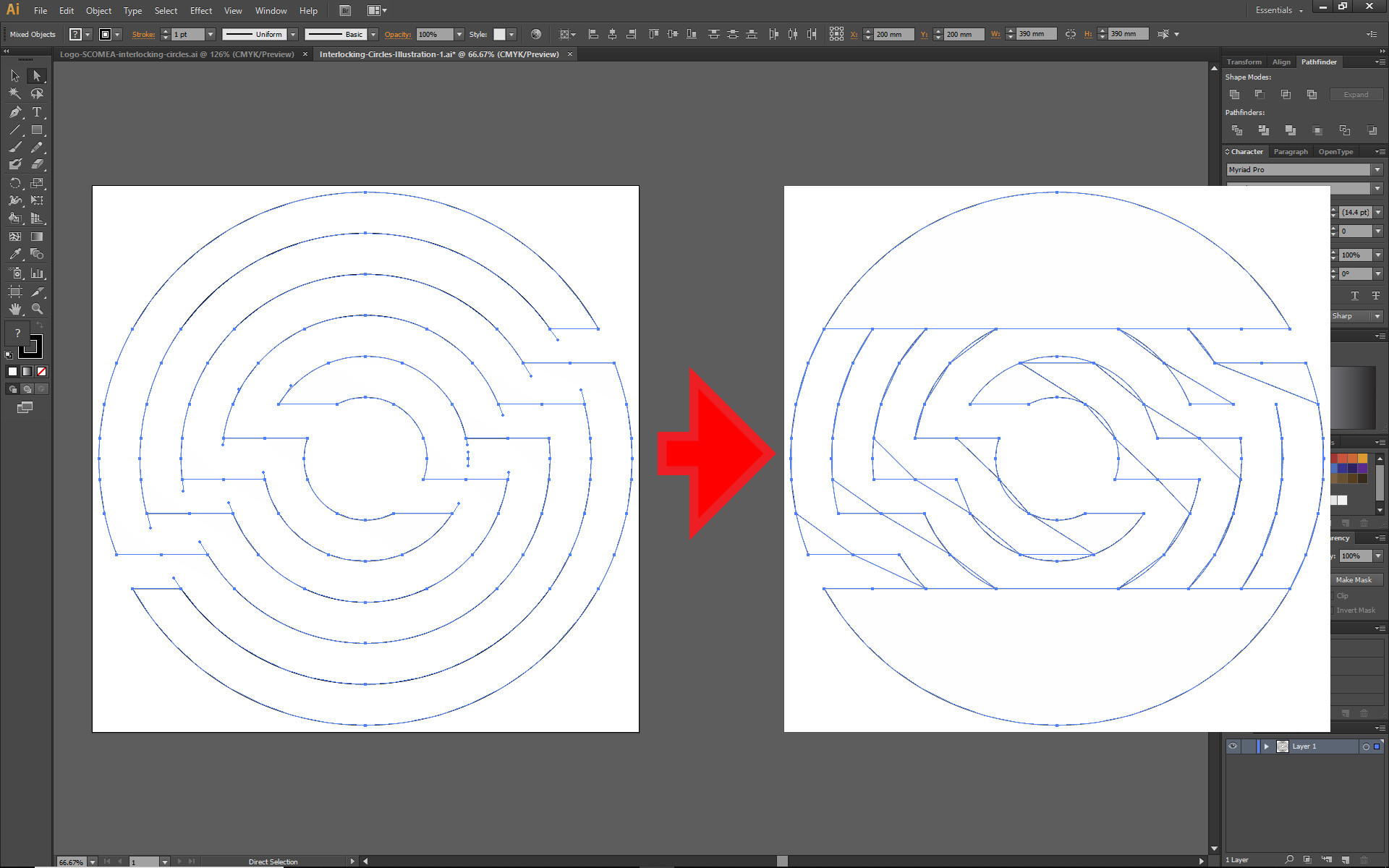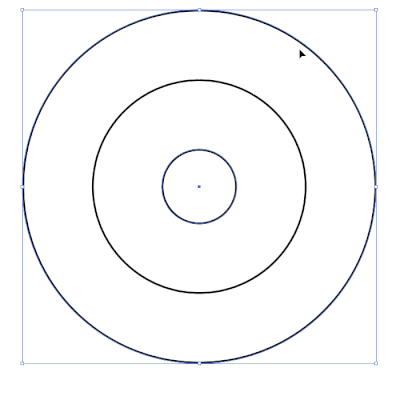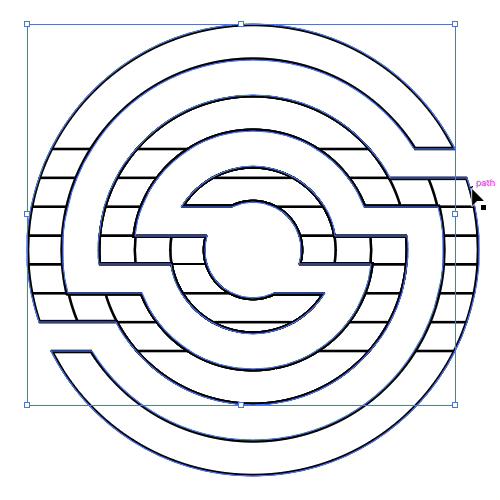I have created a design in Illustrator and am having difficulty combining the shapes/paths.
The goal is to make this:
...which I have essentially made, but the pieces won't connect properly. When I use the pathfinder, it doesn't follow the contour and connects points that cut through the image like this:
Here's the AI file:
https://www.dropbox.com/s/g1rsfxcqknv50oy/Interlocking-Circles-Illustration-1.ai?dl=0
Any tips/help would be greatly appreciated!