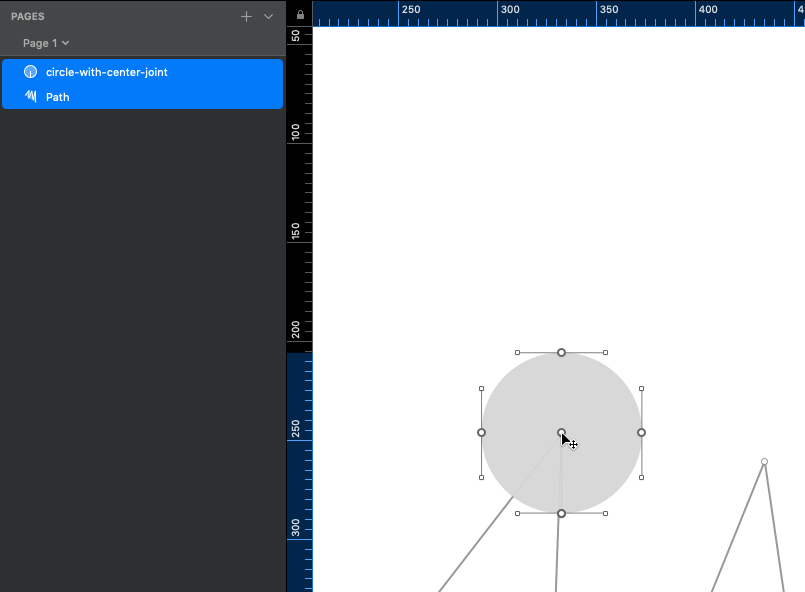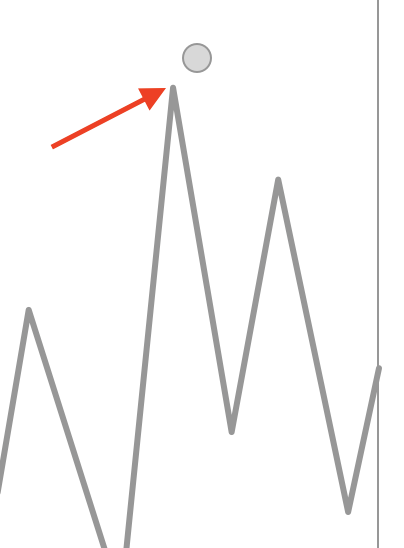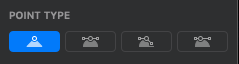I have vector with joints. How can I snap an object(circle in example below) to the joint like in screenshot below?
1 Answer
There are a couple very similar ways you could do this. The way I will describe here requires some work up front but will make it easier in the long run especially if you have to do it a lot. It is more tedious than it ought to be but, until Sketch builds an easier way to snap to vector points, I think this is your best bet. However, it will not be satisfactory if you need to have a border on your circle. Let me know if this is the case and I will outline the other way to do this that is border friendly.
Part I: Create a special circle with a center point.
- Select your circle (which should have no border), click "edit", then zoom in as close as you can to one of the points.
- Click on the path on both sides as close as you possibly can to the point. You should now have three points very close together and the shape of the circle should not have changed at all.
- Select only the center point and scooch it up as far as your zoomed
in view will allow you.
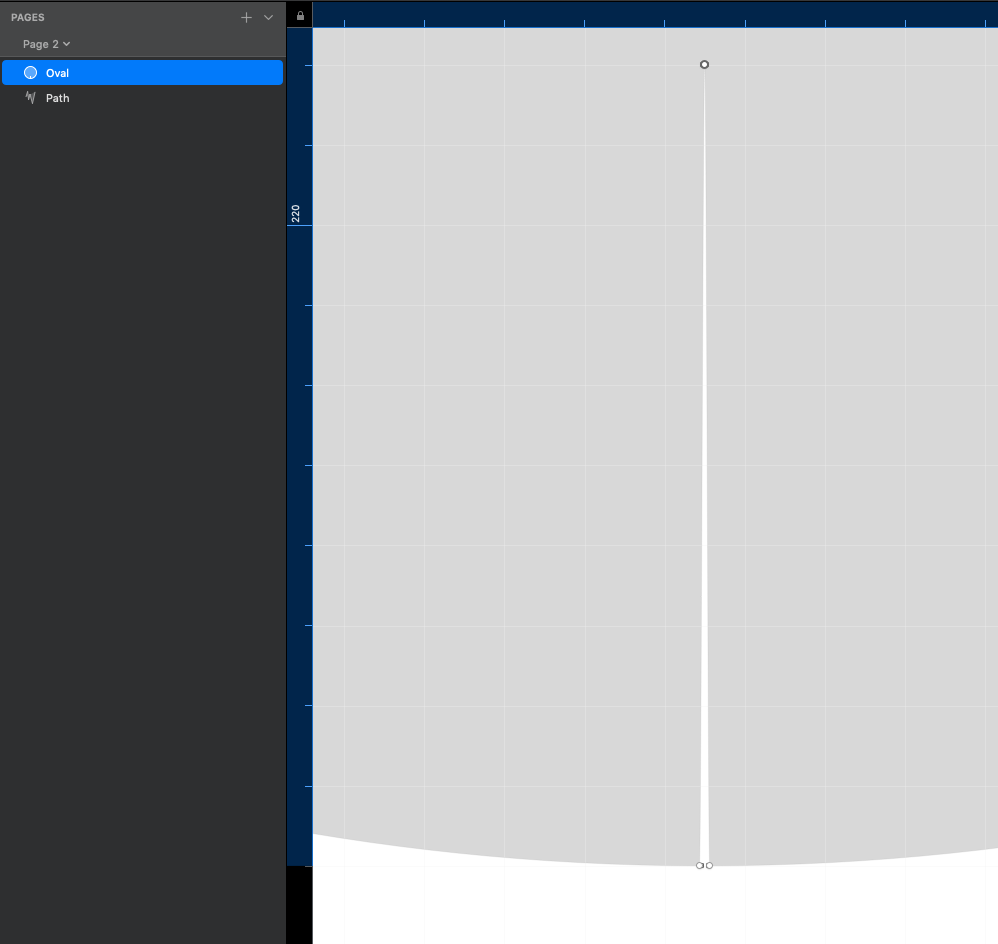
- Zoom out so you can see your whole circle, then move that point to the exact center of the circle--the red lines that pop up will help you make sure it is aligned with the three original points of the circle that have not been moved. Make sure it is a straight point.
- Zoom back in on the two points you created and scooch both of them over to the midline (you might be introducing an infinitesimal deviation from a true circle path but it will not be detectable)
- You now have a circle with a center point. I'd suggest making it a symbol so you have it easily available whenever you need.
Part II: Alignment
- Select both your circle and your zigzag/vector.
- Click "edit" so all points of both shapes are editable.
- Select all five points of your circle (you can drag a rectangle
around them), then move your cursor over the center point and drag it
until it snaps to the desired vector point of the other shape.