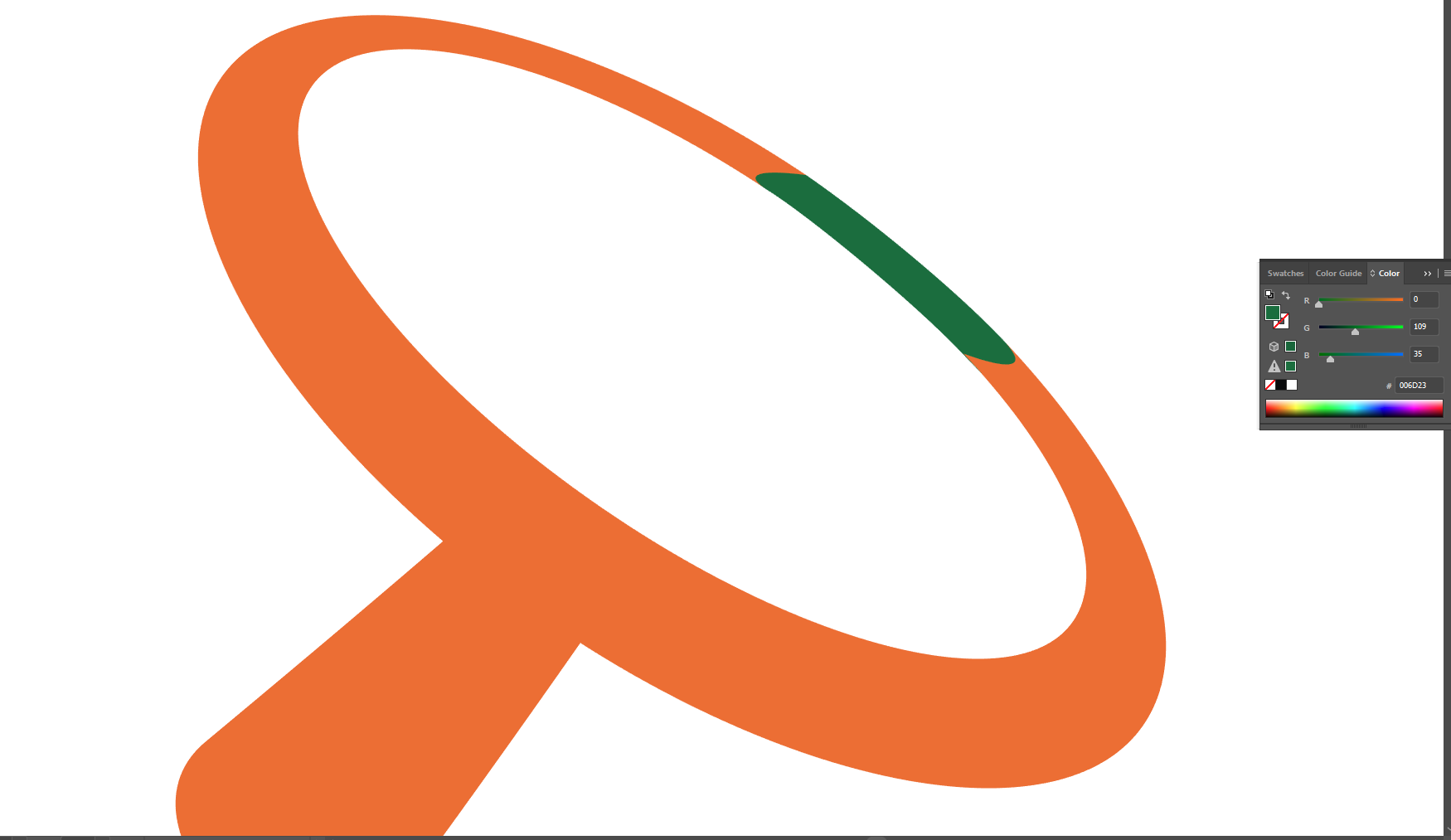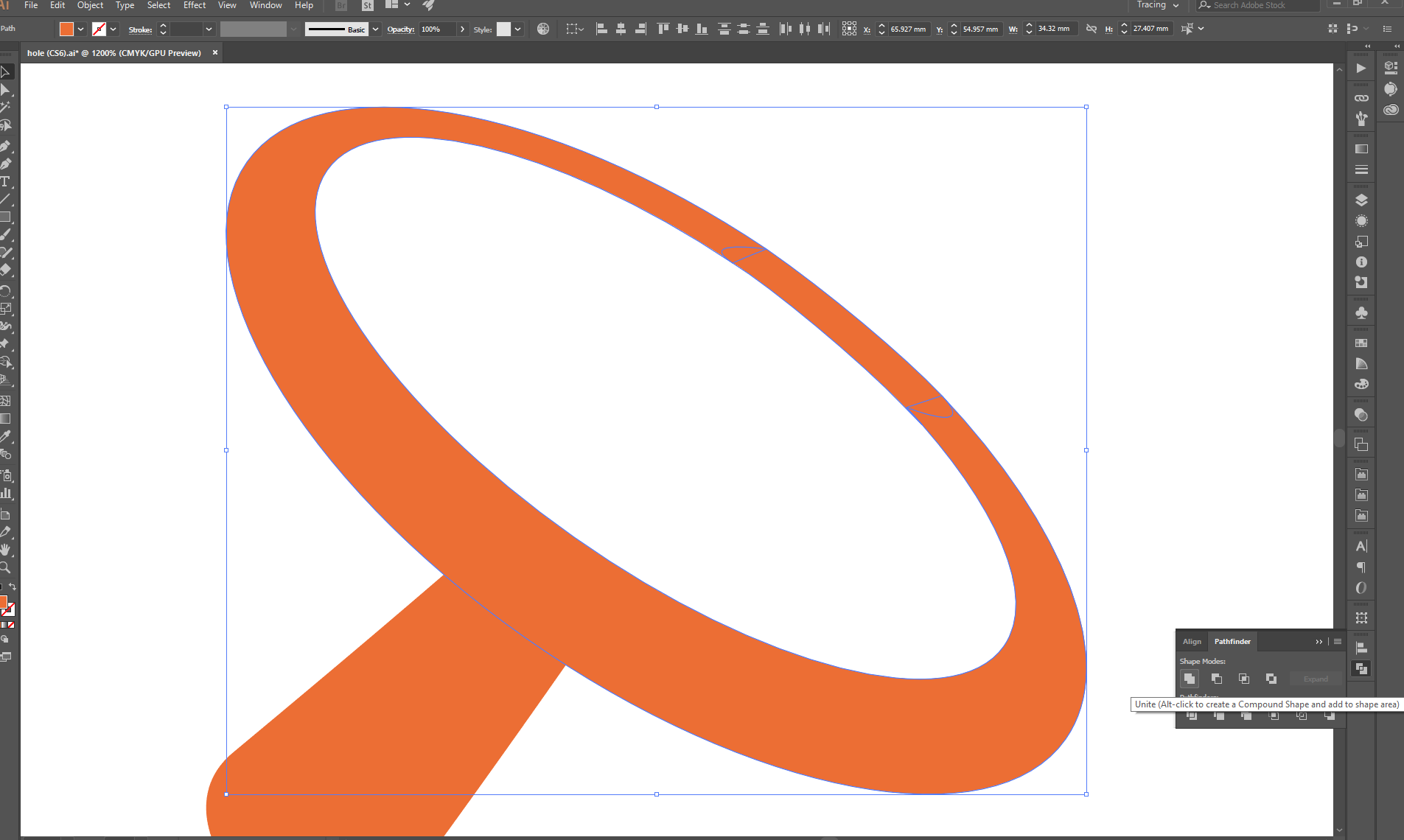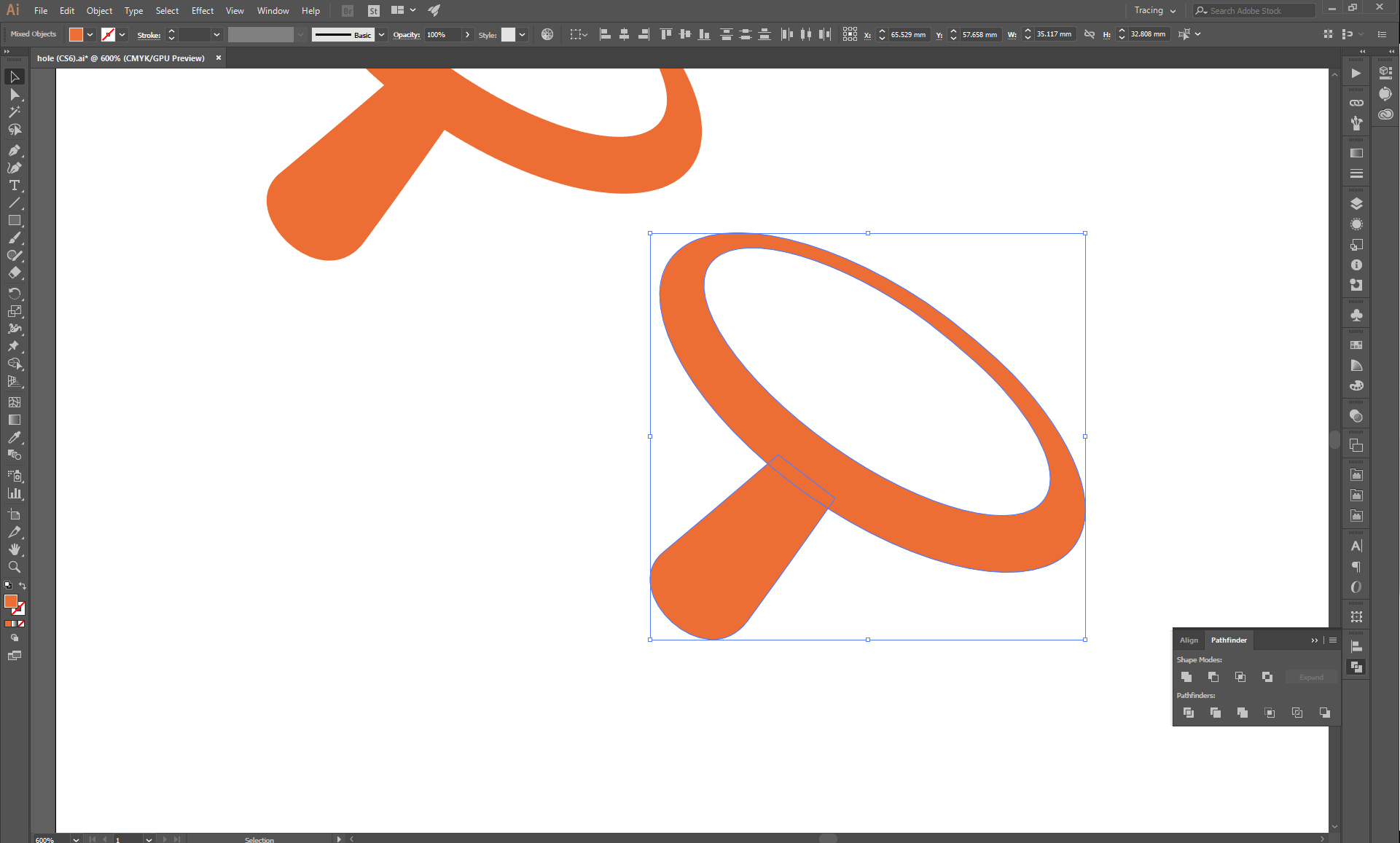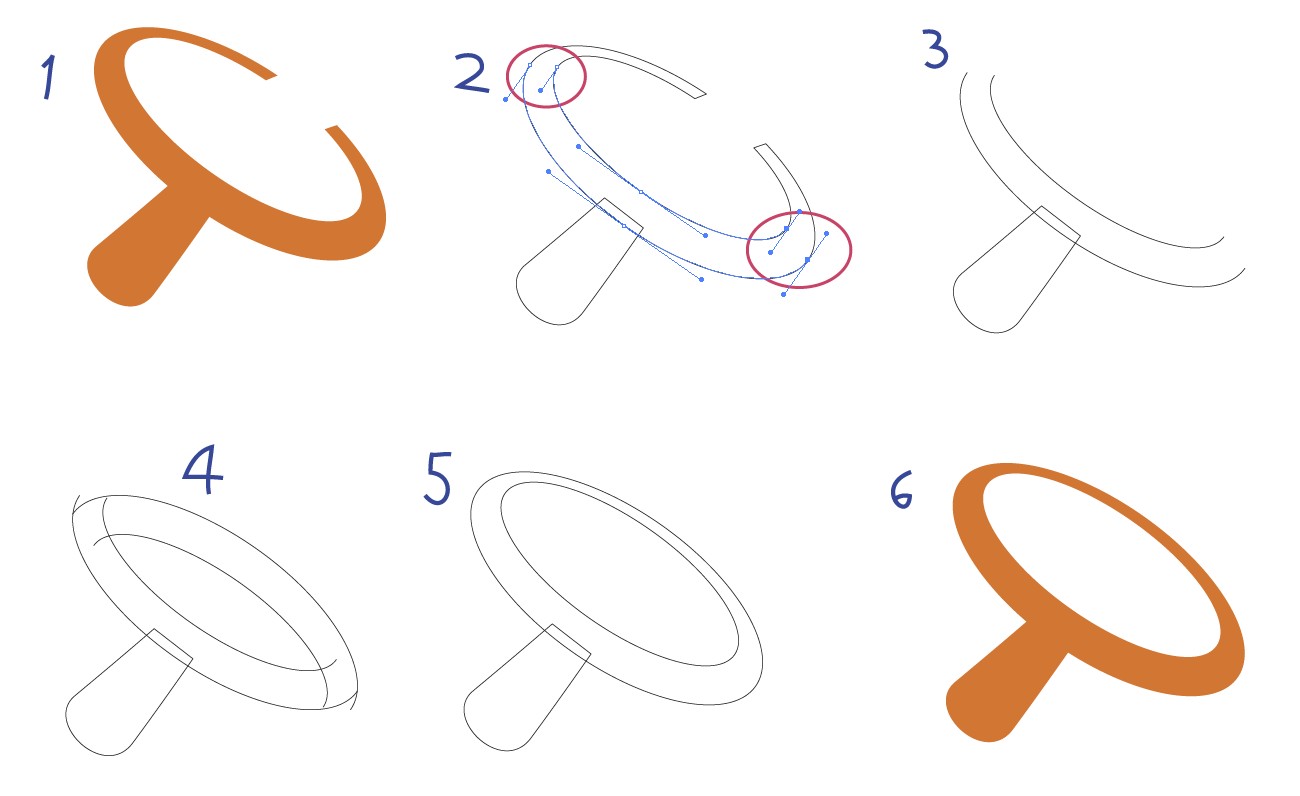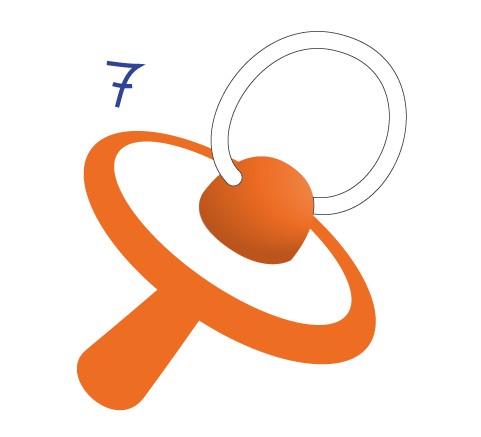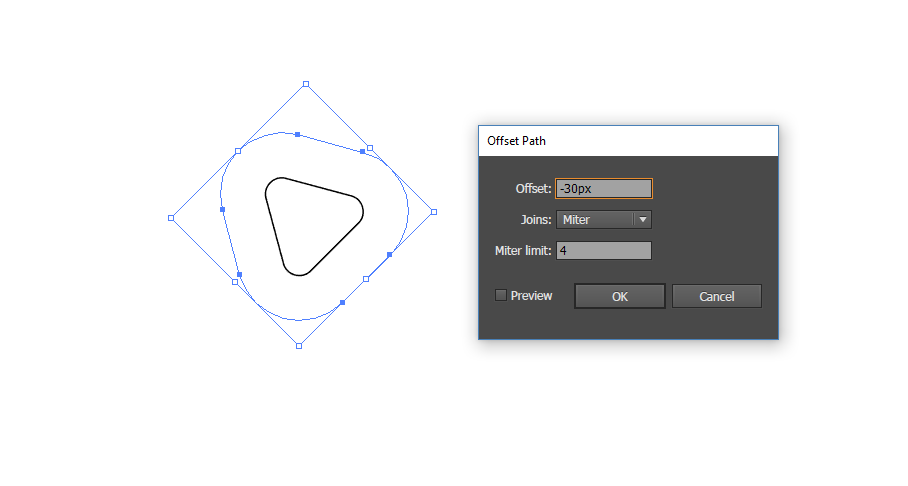As a beginner in Illustrator, I have a simple question. I have an object as in the picture below (I also include .ai file). It is a fragment of a more complicated design. I want to fill the hole in the ellipse border.
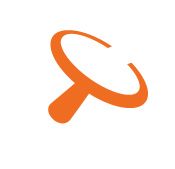 Illustrator file: hole in the ellipse . ai
Illustrator file: hole in the ellipse . ai
I have two questions.
1) is my method of filling the hole correct?
Using Ellipse Tool I draw a larger ellipse (orange). Then I transform this ellipse (rotate, move, scale etc.) to match the original orange ellipse
I draw a smaller ellipse (white) and transform it so that it fits to the center of the orange ellipse.
Then I create a Compound Path.
2) how to make ordinary Path from Compound Path?
Is this the right approach to my problem? (making new ellipses perfectly match the original ones is not so easy).