I have created an image with a parchment-like effect. I achieved that creating a personal channel and applying to it the filter Render > Noise > Solid noise. I then painted on different layers what I needed without problems.
The problem came out when I exported the image. The output file doesn't keep the filter and I only get a plain color:
I exported the image in some of the most used formats (png, jpg, pdf, gif) and edited the exporting options without results.
How can I export my file keeping the parchment effect?
If more informations are needed please ask for them and consider that I don't know much about the graphics design world.
Update 1
I'm adding some informations as required by @xenoid. To keep it simple, the following screenshots are from a "MWE" image with the same settings as the original one - which is rather complex - that behaves the same.
The following screenshots (click to enlarge) are, from the left to the right, the layers list, what GIMP shows to me and what I get when I export the image.
I confirm that the image is color-indexed and that I export it through File > Export... (or File > Export As...).
Update 2
Image converted to RGB mode (Image > Mode > RGB). Something better - now I see the overlay layer - but I still don't have the noise channel.
Update 3
"MWE" image available here.


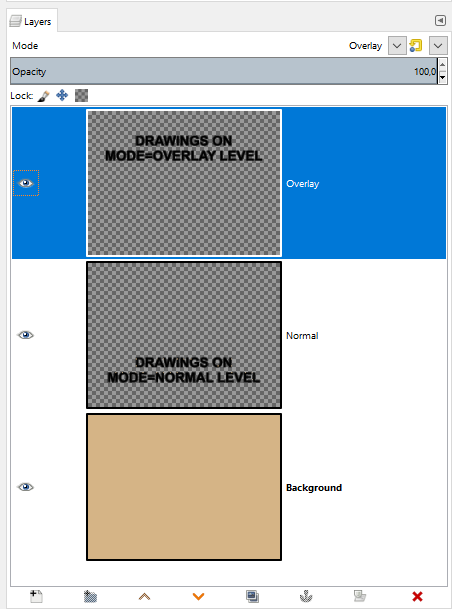




File>Export?〈 Channels panel 〉 > 〈 right click 〉 > New Channel.... By "MWE image" I mean I'm not posting the original image I'm having problems with (it has several layers and also contains some personal informations I don't want to share), but a "reduced" version that reproduces my problem. Yes, I can share the XCF file - how do I do that?