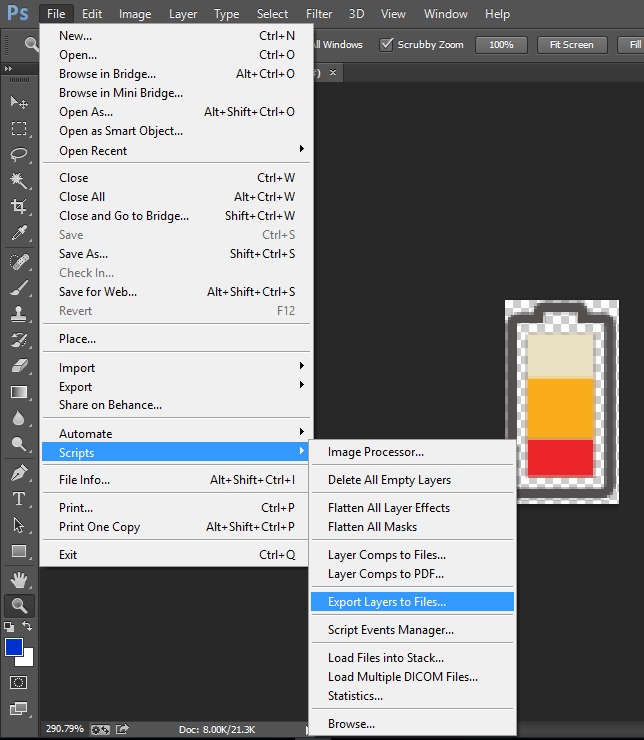I wanted save some layers as PNG files and I had opened a new window for every .png file and pasted in there and sometimes crop it.
Is there a way to export just a few or one selected layer and not the whole file much more easily, or maybe only save the visible part as a PNG?