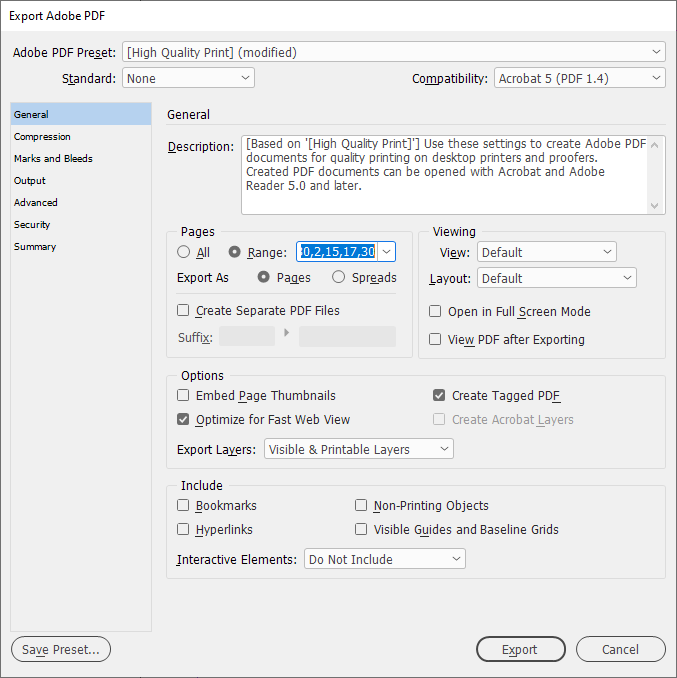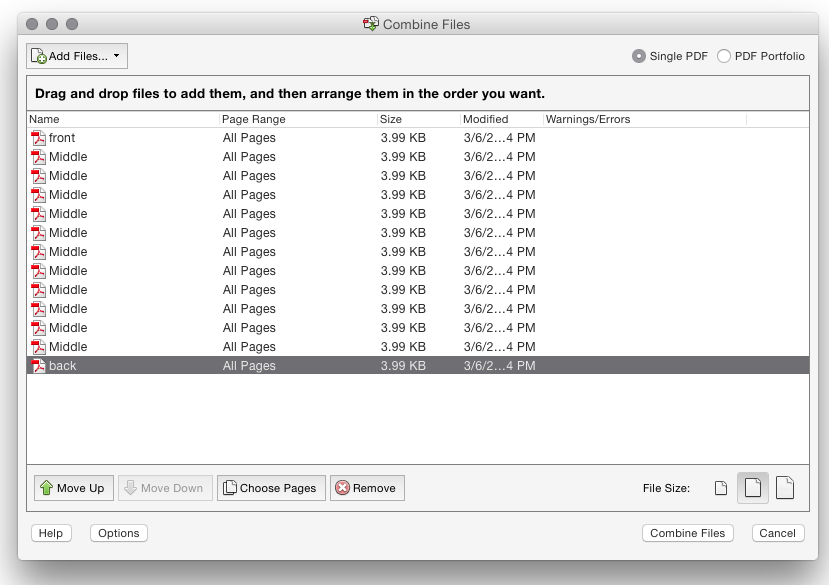I don't know if my search-fu is off, or if this is actually something InDesign can't do.
I have a document with 78 pages. I want to create a PDF that contains 52 copies of a range of four pages in the document. These pages are junior size (5.5x8.5"), so I can't just use the PDF printer that's built-in on Windows 10 (it doesn't allow for custom paper sizes, apparently). I can export the page range, but how do I export it as multiple copies into a single PDF?