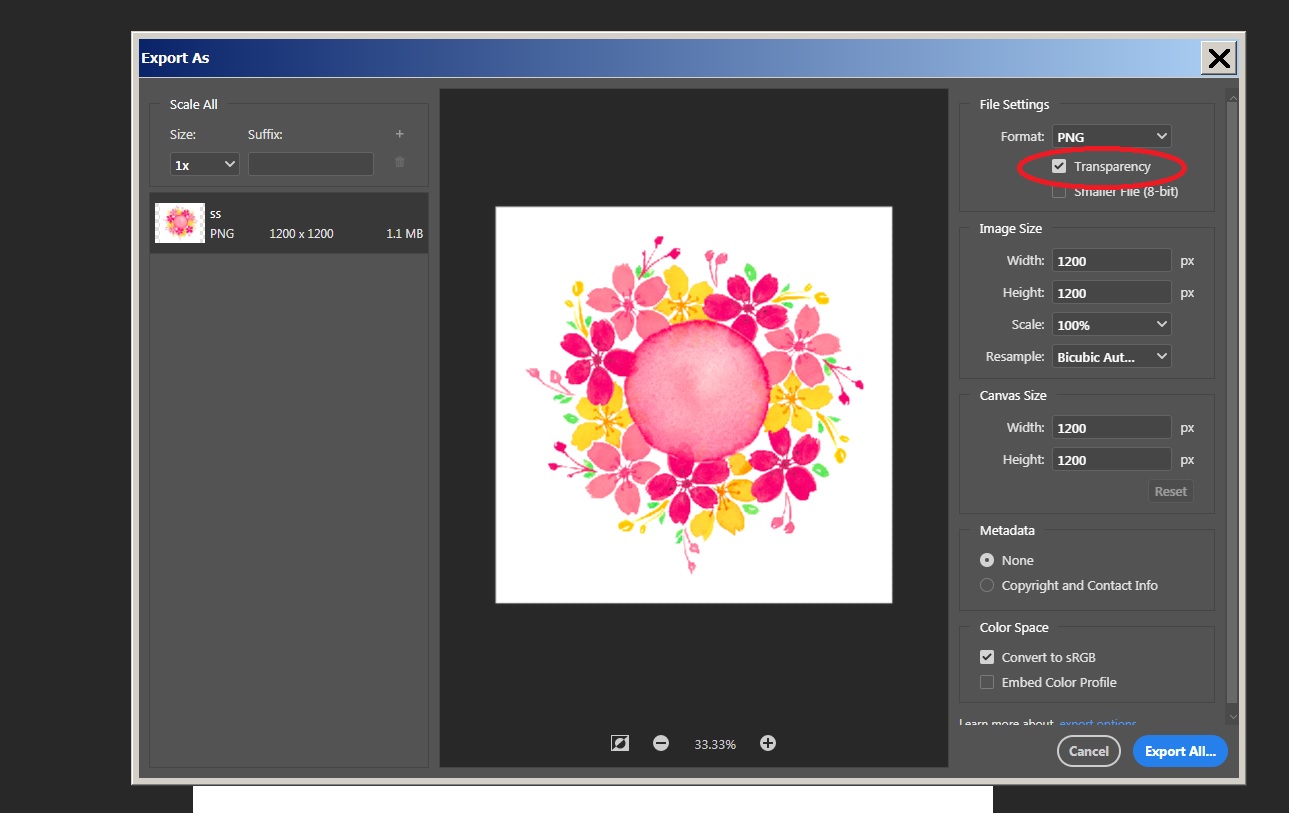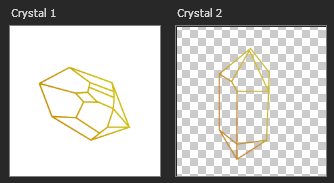I am trying to export a PSD image to PNG with a transparent background. No matter what I do it is not working.
I am trying to export a PSD image to PNG with a transparent background. No matter what I do it is not working.
I do not understand what/where the problem is. I tried using Illustrator too, but it still exported with a white background. Transparency was checked every time in both applications.