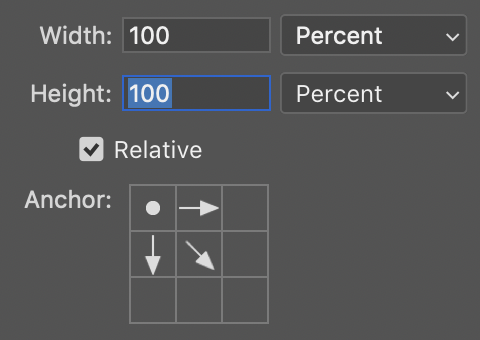Let's say I have many 1:1 ratio (square) images of varying pixel dimensions and I want to make them double the resolution and flip them on both X and Y axes so that they create a mirrored tile.
For example, going from this:

To this:

It's easy to do manually, but how can I program it as an Action?
All the operations for moving the duplicated and flipped layers that I can think of are specified in pixel dimensions, not percentages. This has so far prevented me from being able to define an Action that works for images of all sizes.
Image courtesy of Pixabay