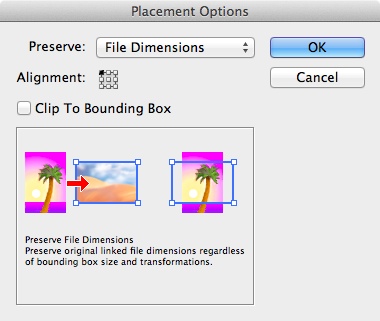When I need to reset a placed image's outdated transformations like this, I keep it simple and reliable:
- Delete it.
File > Place the image again. - Done. There it is, at exactly the right dimensions.
Takes literally seconds, the File > Place browser is probably still pointing at the same directory.
You know for certain it's reset to precisely the default dimensions. It can't be anything else.
Obvious? Sure.
But on a serious note, it's really easy to overlook obvious, robust, simple methods when you've started hunting for a special feature to do something.
Especially here - at first it seems counter-intuitive to delete something and start again to save time and make something exact. But, a placed file is nothing but a blank frame that points at a file.
You want your old, distorted blank frame to be like a fresh, new blank frame again. So don't spend time trying to reset all the changes you made, adding more data to it trying to mould an old used frame into the shape of a fresh new one. Just get a new frame.
The only valuable data the old frame could have is its exact position - if that's important, create the new frame first, use the super-useful align window to line it up 100% perfectly with the old frame in two clicks, then delete the old frame.
I find this to be the best way to reset placed files in InDesign as well as Illustrator.