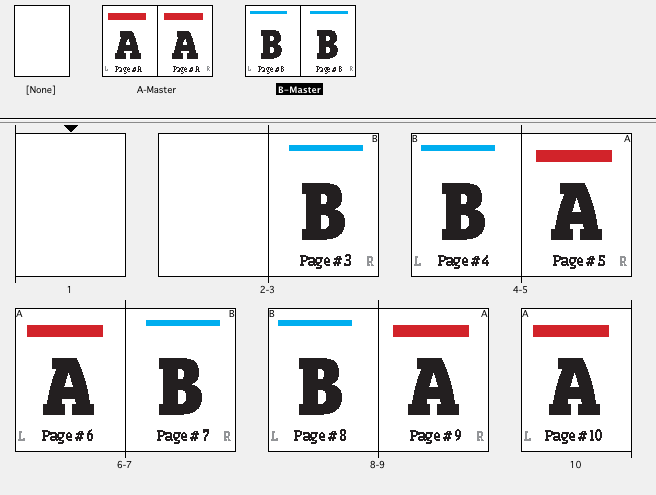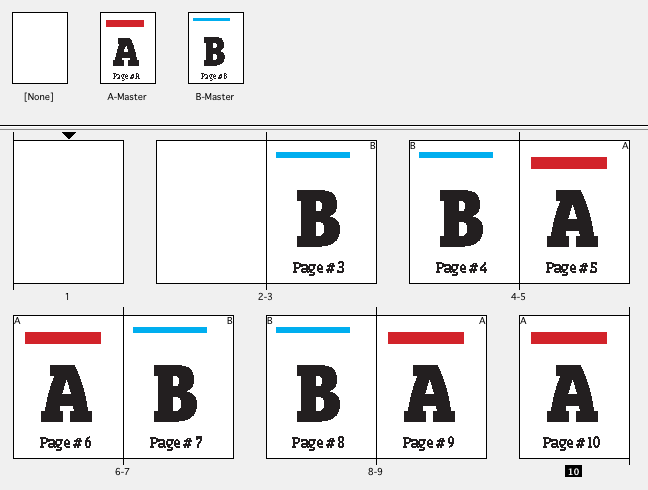Master Pages (Now called Parent Pages) should reflect the document spreads at most.
If the document will only use 2 page spreads, then your Master Pages should be a maximum of 2 pages. There's no logical reason to use a 4pg Master unless the document itself will have 4pg spreads. In order for Master pages to auto-apply correctly on document pages you need to have the same number of pages.
Master pages are not a dynamic or "rotating" thing. If you apply Master A to a spread, it applies the most pages possible - left to right to match the document spread. If the document spread is only 2 pages, it applies the first 2 master pages in your 4-pg master spread. InDesign isn't smart enough to know that "oh, now you want pages 3 and 4 of the master spread applied."
You can drag specific Master pages to document pages to have them applied to the document. So you could drag page 3 of your master spread to a document page and it will be applied. But it won't ever get applied automatically because document spreads don't match the master page count. The only automation is, if you add a new document spread. Master A gets applied to that spread (but only as many as are necessary to match the document spread page count).
Applying Master pages is typically more of a "manual" operation. There are commands to apply a master to only even/odd pages. And there are commands to apply a specific master to specific document pages. But the only real automatic application that exists is new document spreads get Master A applied (if it exists) by default.
General rule of thumb is to set up Masters for each global change you will need. So....
pages 3 and 4, 7 and 8 get "THIS IS HEADER - PAGE NUMBER"
Master A applied (2 page master with "this header - Page number")
pages 5 and 6, 9 and 10 get header in red text, bold
Master B applied (2 page master with "that header - Page number")
If you want varying left/right elements...
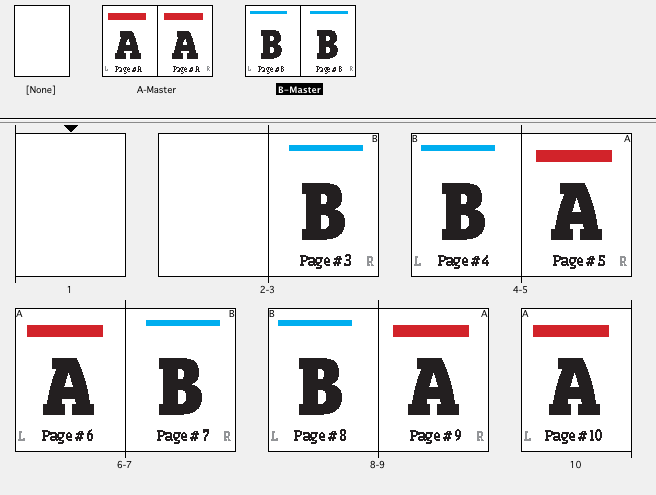
If there's no left/right variation, you can even use just a single Master for each global option....
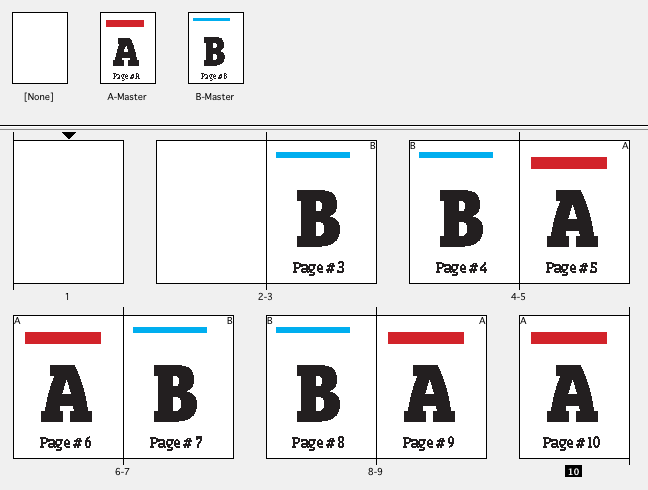
Simply, click-drag the Master you want applied (left or right side) to the document page.
In addition, using more Masters rather than high page count Masters, allows for much easier organization and ability to determine what Master is applied to what document page. If all your Master pages are A you can't, at a glance, tell which page of the multi-page Master is applied to any document page, they all read (A) in the upper corner of the thumbnails. This may seem trivial, but trust me, it's not. The longer the document, the more you will benefit from those little master markers in the document page thumbnails.
But I'd also preface, don't "over master" any document. Masters are for global elements. You generally do not want the number of Master pages to be anywhere close to the document page count.