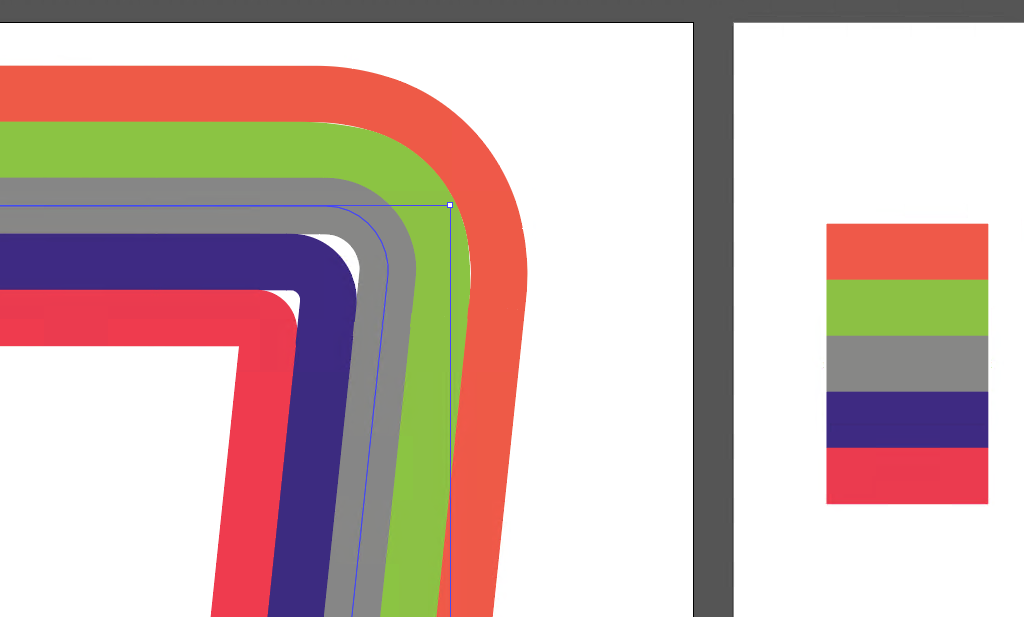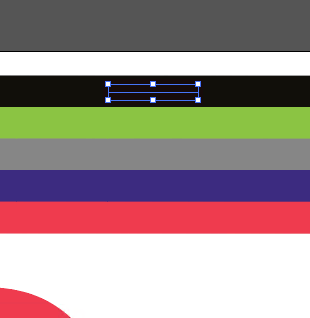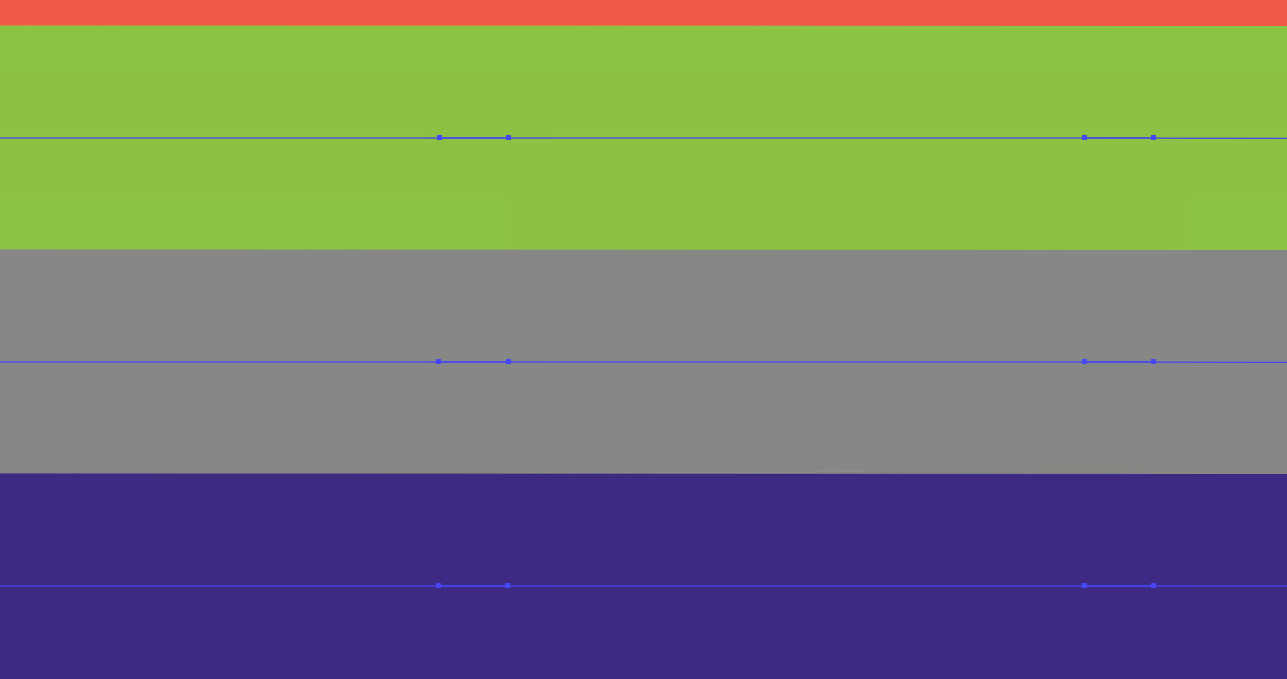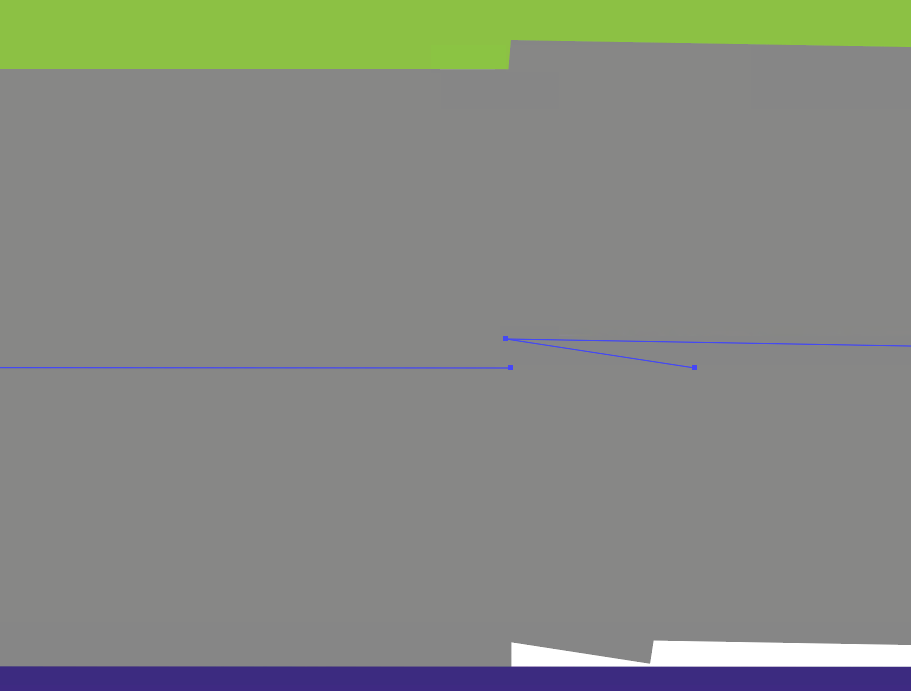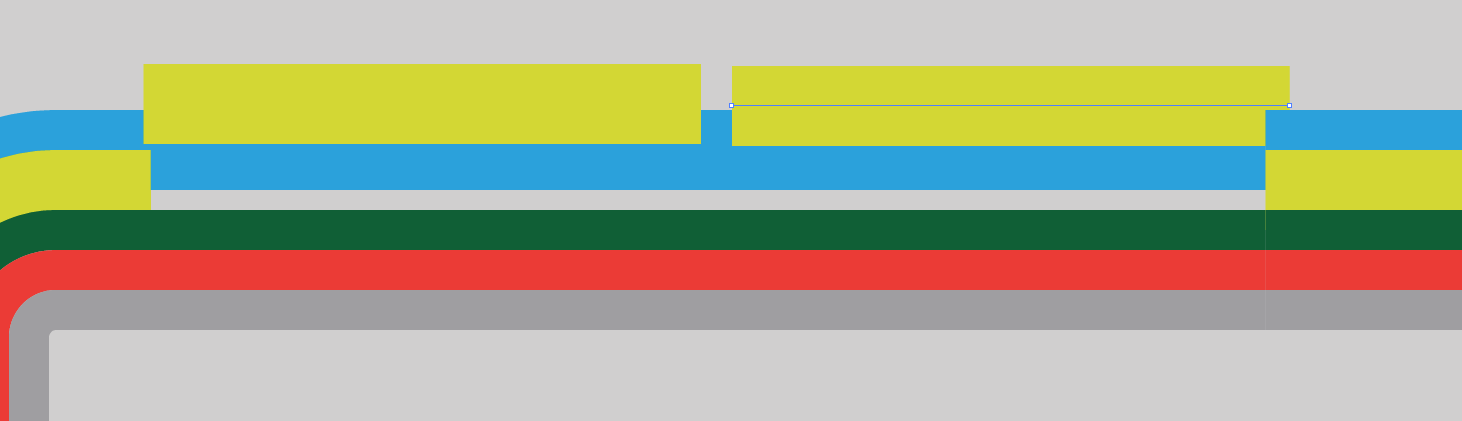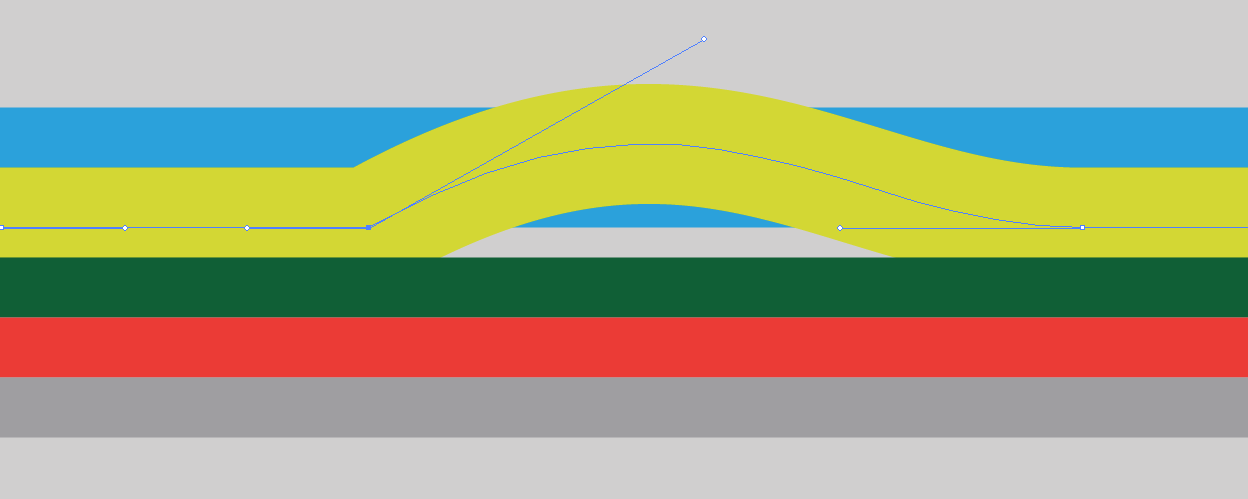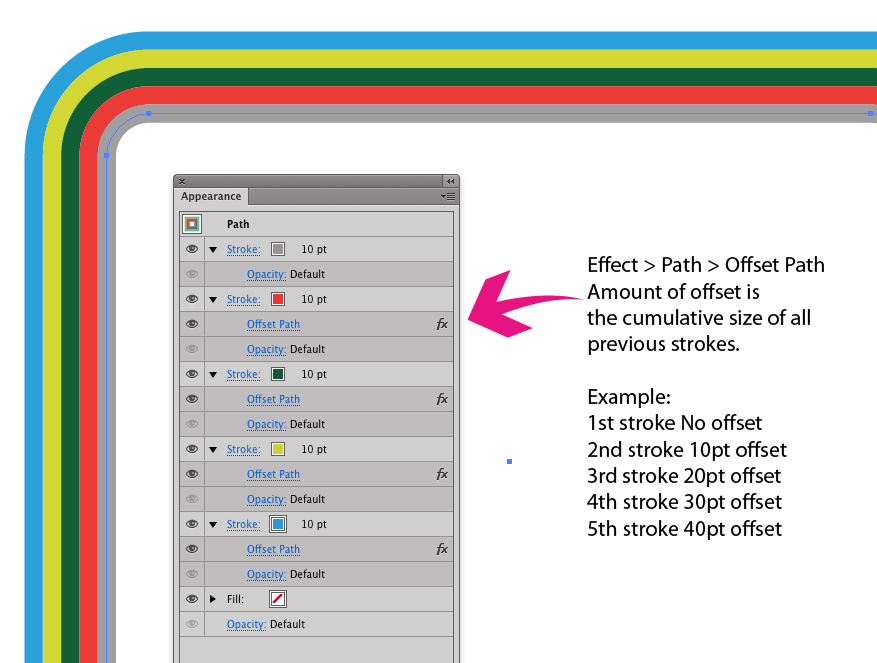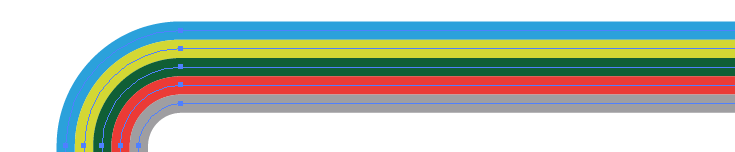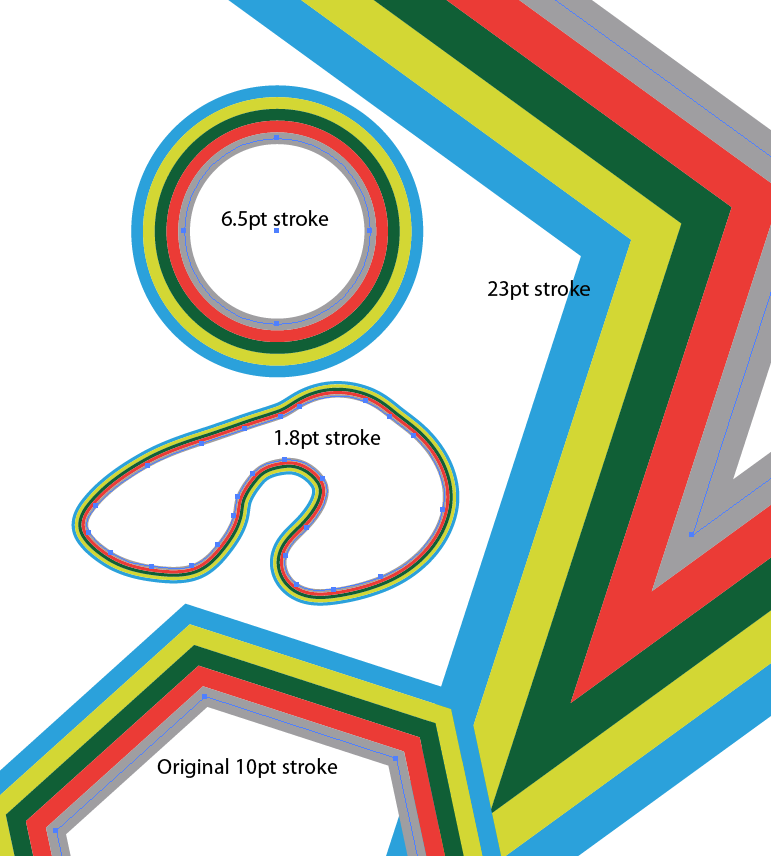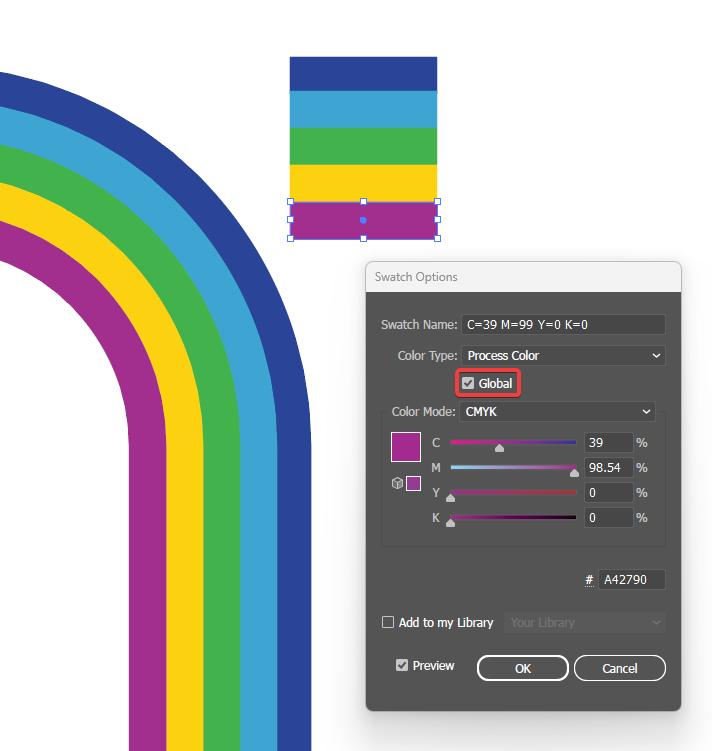(After question clarification)
When expanding pattern brushes, each "step" of the pattern becomes a separate "piece". Multiple, separate, paths along the overall original brush path. This does make perfect sense if the brush is more artistic in nature. Obviously, just simple stripes isn't a very robust use of any pattern. So the separation seems more troublesome with basic structures.
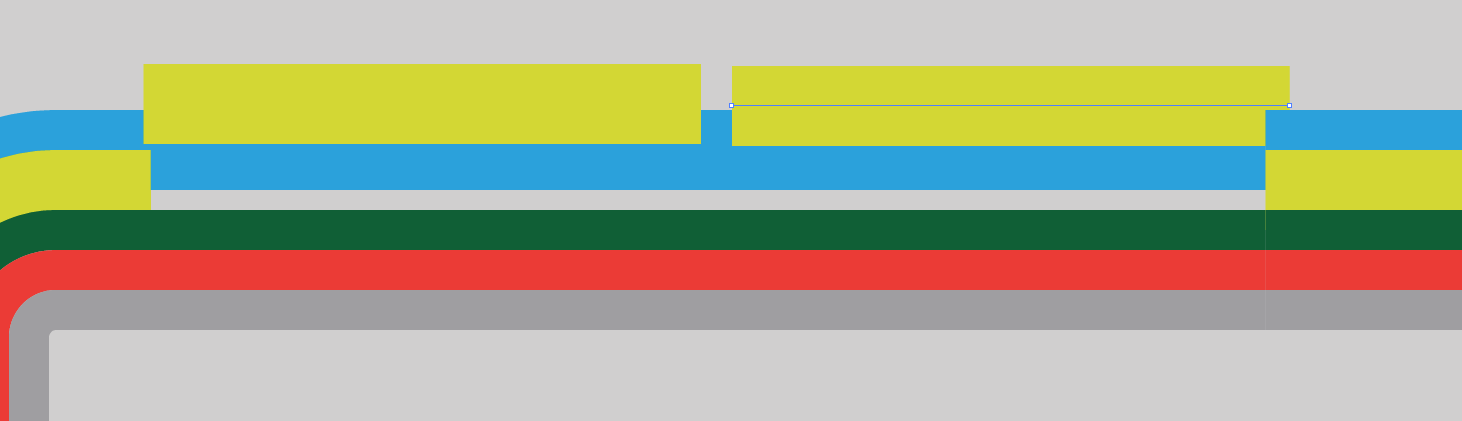
There's not really a whole lot a user can do to avoid this. It merely will take manual effort to join pieces (I know, frustrating, - but blame Adobe).
If one were to expand an Art Brush (with the same base art), you'd find these "pieces" are no longer separate but indicated with anchors which are still connected. Basically a single path, but yes, containing a bunch of extra anchors.
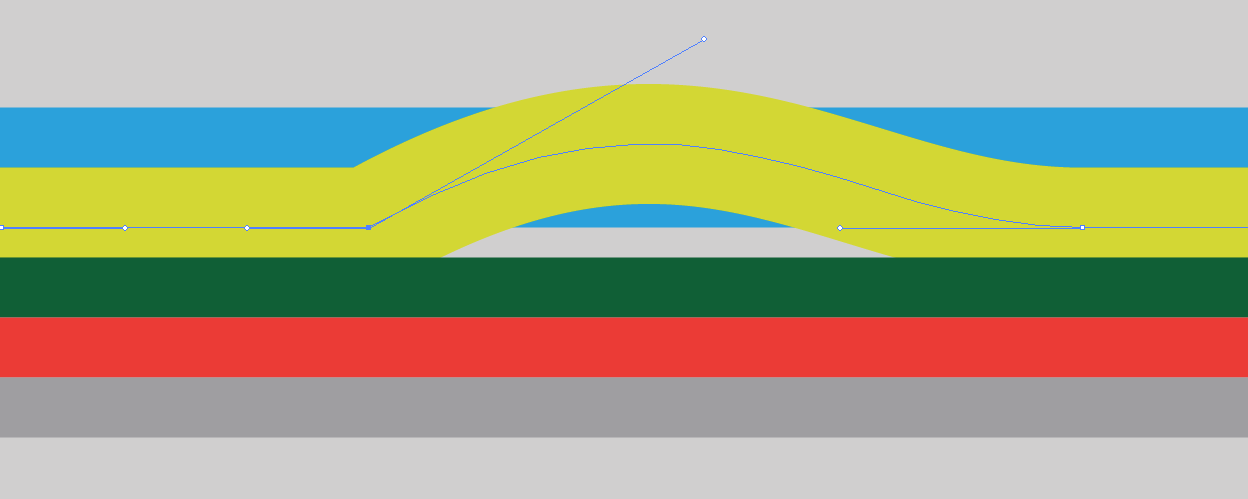
This is why at times an Art Brush may be better. It can be easier to remove extra (connected) anchors than to join separate anchors.
In either case, you will most likely find extra anchors.. that's just how Illustrator functions when expanding brushes - Illustrator sees the "tiles" that have been used along the path and places an anchor at the "tile" edges. Some versions of Illustrator are better than others where extra anchors are concerned. However, all versions pretty much add extra anchors when expanding a brush.
An option to avoid all of the above, may be to stack strokes via the Appearance Panel.....
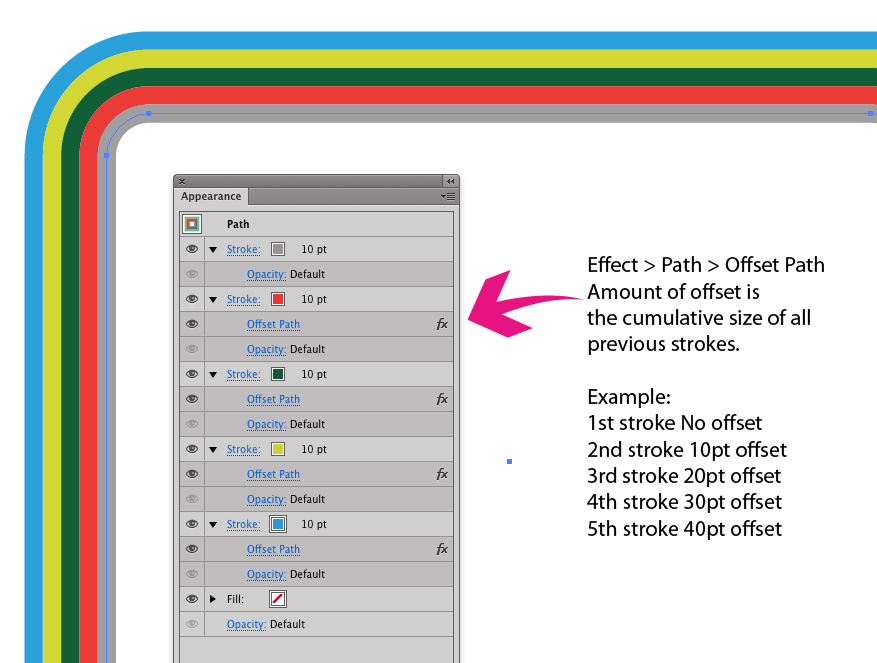
This appearance stack can be saved as a Graphic Style to be reapplied to other objects at any point. It's not as versatile as a brush, where chaining stroke size changes the brush size, but stacked strokes can be helpful at times. Such as your case here, here you want single smooth paths after expanding. You can always set this up for various different stroke sizes, save as Graphic Styles, then pick what's appropriate. (See random tip below for this)
If one expands appearance on offset stacked strokes, you end up with solid, duplicate paths for each color... no extra nodes, no separate sections.
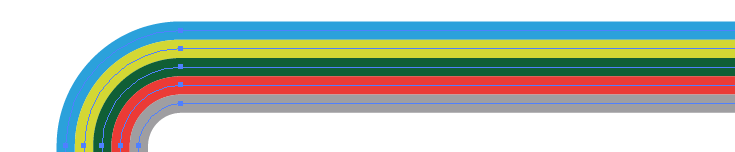
And if you set Scale Strokes & Effects to be on, a Graphic Style will scale appropriately when the base object is scaled....
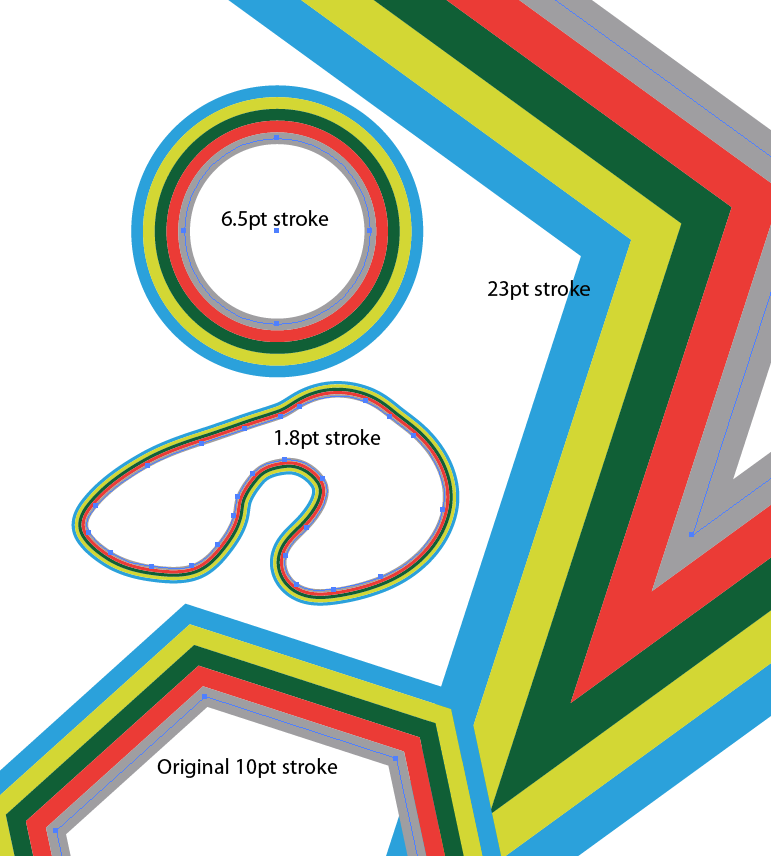
Random Tip for this: Create the first Graphic Style and apply it to an object. Make certain Scale Strokes & Effects is on, then scale the object... then save that scaled version as a new Graphic Style. The stroke weights and offsets will be adjusted. Repeat as many times as you want for various stroke weights.
In this specific appearance instance the only thing that may not work as expected with stacked strokes would be open paths. The strokes won't offset correctly on open paths. But one can always create a closed path, expand appearance and remove pieces of the paths -- much easier at times than messing with separate sections or a plethora of extra anchors.
Explanation: Why the offset and not simply align strokes to the outside with increasing weights? For the overall visual, yes, aligning strokes to outside, then increasing each stroke via weight * stroke # (i.e. 10pt, 20pt, 30pt, etc. all outside aligned) would work for the basic visual.... However, when you expand such an appearance, the result will be shapes not stroked paths. Using the offset ensures when expanding, it expands to simple stroked paths not filled shapes.
(original answer)
rather than combining them into a single path
I don't understand how you envision a single multi-colored path??? Unless a gradient, brush, or stacked strokes for the path are used.
If you expand artwork, there will be separate paths. Illustrator can't assign multiple colors to a single path short of a brush, gradient, or stacking strokes.
If you wish everything to be a single path don't expand the object with the brush appearance. If you do expand, and find extra nodes, then Object > Path > Simplify may assist in removing some of those extra nodes. And there's always the Minus Anchor Tool which would allow you to remove any extra nodes before you start editing the path.
And an Art Brush, rather than Pattern Brush, may work better in some instances (Especially corners).