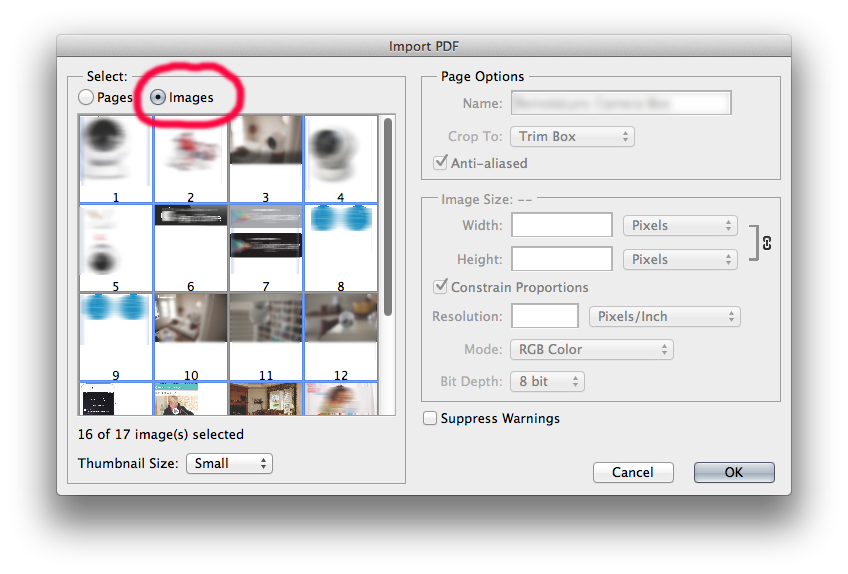The title says it all, I want to know what the simplest way to export the selected objects. In Inkscape, there is a menu option called export selected which does just this.
The aforementioned option lets you export the selection as a composite image or as a batch of individual images. Both would be nice, but in this scenario I want to export the selected objects as a single image.
I can already create a new document, and paste in the selected items. I am looking for a way that is easier than this.
How can I save / output / export only the objects I currently have selected, to an image file, in Adobe Illustrator CS5?