A designer has created (for money) a set of button icons (Facebook, Settings, ...) for me, where all buttons have the same rounded rectangle outline:
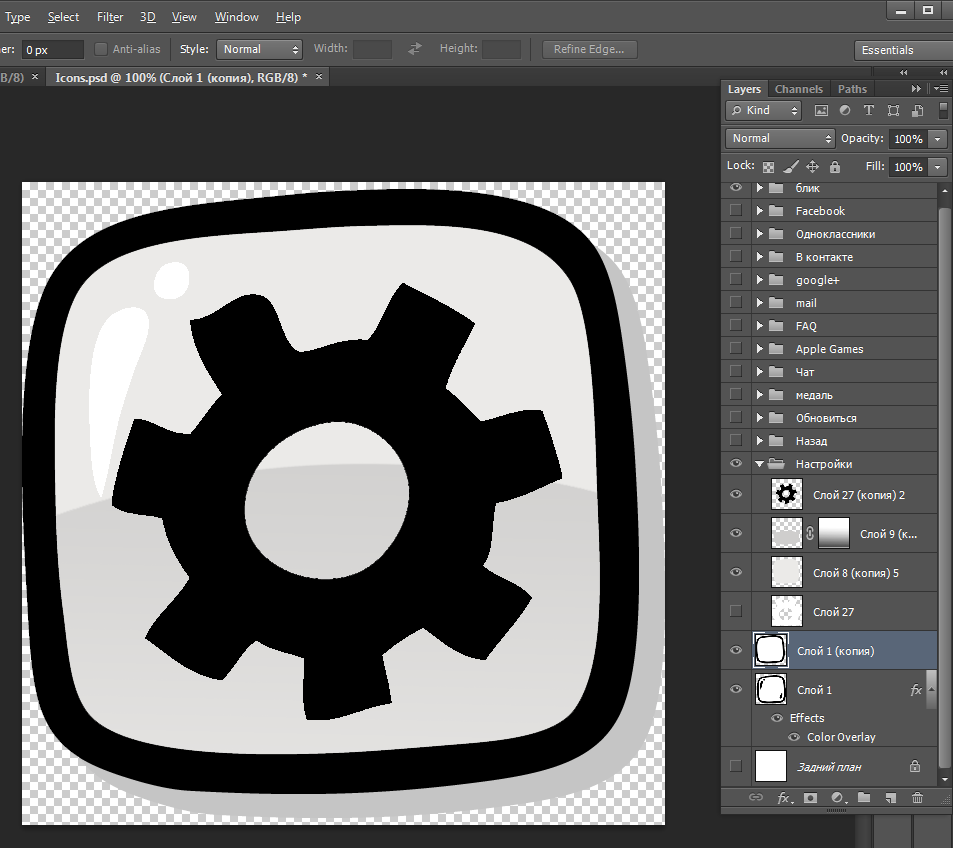
Now I need to add few more buttons, for example with a train picture - but the designer doesn't answer my mails since weeks (longer vacation? busy?)
So I am trying to do it myself, but being a programmer I know Photoshop even less than Gimp.
How could I add the train picture to the existing buttons?
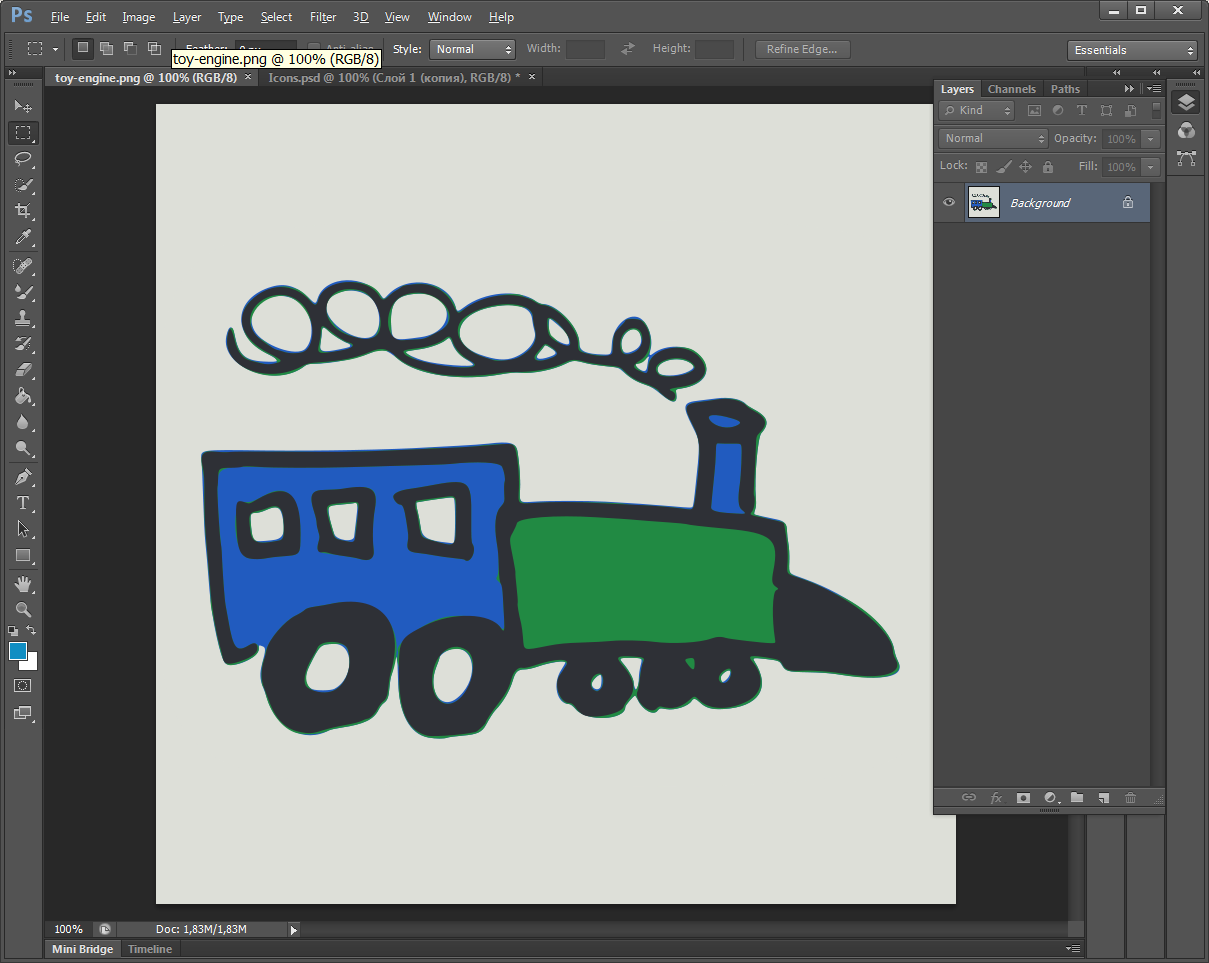
I've created a new layer and pasted the train there, but have 2 problems:
How to scale down the train, so that it fits into the rectangular outline? Yes I can scale the train image in Gimp, but I'd prefer to do it "live" while editing the button icons file in the Photoshop - so that I could move and scale the train pictue until it looks well. But I don't see a "scale layer" command in Photoshop's menu?
I have problems with the outline, it is covered by the train's grey background. Or vice versa - if I move the train layer underneath it:
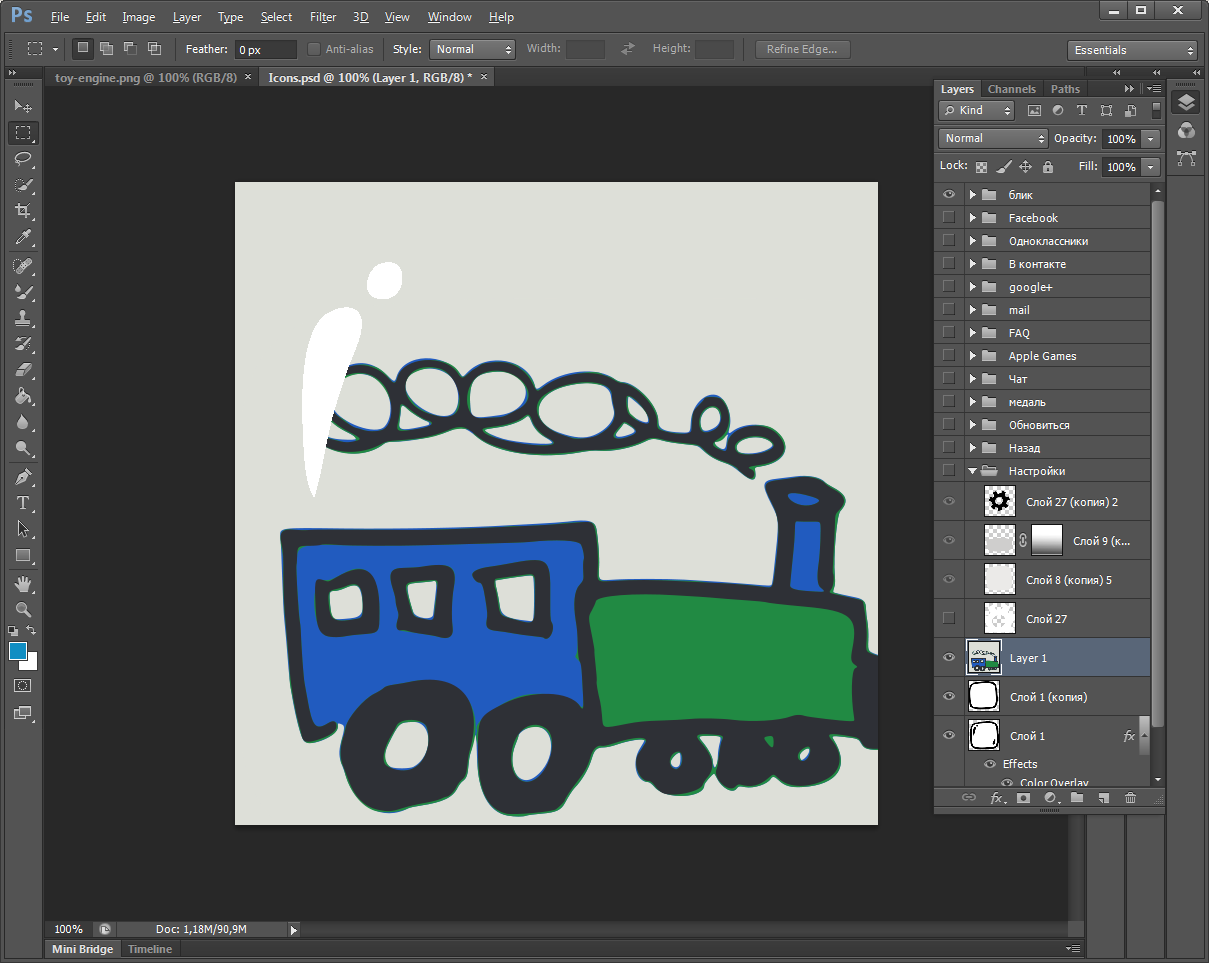
Any help please? Here is my psd file available for download.


