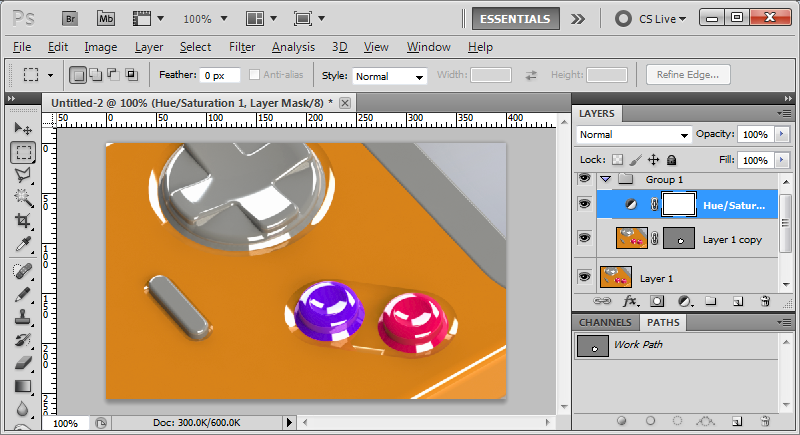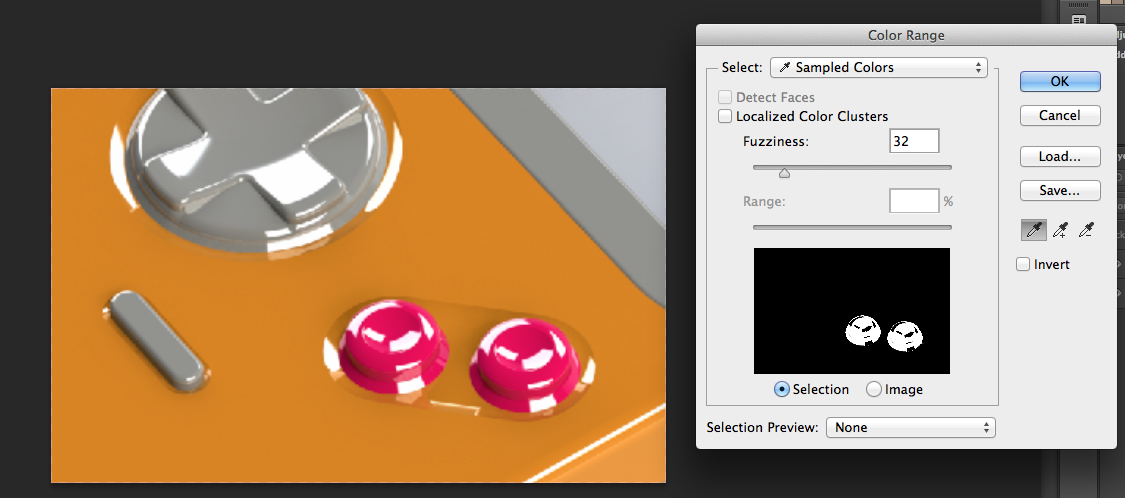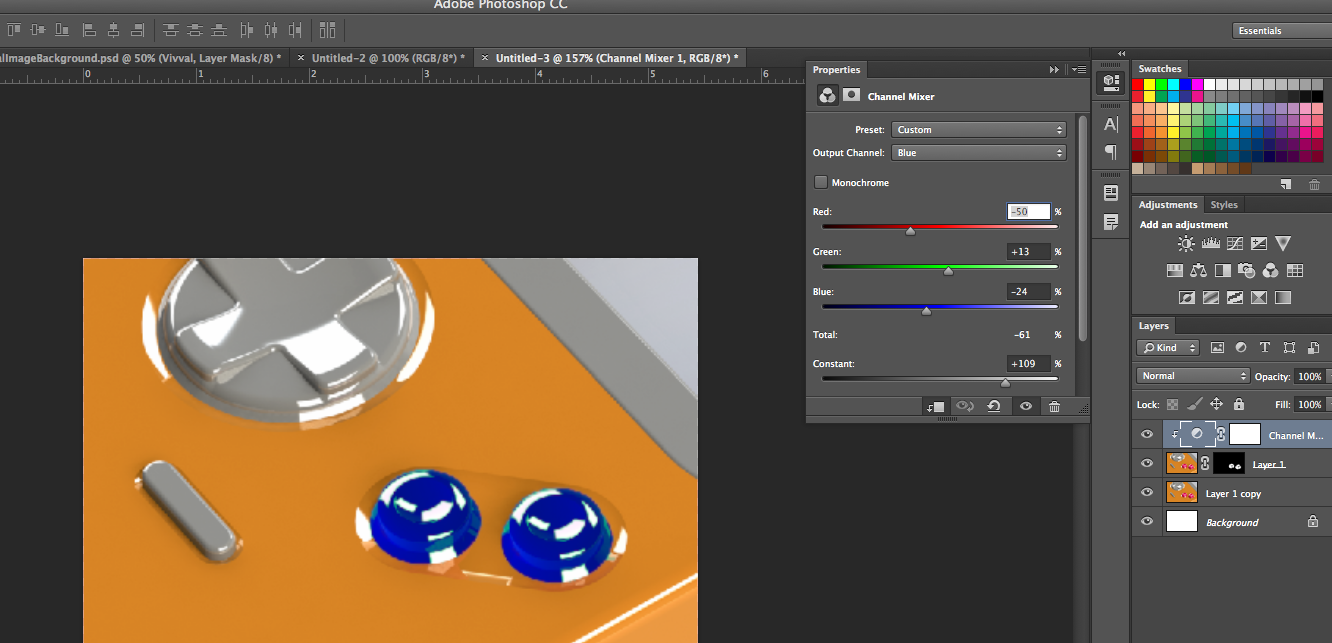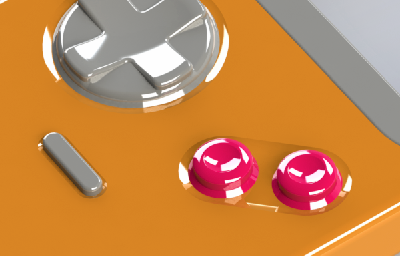
I am attempting to experiment with different colours for the grey, orange and pink areas of this image. They all appear with no separation on a single layer.
So far I've tried selecting and separating them on to their own layers, then adjusting the hue/saturation of those layers. This did not work, however, as I only succeeded in adjusting the entire image.
What's the easiest way to accomplish this? Is there a easier way than using hue/saturation and adjustment layers? I can't quite figure out how the resulting colours correspond, so it would be easier if I could select the colours I wished to use directly...
Thank you in advance.