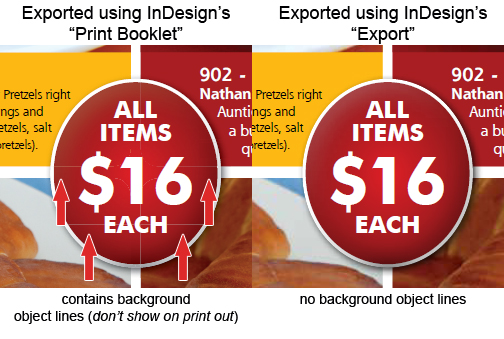I am using Adobe CS6 and have been using the "Export" function within InDesign for many years. I am tired of creating brochures in "Printer's Spreads":
[Blank Page] [8,1] [2,7] [6,3] [4,5]
I want to create the brochures in "Designer's Spreads":
[Page 1] [2,3] [4,5] [6,7] [8]
I know InDesign has an option "Print Booklet" that lets you create in "Designer's Spreads" and export the PDF in "Printer's Spreads".
The Problem
Whenever I export using "Print Booklet", I always get these thin outlines of background objects on my PDFs. I do not get these when I do a standard "Export" which is what I have been using the past few years.
I've verified as best I can that I am using the same options and Adobe PDF Presets when exporting PDFs (ex: Smallest File Size, High Quality Print). I've checked all the print settings under "Print Booklet" including (Print Booklet -> Print Settings -> Setup -> Adobe PDF (Preferences))
Question
What are these lines and how do I get rid of them?
Including an image to help show what I am talking about: