In a PSD i'm working with there's an image on one layer, and a shadow on another layer. Selecting the shadow doesn't select all of the gradient.
So when I select both layers and click Control-T both layers get selected with the transform selection box. This goes all around the shadow and image perfectly. How can I now turn this transform selection line/box/selection to a standard selection so I can copy the shadow and image.
Hope that's explained clearly. I tried creating a smart object and selecting it but only the image is selected not the shadow.
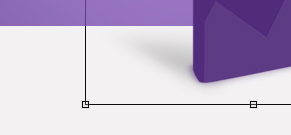
Would really appreciate some help, thanks
