I need to find the x / y coordinates for each layer in my psd. I've searched through the help file and online, but I can't find the answer.
5 Answers
Hit Cmd + T to get the transform controls. The control bar up at the top will have the x and y values.
-
I'd like to add that it is possible to get the coordinates of the corners of the layer, by using the little icon with the 9 points in the extreme left of the transform bar.– PierCommented Sep 23, 2014 at 6:02
I don't think there's a way to do this in CC.
Not exactly what you are looking for, but you can show the coordinates for your cursor:
Go to
Edit > PreferencesSelect Units & Rulers and set
Units > Rulersto 'Pixels'. Click 'OK'.Go to the Window menu and click
Info.
You will be able to see your mouse position in the Info panel.
You can also see the coordinates for a selected area:
Create a new selection with the marquee tool - don't release the mouse button yet!
Now hold spacebar, and the small popup now shows the top left coordinates of the selection. This does not work for existing selections, but at least it works for new selections.
tip: holding the spacebar while creating a selection allows you to move it.
Source: Super User
- Select the "Move (V)" tool.
- Press and hold Ctrl key.
- Move the cursor over the image and you will see the magenta lines with distances between the layers. If you have any layer with full image size you will get the coords you need:
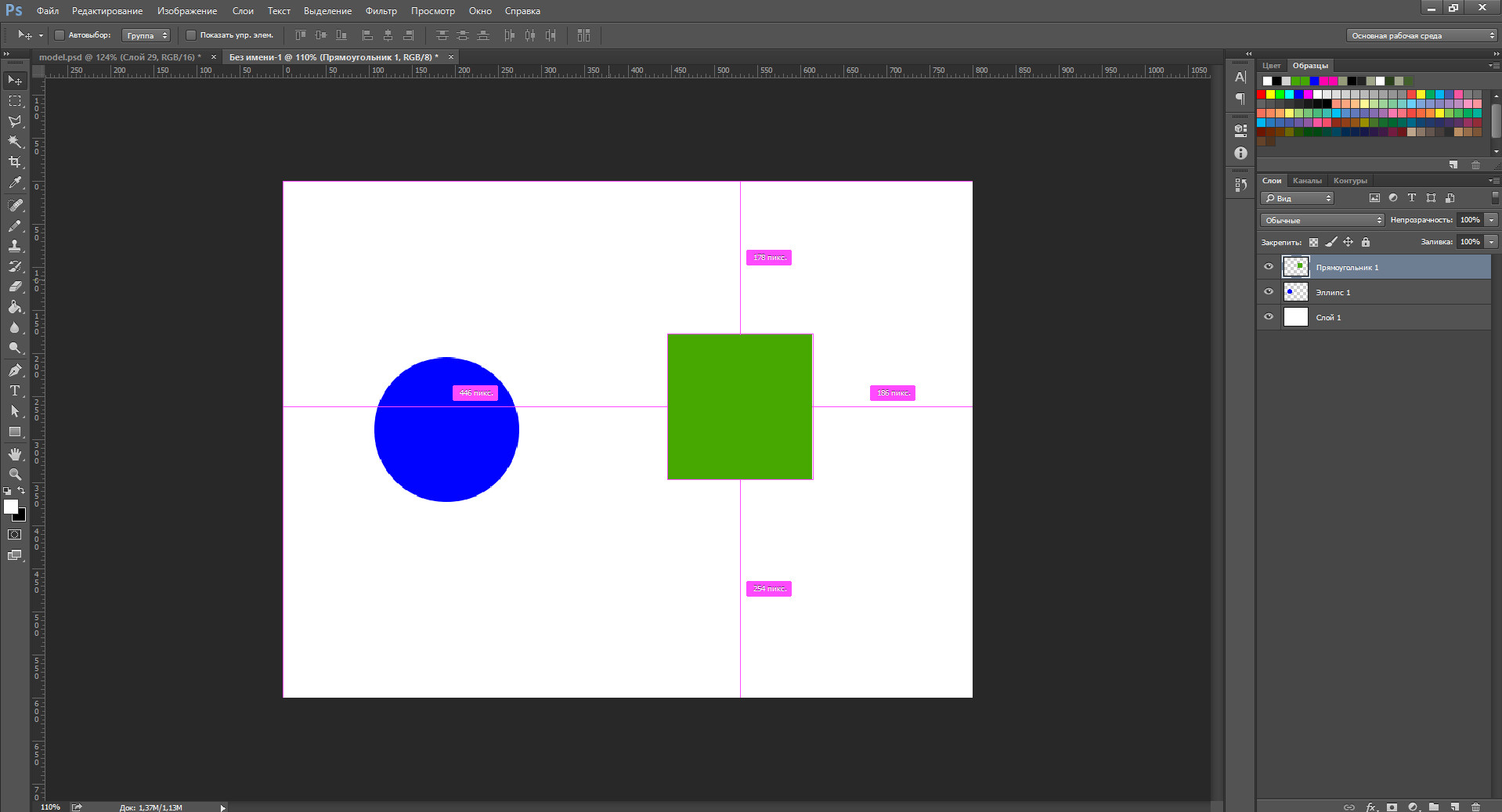
Press "C" to temporarily view the Selection as a Crop.
Info window should now show the full X,Y,W,H.
Press "M" to get back to the Selection tool.
I haven't used Photoshop CS in a very, very long time, so I hope you're talking about Photoshop CC. (JohnB's answer works in any version of Ps.)
In Photoshop CS6 or CC, Layer > Copy CSS will include absolute positioning coordinates for the layer. The CSS assigns a class with the same name as the layer name, so you can Copy CSS and paste to your text editor layer by layer and still know what layer each set of coordinates belong to.
