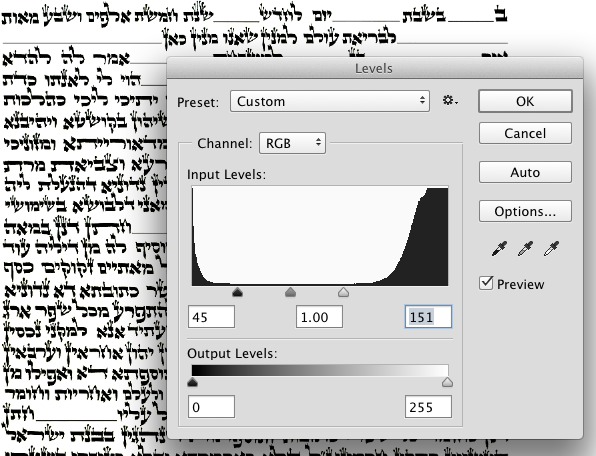I'm using Adobe Photoshop.
I noticed that there are other questions similar to this one. However, the reason I'm posting my question is, when I followed the instructions in the other question about removing the background from a signature, it was not working for me on this document. I needed to select several times for each letter. Many times I was also getting parts of the background with the letters.
Is there some shortcut?
It looks like it will take me a whole day to select all the text, letter by letter.
Perhaps the reason the Magic Wand tool is not working well is because the text is handwritten and the edges are not well defined?
So, here's the picture. (I thought I uploaded it the first time, I'm trying again now)
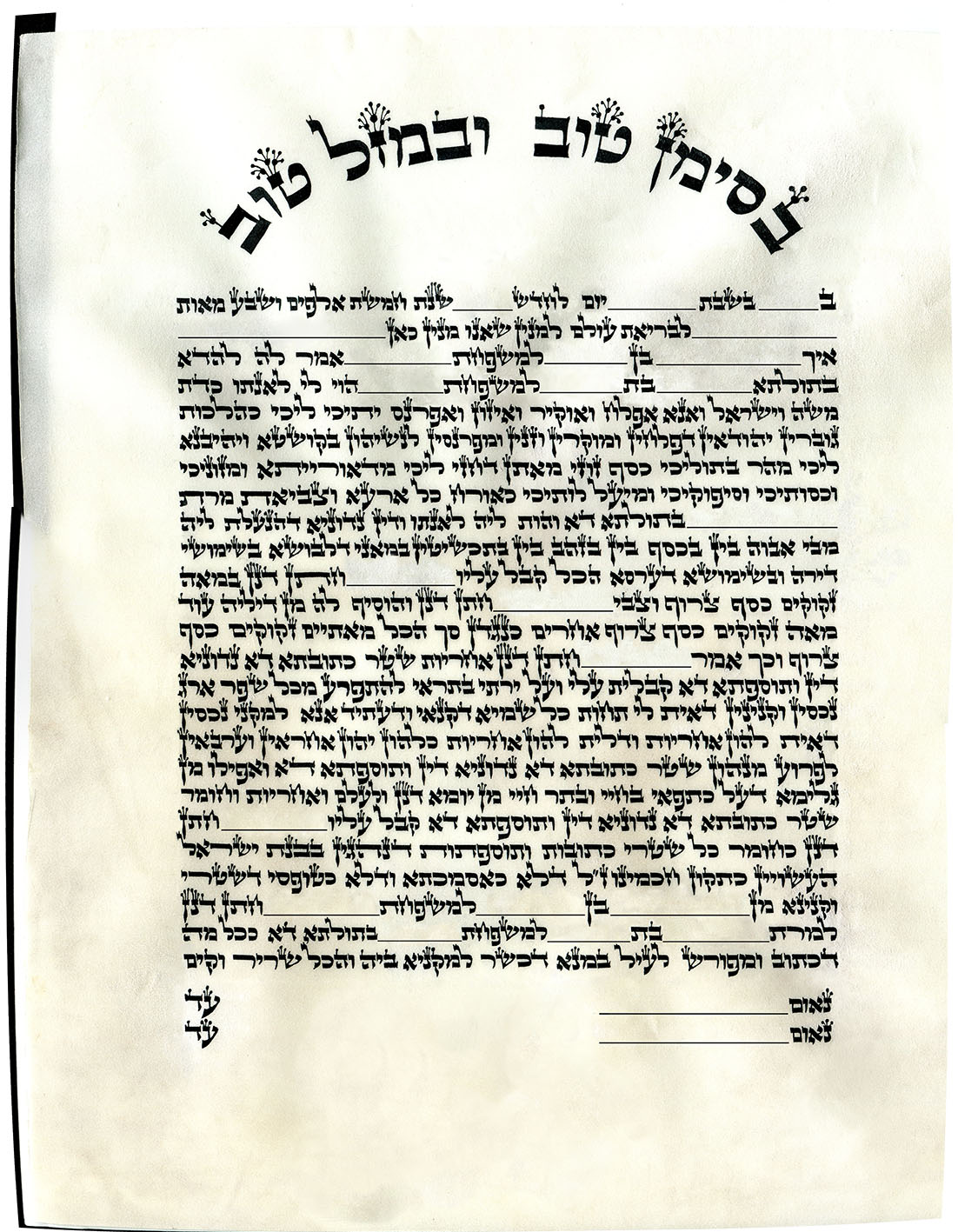
Basically, I would like guidance on how to remove the background and put the text on a solid white background. (If possible in an easier more efficient manner than selecting each letter one by one)
P.S. For those curious, this is a handwritten marriage document in the Hebrew language written on parchment with a quill.